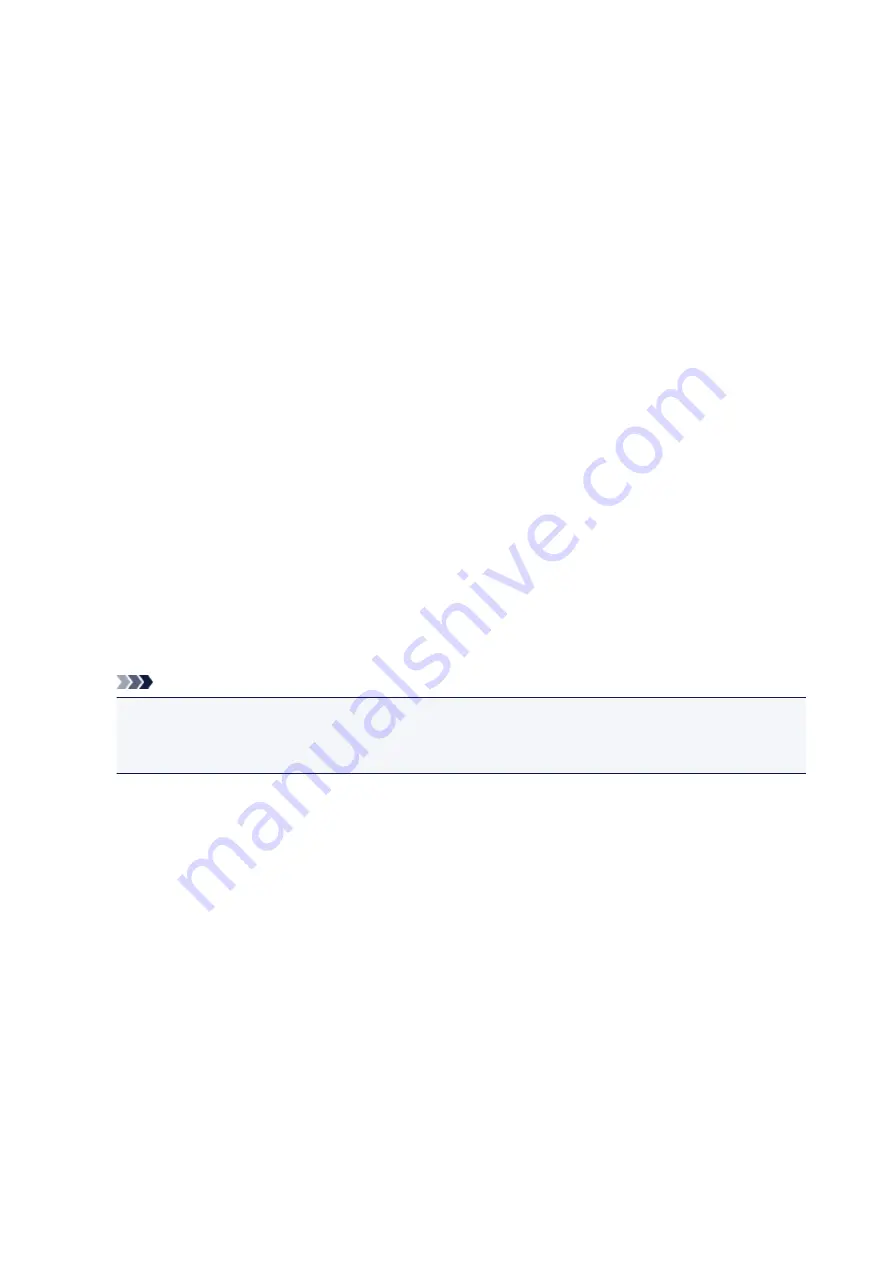
Style
Selects the font style for the stamp text string.
Size
Selects the font size for the stamp text string.
Outline
Selects a frame that encloses the stamp text string.
If a large font size is selected for
Size
, characters may extend outside of the stamp border.
Color/Select Color...
Shows the current color for the stamp.
To select a different color, click
Select Color...
to open the
Color
dialog box, and select or create a
color you wish to use as a stamp.
When
Stamp Type
is
Bitmap
File
Specifies the name of the bitmap file to be used as the stamp.
Select File...
Opens the dialog box to open a file.
Click this button to select a bitmap file to be used as a stamp.
Size
Adjusts the size of the bitmap file to be used as a stamp.
Moving the slider to the right increases the size, moving the slider to the left decreases the size.
Transparent white area
Specifies whether to make white-filled areas of the bitmap transparent.
Check this check box to make white-filled areas of the bitmap transparent.
Note
• Click
Defaults
to set
Stamp Type
to text,
Stamp Text
to blank,
TrueType Font
to Arial,
Style
to
Regular,
Size
to 36 points,
Outline
unchecked, and
Color
to gray with the RGB values (192, 192,
192).
Placement Tab
The Placement tab allows you to set the position where the stamp is to be printed.
Preview Window
Shows the status of the stamp configured in each tab.
Position
Specifies the stamp position on the page.
Selecting
Custom
from the list allows you to enter values for the
X-Position
and
Y-Position
coordinates directly.
Orientation
Specifies the angle of rotation for the stamp. The angle can be set by entering the number of
degrees.
Negative values rotate the stamp clockwise.
267
Содержание PIXMA G2160
Страница 1: ...G2000 series Online Manual Printer Functions Overview Printing Scanning Troubleshooting English ...
Страница 23: ...Using the Machine Printing Photos from a Computer Copying Originals 23 ...
Страница 37: ...Loading Paper Loading Plain Paper Photo Paper Loading Envelopes 37 ...
Страница 44: ...Loading Originals Loading Originals on the Platen Glass Originals You Can Load 44 ...
Страница 48: ...Refilling Ink Tanks Refilling Ink Tanks Checking Ink Status 48 ...
Страница 55: ...When an ink tank is out of ink promptly refill it Ink Tips 55 ...
Страница 85: ...85 ...
Страница 87: ...Safety Safety Precautions Regulatory Information 87 ...
Страница 101: ...Main Components and Their Use Main Components Power Supply 101 ...
Страница 102: ...Main Components Front View Rear View Inside View Operation Panel 102 ...
Страница 124: ...Note The effects of the quiet mode may be less depending on the print quality settings 124 ...
Страница 127: ...Changing Settings from Operation Panel Quiet setting Turning on off Machine Automatically 127 ...
Страница 150: ...Printing Area Printing Area Other Sizes than Letter Legal Envelopes Letter Legal Envelopes 150 ...
Страница 160: ...Printing Printing from Computer 160 ...
Страница 207: ...Related Topic Displaying the Print Results before Printing 207 ...
Страница 212: ...Note During Grayscale Printing inks other than black ink may be used as well 212 ...
Страница 217: ...Specifying Color Correction Adjusting Color Balance Adjusting Brightness Adjusting Intensity Adjusting Contrast 217 ...
Страница 297: ...Related Topics Obtaining the Latest MP Drivers Deleting the Unnecessary MP Drivers Before Installing the MP Drivers 297 ...
Страница 304: ...Printing Using Canon Application Software My Image Garden Guide 304 ...
Страница 306: ...Copying Making Copies on Plain Paper Basics Switching Page Size between A4 and Letter 306 ...
Страница 309: ...Scanning Scanning from Computer Windows Scanning from Computer Mac OS 309 ...
Страница 379: ...Related Topic Scanning Originals Larger than the Platen Image Stitch 379 ...
Страница 399: ...None Medium 399 ...
Страница 462: ...Other Scanning Methods Scanning with WIA Driver Scanning Using the Control Panel Windows XP Only 462 ...
Страница 468: ...Scanning Tips Resolution Data Formats Color Matching 468 ...
Страница 527: ...Software Problems The E mail Client You Want to Use Does Not Appear in the Screen for Selecting an E mail Client 527 ...
















































