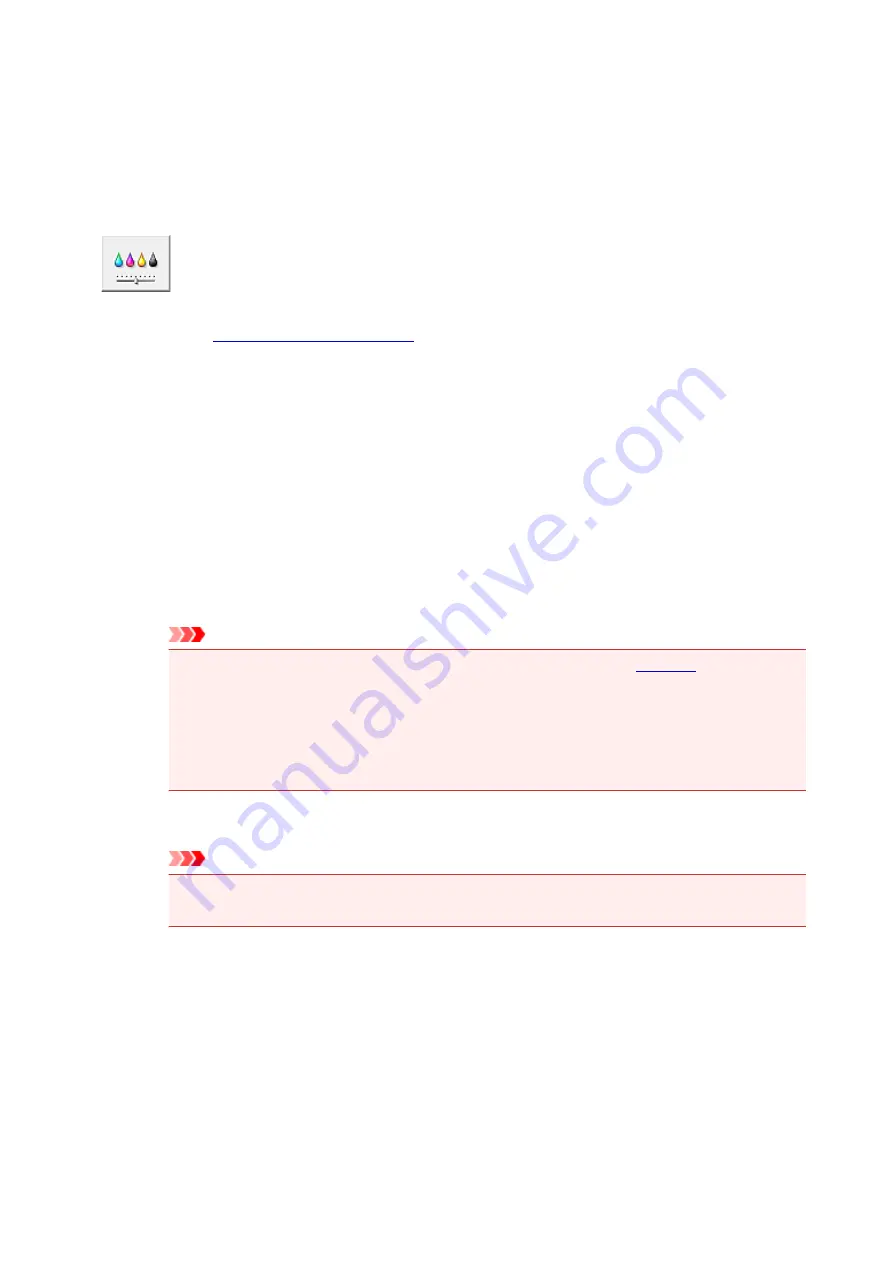
Changing the remaining ink level notification setting
From the printer driver, you can switch the remaining ink level notification setting and reset the remaining ink
level count.
This section describes the procedure for changing the remaining ink level notification setting.
Remaining Ink Notification Settings
1. Open the
2. Check that the printer is on, and on the
Maintenance
tab, click
Remaining Ink
Notification Settings
.
The
Remaining Ink Notification Settings
dialog box appears.
3. If necessary, set the following item:
Function for Notifying the Remaining Ink Level
Select the setting for the remaining ink level notification function.
Select
Enable
to display an error message when the remaining ink level runs low.
Select
Disable
to prevent the error message from being displayed.
Then click
Set
to apply the selected setting.
Important
• Before enabling
Function for Notifying the Remaining Ink Level
upper limit line and reset the remaining ink level count by running
Resets the Remaining Ink
Level Count
. However, if you reset the count by operating the operation panel of the printer,
the setting in the printer driver is unnecessary.
• If you disable
Function for Notifying the Remaining Ink Level
, you must visually check the
remaining ink level. Replenish the ink before the ink level falls below the lower limit line.
Resets the Remaining Ink Level Count
Click
Reset
to reset the remaining ink level count.
Important
• When you reset the remaining ink level count, you must replenish all inks to the upper limit
line.
4. Apply the settings
When the confirmation message appears click
OK
When you select Close, the screen returns to the
Maintenance
tab.
From this point on, the setting is applied.
120
Содержание PIXMA G2160
Страница 1: ...G2000 series Online Manual Printer Functions Overview Printing Scanning Troubleshooting English ...
Страница 23: ...Using the Machine Printing Photos from a Computer Copying Originals 23 ...
Страница 37: ...Loading Paper Loading Plain Paper Photo Paper Loading Envelopes 37 ...
Страница 44: ...Loading Originals Loading Originals on the Platen Glass Originals You Can Load 44 ...
Страница 48: ...Refilling Ink Tanks Refilling Ink Tanks Checking Ink Status 48 ...
Страница 55: ...When an ink tank is out of ink promptly refill it Ink Tips 55 ...
Страница 85: ...85 ...
Страница 87: ...Safety Safety Precautions Regulatory Information 87 ...
Страница 101: ...Main Components and Their Use Main Components Power Supply 101 ...
Страница 102: ...Main Components Front View Rear View Inside View Operation Panel 102 ...
Страница 124: ...Note The effects of the quiet mode may be less depending on the print quality settings 124 ...
Страница 127: ...Changing Settings from Operation Panel Quiet setting Turning on off Machine Automatically 127 ...
Страница 150: ...Printing Area Printing Area Other Sizes than Letter Legal Envelopes Letter Legal Envelopes 150 ...
Страница 160: ...Printing Printing from Computer 160 ...
Страница 207: ...Related Topic Displaying the Print Results before Printing 207 ...
Страница 212: ...Note During Grayscale Printing inks other than black ink may be used as well 212 ...
Страница 217: ...Specifying Color Correction Adjusting Color Balance Adjusting Brightness Adjusting Intensity Adjusting Contrast 217 ...
Страница 297: ...Related Topics Obtaining the Latest MP Drivers Deleting the Unnecessary MP Drivers Before Installing the MP Drivers 297 ...
Страница 304: ...Printing Using Canon Application Software My Image Garden Guide 304 ...
Страница 306: ...Copying Making Copies on Plain Paper Basics Switching Page Size between A4 and Letter 306 ...
Страница 309: ...Scanning Scanning from Computer Windows Scanning from Computer Mac OS 309 ...
Страница 379: ...Related Topic Scanning Originals Larger than the Platen Image Stitch 379 ...
Страница 399: ...None Medium 399 ...
Страница 462: ...Other Scanning Methods Scanning with WIA Driver Scanning Using the Control Panel Windows XP Only 462 ...
Страница 468: ...Scanning Tips Resolution Data Formats Color Matching 468 ...
Страница 527: ...Software Problems The E mail Client You Want to Use Does Not Appear in the Screen for Selecting an E mail Client 527 ...






























