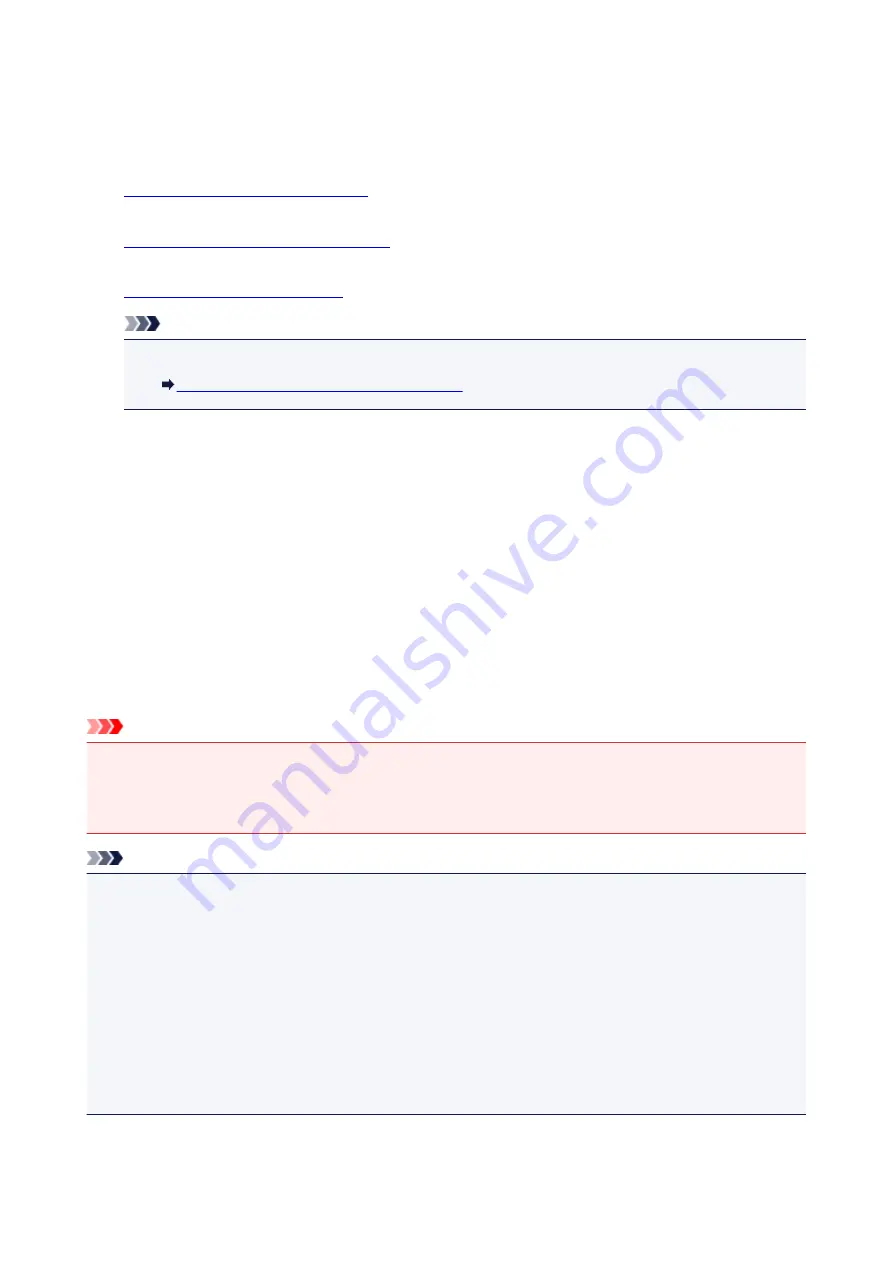
Making Copies on Plain Paper
Load the original on the platen glass to copy on A4 sized plain paper.
1.
Make sure machine is turned on.
2.
Load A4 or Letter-sized plain paper.
3.
Load original on platen glass.
Note
• You can switch the size of paper loaded in the rear tray between A4 and Letter.
Switching Page Size between A4 and Letter
4. Press
Color
button for color copying, or
Black
button for black & white copying.
The machine starts copying.
Remove the original on the platen glass after copying is complete.
•
To make multiple copies
Press the
Color
button or the
Black
button repeatedly according to the number of copies you
want.
Press the same button (
Color
button or
Black
button) as the one which you previously pressed.
•
To cancel copying:
Press the
Stop
button.
Important
• Do not open the document cover or remove the original from the platen glass until scanning is
completed.
While the machine is scanning the original, the
ON
lamp keeps flashing.
Note
•
To set the print quality to "Draft" (speed priority)
You can set the print quality to "Draft" (speed priority) following the procedure below.
1. Press and hold down
Color
or
Black
button for 2 or more seconds in step 4.
The
ON
lamp flashes once.
2. Release button.
The machine starts copying.
When the print quality is set to "Draft", print speed is given priority over quality. To give priority to quality,
press the
Color
or
Black
button for less than 2 seconds to copy in the print quality "Standard".
307
Содержание PIXMA G2160
Страница 1: ...G2000 series Online Manual Printer Functions Overview Printing Scanning Troubleshooting English ...
Страница 23: ...Using the Machine Printing Photos from a Computer Copying Originals 23 ...
Страница 37: ...Loading Paper Loading Plain Paper Photo Paper Loading Envelopes 37 ...
Страница 44: ...Loading Originals Loading Originals on the Platen Glass Originals You Can Load 44 ...
Страница 48: ...Refilling Ink Tanks Refilling Ink Tanks Checking Ink Status 48 ...
Страница 55: ...When an ink tank is out of ink promptly refill it Ink Tips 55 ...
Страница 85: ...85 ...
Страница 87: ...Safety Safety Precautions Regulatory Information 87 ...
Страница 101: ...Main Components and Their Use Main Components Power Supply 101 ...
Страница 102: ...Main Components Front View Rear View Inside View Operation Panel 102 ...
Страница 124: ...Note The effects of the quiet mode may be less depending on the print quality settings 124 ...
Страница 127: ...Changing Settings from Operation Panel Quiet setting Turning on off Machine Automatically 127 ...
Страница 150: ...Printing Area Printing Area Other Sizes than Letter Legal Envelopes Letter Legal Envelopes 150 ...
Страница 160: ...Printing Printing from Computer 160 ...
Страница 207: ...Related Topic Displaying the Print Results before Printing 207 ...
Страница 212: ...Note During Grayscale Printing inks other than black ink may be used as well 212 ...
Страница 217: ...Specifying Color Correction Adjusting Color Balance Adjusting Brightness Adjusting Intensity Adjusting Contrast 217 ...
Страница 297: ...Related Topics Obtaining the Latest MP Drivers Deleting the Unnecessary MP Drivers Before Installing the MP Drivers 297 ...
Страница 304: ...Printing Using Canon Application Software My Image Garden Guide 304 ...
Страница 306: ...Copying Making Copies on Plain Paper Basics Switching Page Size between A4 and Letter 306 ...
Страница 309: ...Scanning Scanning from Computer Windows Scanning from Computer Mac OS 309 ...
Страница 379: ...Related Topic Scanning Originals Larger than the Platen Image Stitch 379 ...
Страница 399: ...None Medium 399 ...
Страница 462: ...Other Scanning Methods Scanning with WIA Driver Scanning Using the Control Panel Windows XP Only 462 ...
Страница 468: ...Scanning Tips Resolution Data Formats Color Matching 468 ...
Страница 527: ...Software Problems The E mail Client You Want to Use Does Not Appear in the Screen for Selecting an E mail Client 527 ...






























