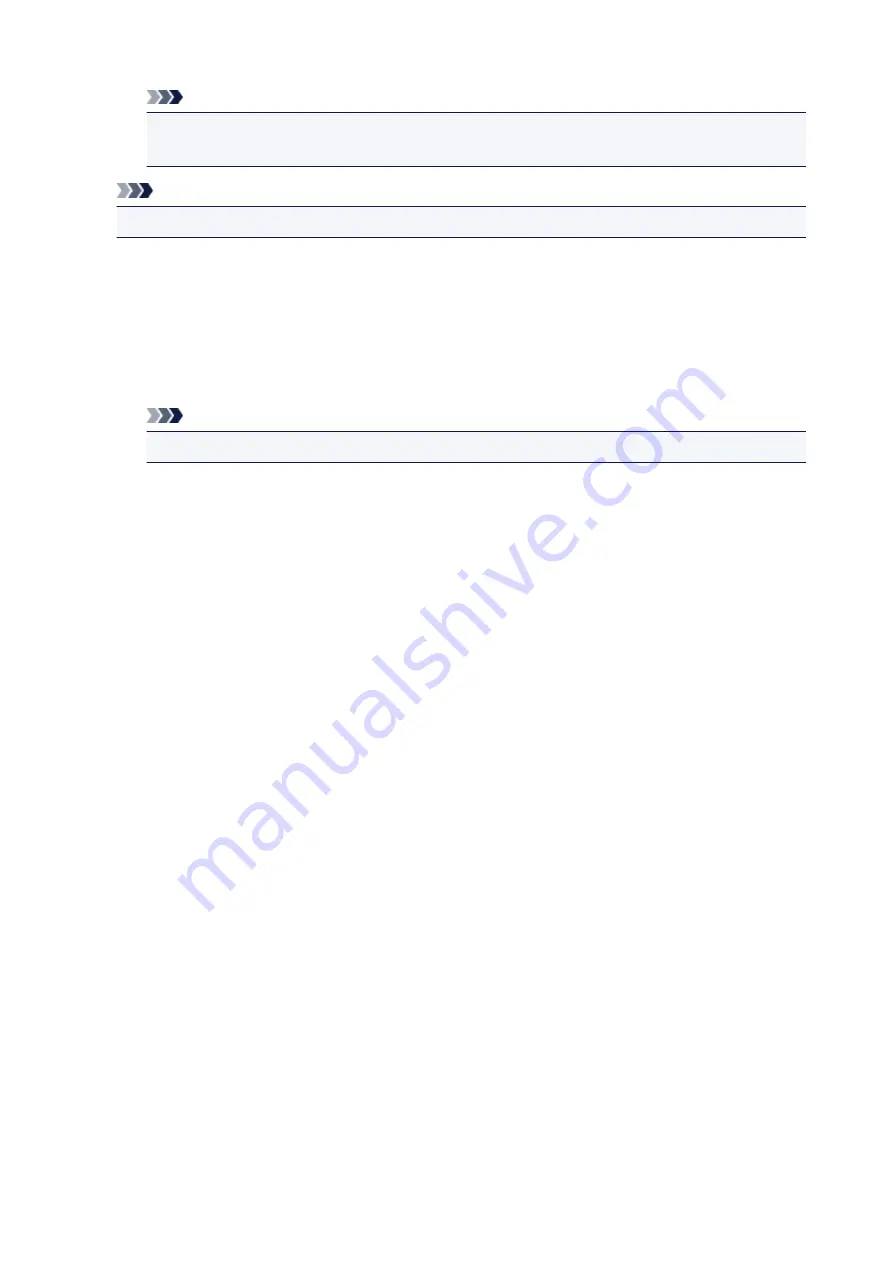
Note
•
Orientation
is enabled only when
Text
or
Date/Time/User Name
is selected for
Stamp Type
on the
Stamp
tab.
Note
• Click
Defaults
to set the stamp position to
Center
and the orientation to 0.
Save settings Tab
The
Save settings
tab allows you to register a new stamp or delete an unnecessary stamp.
Title
Enter the title to save the stamp you created.
Up to 64 characters can be entered.
Note
• Spaces, tabs, and returns cannot be entered at the beginning or end of a title.
Stamps
Shows a list of saved stamp titles.
Specify a title to display the corresponding stamp in
Title
.
Save/Save overwrite
Saves the stamp.
Enter a title in
Title
, and then click this button.
Delete
Deletes an unnecessary stamp.
Specify the title of an unnecessary stamp from the
Stamps
list, and click this button.
Background Tab
The Background tab allows you to select a bitmap file (.bmp) to be used as a background or determine
how to print the selected background.
Preview Window
Shows the status of the bitmap set on the
Background
tab.
File
Specifies the name of the bitmap file to be used as the background.
Select File...
Opens the dialog box to open a file.
Click this button to select a bitmap file (.bmp) to be used as the background.
Layout Method
Specifies how the background image is to be placed on the paper.
When
Custom
is selected, you can set coordinates for
X-Position
and
Y-Position
.
Intensity
Adjusts the intensity of the bitmap to be used as a background.
Moving the slider to the right increases the intensity, and moving the slider to the left decreases the
268
Содержание PIXMA G2160
Страница 1: ...G2000 series Online Manual Printer Functions Overview Printing Scanning Troubleshooting English ...
Страница 23: ...Using the Machine Printing Photos from a Computer Copying Originals 23 ...
Страница 37: ...Loading Paper Loading Plain Paper Photo Paper Loading Envelopes 37 ...
Страница 44: ...Loading Originals Loading Originals on the Platen Glass Originals You Can Load 44 ...
Страница 48: ...Refilling Ink Tanks Refilling Ink Tanks Checking Ink Status 48 ...
Страница 55: ...When an ink tank is out of ink promptly refill it Ink Tips 55 ...
Страница 85: ...85 ...
Страница 87: ...Safety Safety Precautions Regulatory Information 87 ...
Страница 101: ...Main Components and Their Use Main Components Power Supply 101 ...
Страница 102: ...Main Components Front View Rear View Inside View Operation Panel 102 ...
Страница 124: ...Note The effects of the quiet mode may be less depending on the print quality settings 124 ...
Страница 127: ...Changing Settings from Operation Panel Quiet setting Turning on off Machine Automatically 127 ...
Страница 150: ...Printing Area Printing Area Other Sizes than Letter Legal Envelopes Letter Legal Envelopes 150 ...
Страница 160: ...Printing Printing from Computer 160 ...
Страница 207: ...Related Topic Displaying the Print Results before Printing 207 ...
Страница 212: ...Note During Grayscale Printing inks other than black ink may be used as well 212 ...
Страница 217: ...Specifying Color Correction Adjusting Color Balance Adjusting Brightness Adjusting Intensity Adjusting Contrast 217 ...
Страница 297: ...Related Topics Obtaining the Latest MP Drivers Deleting the Unnecessary MP Drivers Before Installing the MP Drivers 297 ...
Страница 304: ...Printing Using Canon Application Software My Image Garden Guide 304 ...
Страница 306: ...Copying Making Copies on Plain Paper Basics Switching Page Size between A4 and Letter 306 ...
Страница 309: ...Scanning Scanning from Computer Windows Scanning from Computer Mac OS 309 ...
Страница 379: ...Related Topic Scanning Originals Larger than the Platen Image Stitch 379 ...
Страница 399: ...None Medium 399 ...
Страница 462: ...Other Scanning Methods Scanning with WIA Driver Scanning Using the Control Panel Windows XP Only 462 ...
Страница 468: ...Scanning Tips Resolution Data Formats Color Matching 468 ...
Страница 527: ...Software Problems The E mail Client You Want to Use Does Not Appear in the Screen for Selecting an E mail Client 527 ...






























