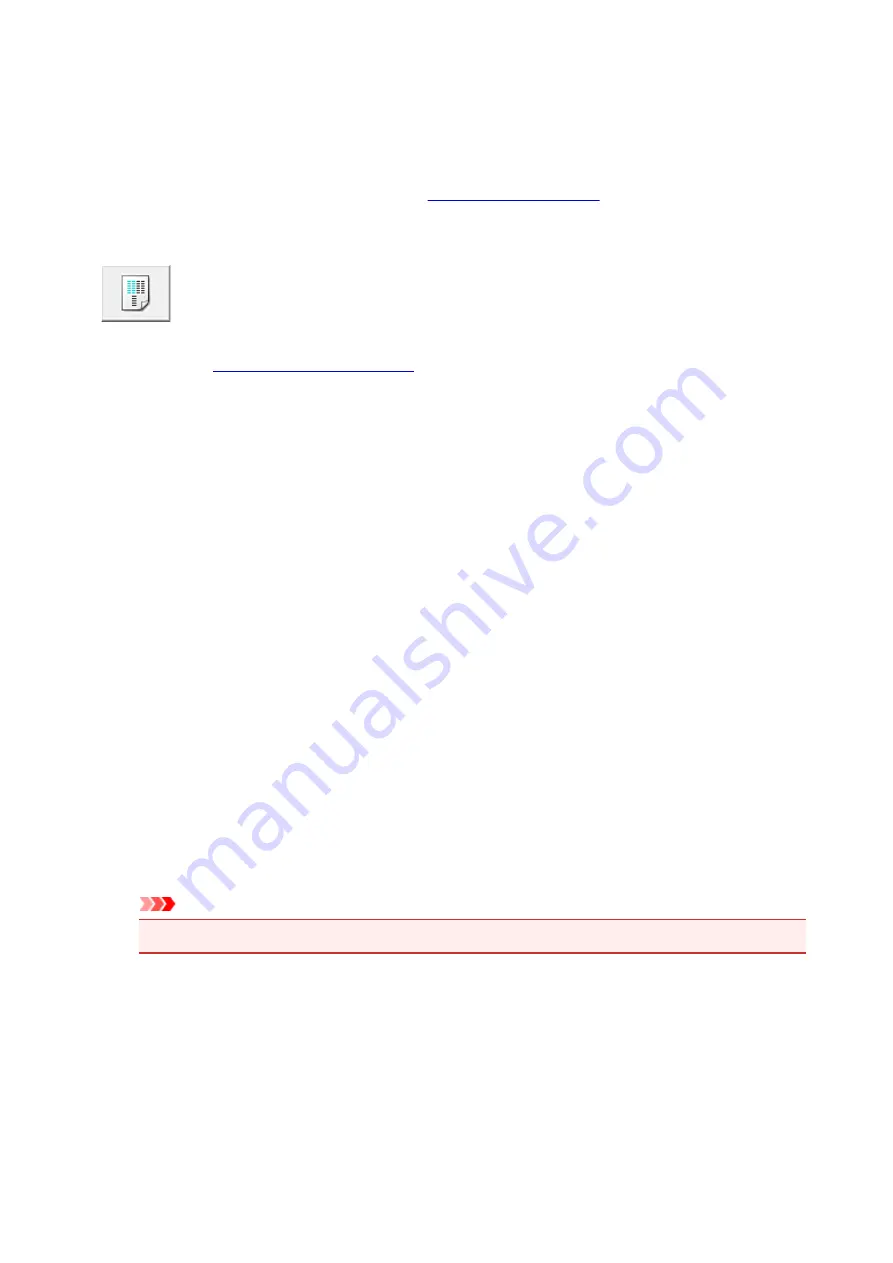
Aligning the Print Head Position
Print head alignment corrects the installation positions of the print head and improves deviated colors and
lines.
This printer supports two head alignment methods:
The procedure for performing manual print head alignment is as follows:
Print Head Alignment
1. Open the
2. Click
Custom Settings
on the
Maintenance
tab
The
Custom Settings
dialog box opens.
3. Switch head alignment to manual
Check the
Align heads manually
check box.
4. Apply the settings
Click
OK
and when the confirmation message appears, click
OK
.
5. Click
Print Head Alignment
on the
Maintenance
tab
The
Start Print Head Alignment
dialog box opens.
6. Load paper in the printer
Load two sheets of A4 size or Letter size plain paper into the rear tray.
7. Execute head alignment
Make sure that the printer is on and click
Align Print Head
.
Follow the instruction in the message.
Important
• Do not open the scanning unit / cover while printing is in progress.
8. Check the printed pattern
Enter the numbers of the patterns with the least noticeable streaks or stripes in the associated boxes.
Even if the patterns with the least noticeable streaks or stripes are clicked in the preview window, their
numbers are automatically entered in the associated boxes.
74
Содержание PIXMA G2160
Страница 1: ...G2000 series Online Manual Printer Functions Overview Printing Scanning Troubleshooting English ...
Страница 23: ...Using the Machine Printing Photos from a Computer Copying Originals 23 ...
Страница 37: ...Loading Paper Loading Plain Paper Photo Paper Loading Envelopes 37 ...
Страница 44: ...Loading Originals Loading Originals on the Platen Glass Originals You Can Load 44 ...
Страница 48: ...Refilling Ink Tanks Refilling Ink Tanks Checking Ink Status 48 ...
Страница 55: ...When an ink tank is out of ink promptly refill it Ink Tips 55 ...
Страница 85: ...85 ...
Страница 87: ...Safety Safety Precautions Regulatory Information 87 ...
Страница 101: ...Main Components and Their Use Main Components Power Supply 101 ...
Страница 102: ...Main Components Front View Rear View Inside View Operation Panel 102 ...
Страница 124: ...Note The effects of the quiet mode may be less depending on the print quality settings 124 ...
Страница 127: ...Changing Settings from Operation Panel Quiet setting Turning on off Machine Automatically 127 ...
Страница 150: ...Printing Area Printing Area Other Sizes than Letter Legal Envelopes Letter Legal Envelopes 150 ...
Страница 160: ...Printing Printing from Computer 160 ...
Страница 207: ...Related Topic Displaying the Print Results before Printing 207 ...
Страница 212: ...Note During Grayscale Printing inks other than black ink may be used as well 212 ...
Страница 217: ...Specifying Color Correction Adjusting Color Balance Adjusting Brightness Adjusting Intensity Adjusting Contrast 217 ...
Страница 297: ...Related Topics Obtaining the Latest MP Drivers Deleting the Unnecessary MP Drivers Before Installing the MP Drivers 297 ...
Страница 304: ...Printing Using Canon Application Software My Image Garden Guide 304 ...
Страница 306: ...Copying Making Copies on Plain Paper Basics Switching Page Size between A4 and Letter 306 ...
Страница 309: ...Scanning Scanning from Computer Windows Scanning from Computer Mac OS 309 ...
Страница 379: ...Related Topic Scanning Originals Larger than the Platen Image Stitch 379 ...
Страница 399: ...None Medium 399 ...
Страница 462: ...Other Scanning Methods Scanning with WIA Driver Scanning Using the Control Panel Windows XP Only 462 ...
Страница 468: ...Scanning Tips Resolution Data Formats Color Matching 468 ...
Страница 527: ...Software Problems The E mail Client You Want to Use Does Not Appear in the Screen for Selecting an E mail Client 527 ...
















































