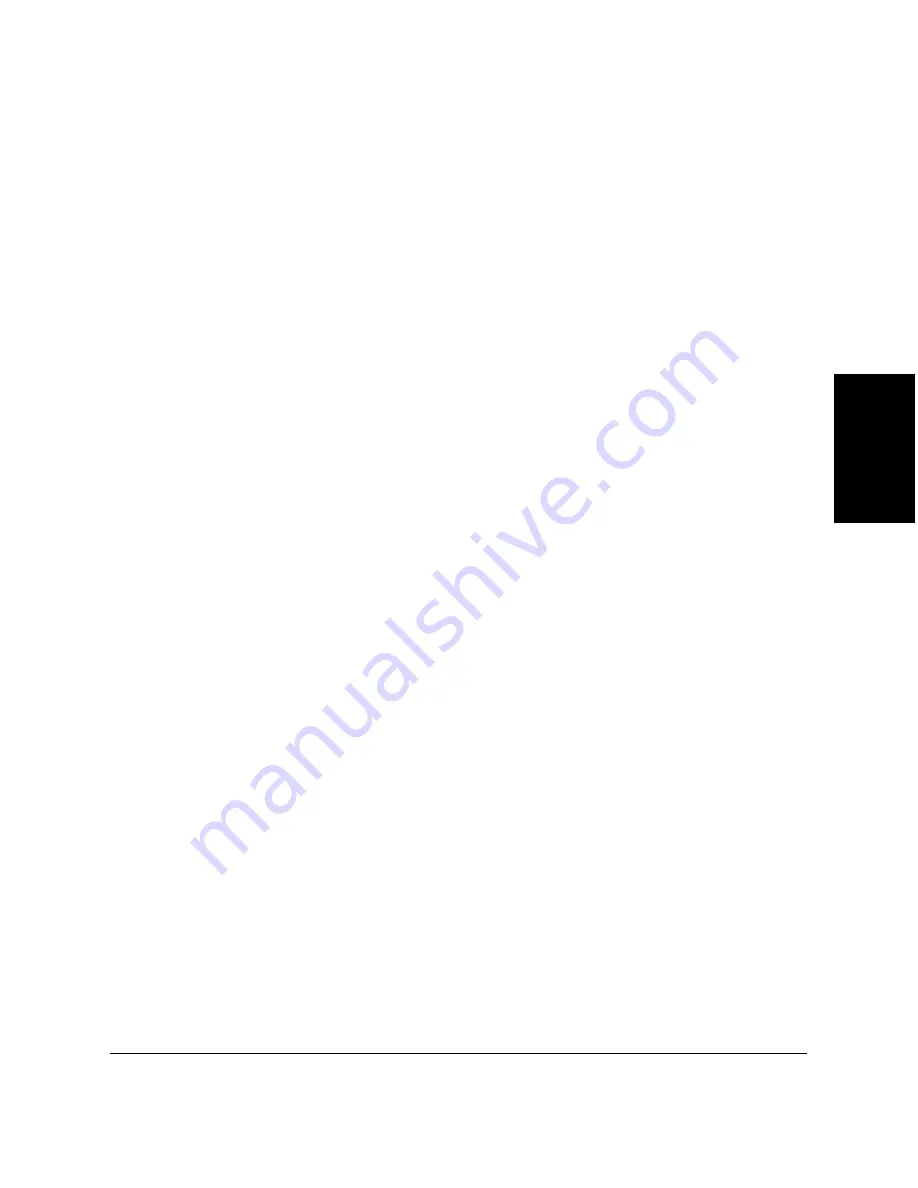
Chapter 3
Printing with the MultiPASS Printer 3-47
Printing with the
MultiP
A
S
S
Printer
6. In the Properties dialog box, on the Quality tab, select Plain Paper in
the Media Type list. Then click OK.
7. In the Printer Properties or Printer Default dialog box, on the Paper tab,
select your banner paper size in the Paper Size list. Then select Banner
Printing.
8. In the MultiPASS printer message box, click OK. Then in the Printer
Properties or Printer Default dialog box, click OK.
9. In the Print dialog box, click the print command (usually OK or Print).
Your banner is printed by your MultiPASS printer.
Setting Default Printing Options
You can access printer driver options directly from the Windows desktop,
before actually printing a document, to change the default settings.
To set default print options:
1. On the Windows desktop, click Start, point to Settings, and then click
Printers.
2. In the Printers window, click the MultiPASS printer icon.
3. On the File menu, click Document Defaults.
4. In the Document Defaults dialog box, on the appropriate tabs, specify
your changes and click OK.
To set the paper size associated with a paper tray:
1. On your Windows desktop, click Start, point to Settings, and then click
Printers.
2. In the Printers window, select the MultiPASS printer icon.
3. On the File menu, click Properties.
4. In the Printer Properties dialog box, click the Device Settings tab.
Содержание MultiPass C80
Страница 1: ...Canon MultiPASS C80 Canon MultiPASS C70 MultiPASS Suite Version 3 10 Software User s Guide ...
Страница 259: ...Chapter 7 Working with Documents in the Desktop Manager 7 65 Working with Documents in the Desktop Manager ...
Страница 260: ...7 66 Working with Documents in the Desktop Manager Chapter 7 ...
















































