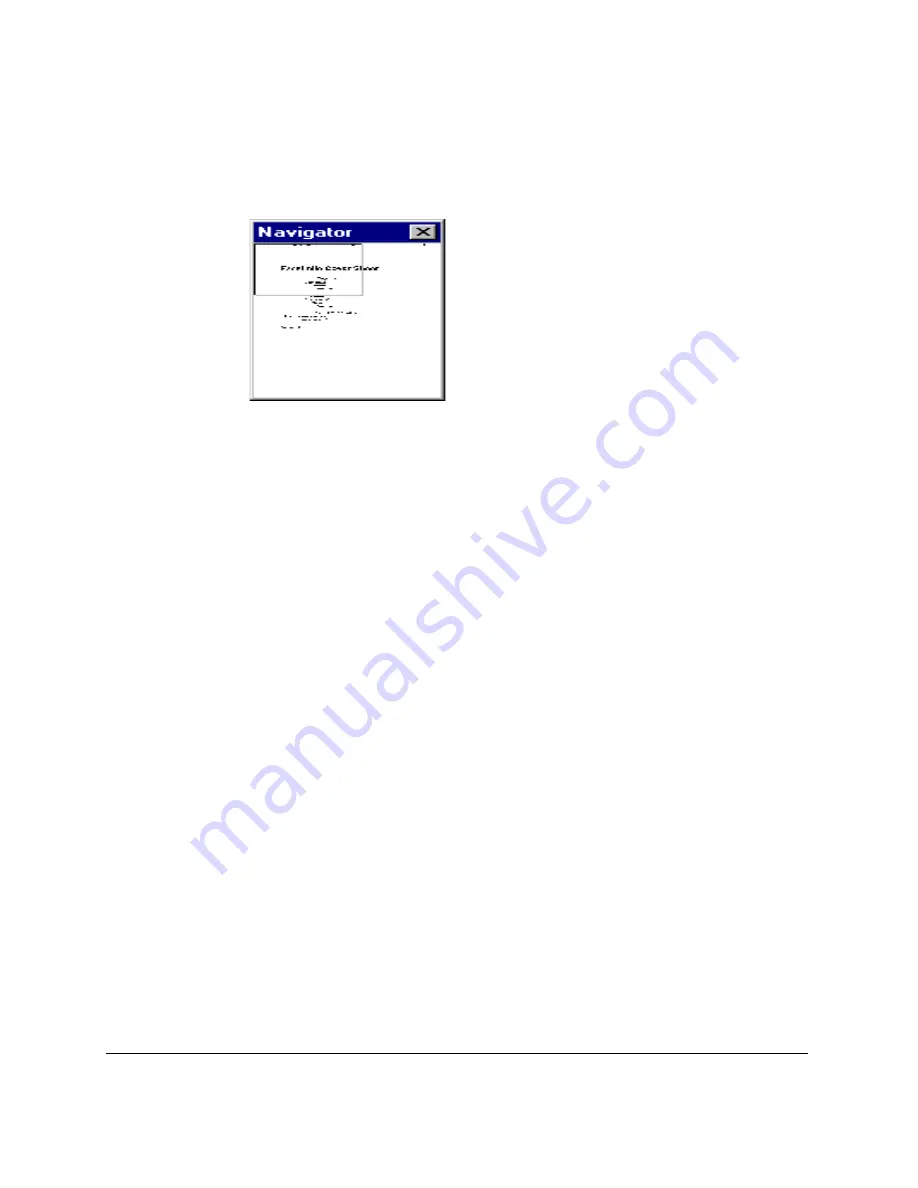
5-46 PC Faxing
Chapter 5
To scroll through a zoomed cover page:
1. Click Show Navigator on the View menu. The Navigator window
opens in the right corner of the screen.
Inside the Navigator, a white rectangle indicates the area of your cover
page that is currently in view.
2. On the Image palette, click Move.
3. While tracking your position in the Navigator window, drag the image
to bring the desired area of the cover page into view.
Editing a Selected Area of the Layout
While working with a cover page, you may need to edit the base cover page
that underlies all annotations. When editing a base cover page, you can
select, crop, or flip a specific area. For example, to create a novel effect, you
may want to flip an imbedded graphic on its vertical or horizontal axis.
To select an area of a cover page:
1. On the Image palette:
l
Click the Select tool for areas that fit easily inside a square or
rectangle.
l
Click the Lasso tool for irregularly shaped areas.
2. Drag the cursor to draw the appropriately shaped outline for the area
you want to select.
Содержание MultiPass C80
Страница 1: ...Canon MultiPASS C80 Canon MultiPASS C70 MultiPASS Suite Version 3 10 Software User s Guide ...
Страница 259: ...Chapter 7 Working with Documents in the Desktop Manager 7 65 Working with Documents in the Desktop Manager ...
Страница 260: ...7 66 Working with Documents in the Desktop Manager Chapter 7 ...
















































