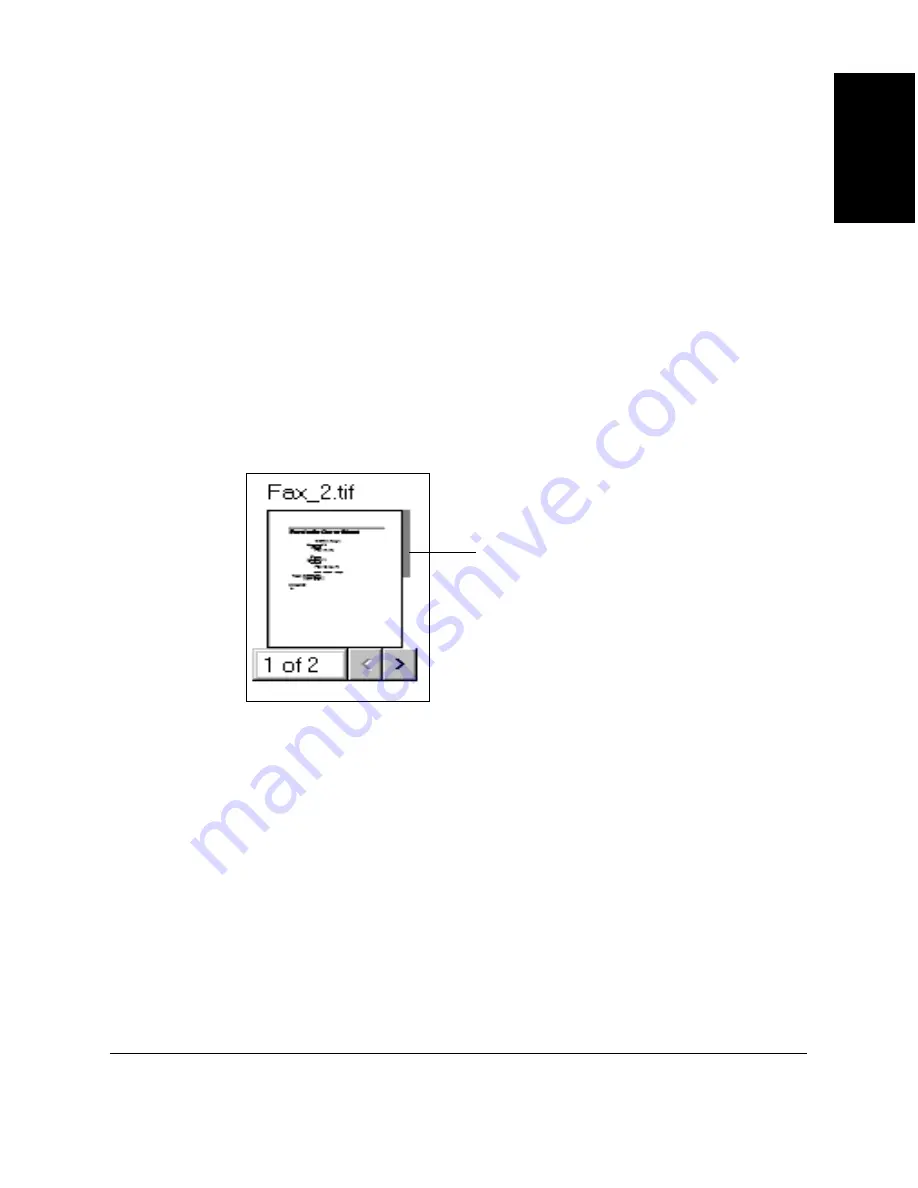
Chapter 7
Working with Documents in the Desktop Manager 7-13
W
orking with
Documents in the
Desktop Manager
Scrolling Through a Multi-page Document
You can scroll through a multiple-page document to position yourself at
the page you want to remove or where you want to split the document.
As you scroll through pages in the document, the current page number
updates instantly.
To scroll through pages in a document:
For the selected document, do one of the following:
❏
Click the left and right scroll arrows displayed with the page numbers
for the document.
❏
Drag the scroll tab on the right side of the document.
Removing a Page from a Document
You can remove the current top page of a document. For example, you may
want to remove the cover page from a received fax.
1. Scroll through the document until the page you want to remove is on
top.
2. Click Remove Page on the Edit menu or toolbar.
Scroll Tab
Содержание MultiPass C80
Страница 1: ...Canon MultiPASS C80 Canon MultiPASS C70 MultiPASS Suite Version 3 10 Software User s Guide ...
Страница 259: ...Chapter 7 Working with Documents in the Desktop Manager 7 65 Working with Documents in the Desktop Manager ...
Страница 260: ...7 66 Working with Documents in the Desktop Manager Chapter 7 ...






























