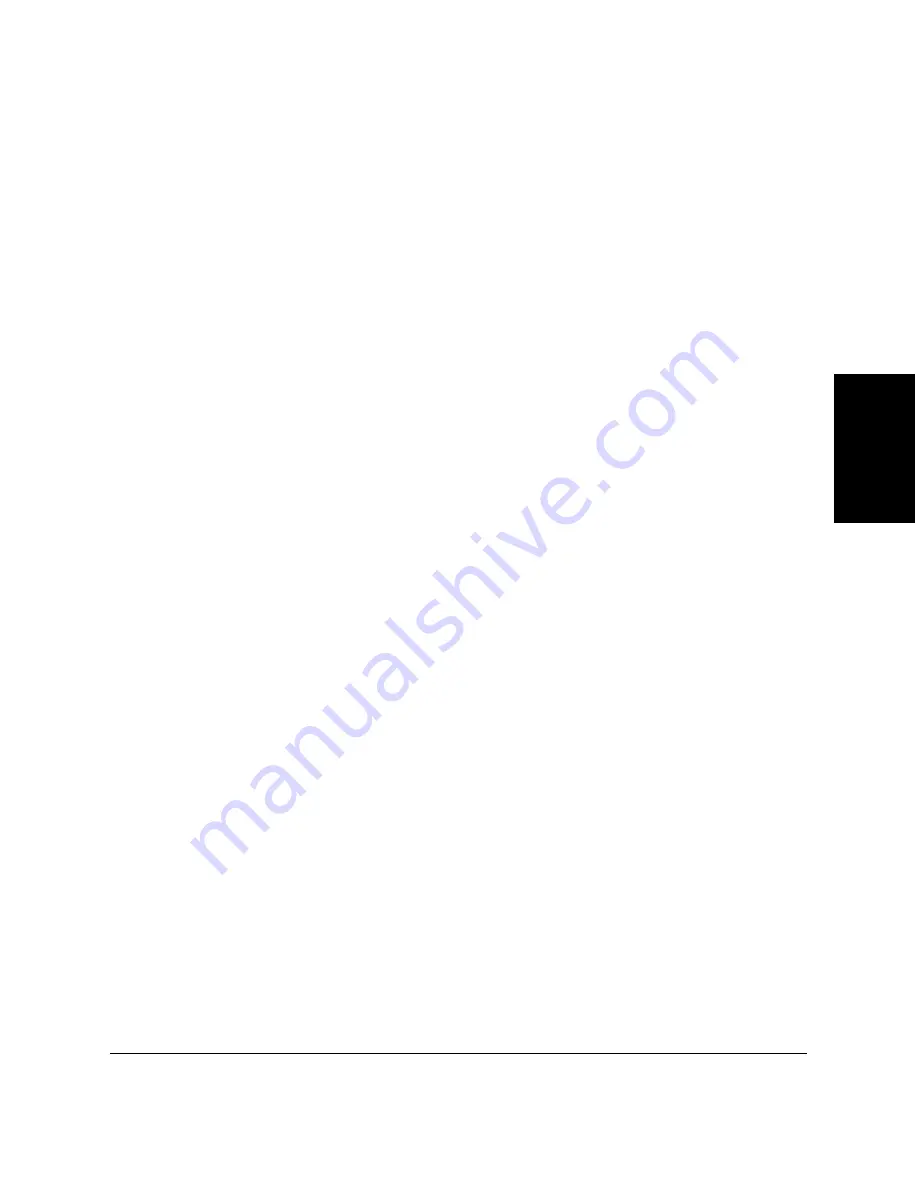
Chapter 3
Printing with the MultiPASS Printer 3-11
Printing with the
MultiP
A
S
S
Printer
❏
❏
❏
❏
❏
Print Quality
Move the slider to set the desired balance between print speed and
print quality. Generally, the higher (or finer) the print quality, the
slower the print speed.
❏
❏
❏
❏
❏
Halftoning
Click the desired halftoning method:
z
Auto
Select to have the system automatically use the most appropriate
halftoning method based on the different types of image data in
your document.
z
Fine (Fast)
Click to simplify the halftoning process, and print text and tables
at a higher speed.
z
Fine
Click to use a small pattern of dots that creates a smooth
appearance with an average range of greyscales. This setting
offers a faster printing speed and is best for printing business
graphics.
z
Diffusion
Click to place individual dots randomly to achieve subtle
greyscale gradations. This setting is best suited for documents
with finely-detailed graphics or photographic images. The setting
takes longer to print, but offers a higher quality of printed output.
❏
❏
❏
❏
❏
Image Optimiser
Select to smooth the jagged appearance of an image when printing.
This option is particularly useful for low-resolution images such as
Web pages. Optimisation may not work well with some applications,
or with certain image resolutions. Selecting this option may increase
the print time.
❏
❏
❏
❏
❏
Photo Optimiser
Select to adjust a digital camera image when printing. This option
adjusts the colour balance if the printed image is unsatisfactory.
Содержание MultiPass C80
Страница 1: ...Canon MultiPASS C80 Canon MultiPASS C70 MultiPASS Suite Version 3 10 Software User s Guide ...
Страница 259: ...Chapter 7 Working with Documents in the Desktop Manager 7 65 Working with Documents in the Desktop Manager ...
Страница 260: ...7 66 Working with Documents in the Desktop Manager Chapter 7 ...
















































