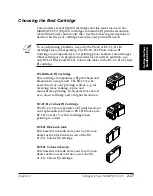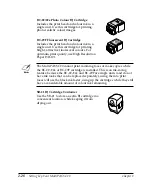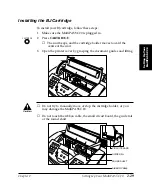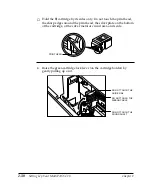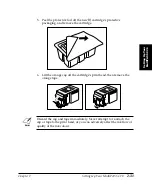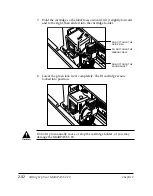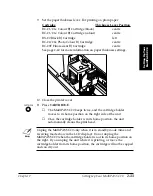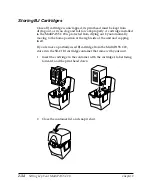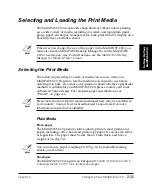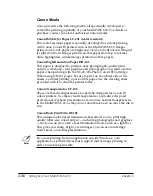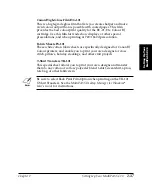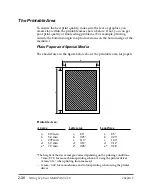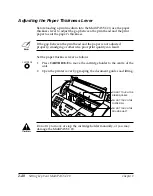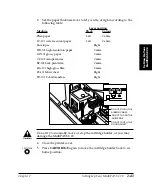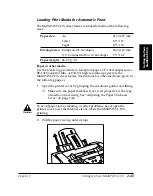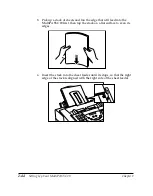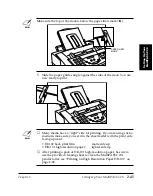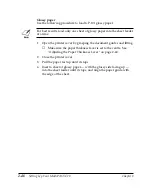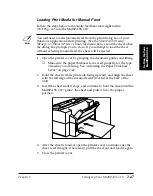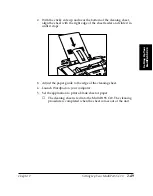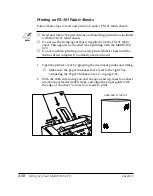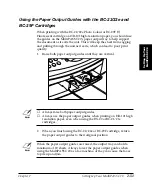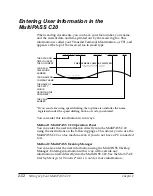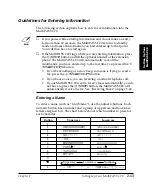Chapter 2
Setting Up Your MultiPASS C20
2-41
Setting Up Your
MultiPASS C20
3.
Set the paper thickness lever to left, centre, or right according to the
following table:
Lever position
Medium
Black
Colour
Plain paper
Left
Centre
LC-301 water resistant paper
Left
Centre
Envelopes
Right
HR-101 high-resolution paper
Centre
GP-101 glossy paper
Centre
CF-102 transparencies
Centre
BF-102 back print film
Centre
HG-101 high-gloss film
Centre
FS-101 fabric sheet
Right
TR-101 T-shirt transfers
Right
C
Do not try to manually move or stop the cartridge holder, or you may
damage the MultiPASS C20.
4.
Close the printer cover.
5.
Press
CARTRIDGE
again to move the cartridge holder back to its
home position.
DO NOT TOUCH THE
RIBBON CABLE
DO NOT TOUCH THE
GUIDE RAIL
DO NOT TOUCH THE
ROUND SHAFT
CARTRIDGE
Содержание MultiPASS C20
Страница 1: ......
Страница 12: ...xii Preface ...
Страница 38: ...2 10 Setting Up Your MultiPASS C20 Chapter 2 5 Peel the clear protective sheet off of the LCD display ...
Страница 44: ...2 16 Setting Up Your MultiPASS C20 Chapter 2 Inside the Printer Cover PAPER THICKNESS LEVER CARTRIDGE HOLDER ...
Страница 164: ...4 12 Scanning Documents and Making Copies Chapter 4 ...
Страница 174: ...5 10 Printing from Your PC Chapter 5 ...
Страница 226: ...7 18 Maintaining Your MultiPASS C20 Chapter 7 ...
Страница 277: ......