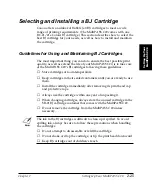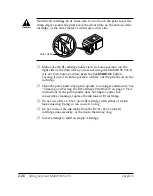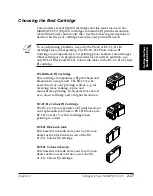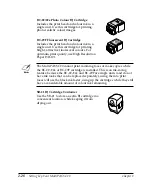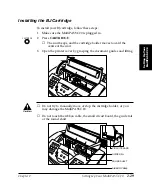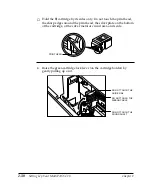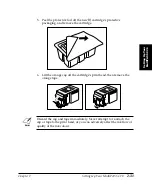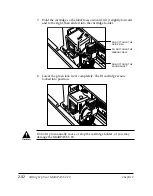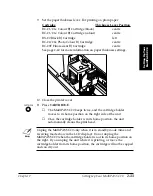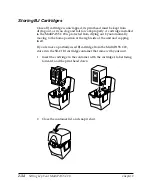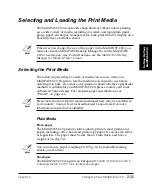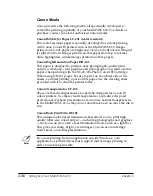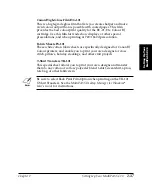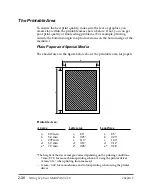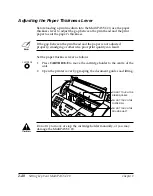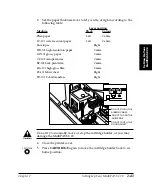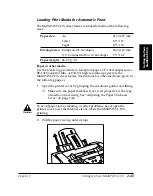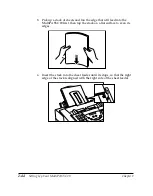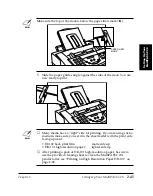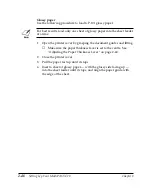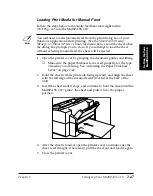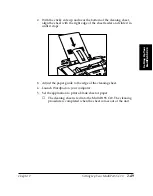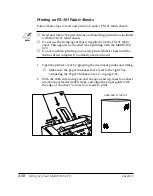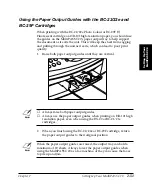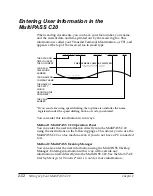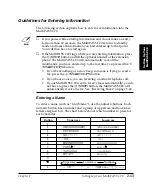2-38
Setting Up Your MultiPASS C20
Chapter 2
The Printable Area
To ensure the best print quality, make sure the text or graphics you
create stay within the printable areas shown below. If not, you can get
poor print quality or line feeding problems. (For example, printing
outside the bottom margin can produce stains on the bottom edge of the
medium.)
Plain Paper and Special Media
The shaded area in the figure below shows the printable area for papers.
Printable Area:
* The height of the lower margin varies depending on the printing conditions:
– 7 mm/0.28
"
for monochrome printing when not using the printer driver
(4 mm/0.16
"
when printing from memory)
– 16 mm/0.63
"
for monochrome and colour printing when using the printer
driver
Legal Size
a
8.5"
b
0.25"
c
14.0"
d
0.12"
e*
0.28"
Letter size
a
8.5"
b
0.25"
c
11.0"
d
0.12"
e*
0.28"
A4 size
a
210 mm
b
3.4 mm
c
297 mm
d
3.0 mm
e*
7.0 mm
a
b
d
c
e
b
Содержание MultiPASS C20
Страница 1: ......
Страница 12: ...xii Preface ...
Страница 38: ...2 10 Setting Up Your MultiPASS C20 Chapter 2 5 Peel the clear protective sheet off of the LCD display ...
Страница 44: ...2 16 Setting Up Your MultiPASS C20 Chapter 2 Inside the Printer Cover PAPER THICKNESS LEVER CARTRIDGE HOLDER ...
Страница 164: ...4 12 Scanning Documents and Making Copies Chapter 4 ...
Страница 174: ...5 10 Printing from Your PC Chapter 5 ...
Страница 226: ...7 18 Maintaining Your MultiPASS C20 Chapter 7 ...
Страница 277: ......