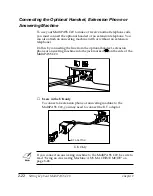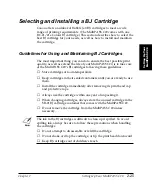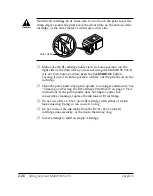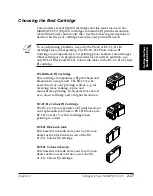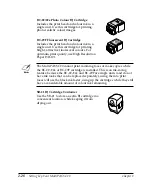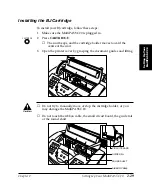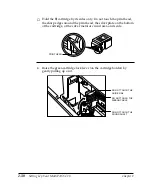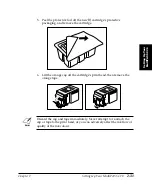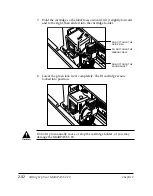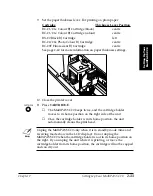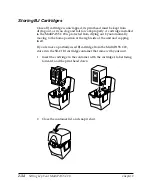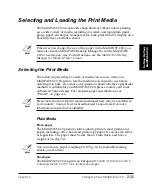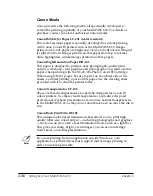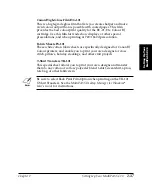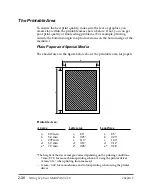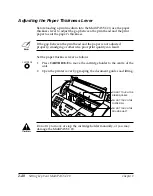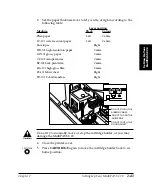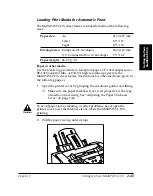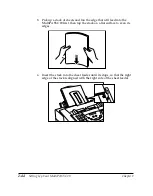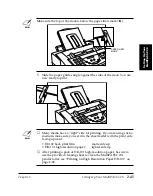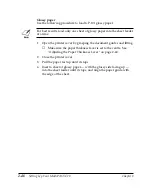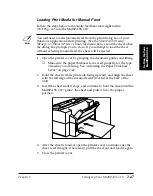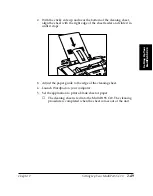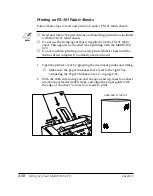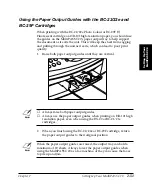2-36
Setting Up Your MultiPASS C20
Chapter 2
Canon Media
Canon provides the following media, all specifically developed to
extend the printing capability of your MultiPASS C20. For details or
purchase, contact your local authorised Canon dealer.
Canon Bubble Jet Paper LC-301 (water resistant)
This water-resistant paper is specially developed for colour printing
with Canon Colour BJ printers such as the MultiPASS C20. Images
printed on LC-301 paper are bright and vivid, and will not run if liquid
is spilled on them. Images printed on this paper stand up to normal
office highlighters, unlike images printed on other papers.
Canon High-Resolution Paper HR-101
This paper is designed to produce near-photographic quality print
output, with sharp, vivid graphics and photographs. You must use this
paper when printing with the BC-22/22e Photo Colour BJ Cartridge.
When using HR-101 paper, be sure to print on the whiter side of the
sheets, and after printing a pack of this paper, use the cleaning sheet
provided with it to clean the printer roller.
Canon Transparencies CF-102
These overhead transparencies are specially designed for Canon BJ
colour printers. Use these clear transparencies to produce crisp and
professional overhead presentations. Do not use normal transparencies
in the MultiPASS C20, as they do not absorb ink and can cause the ink to
run.
Canon Back Print Film BF-102
This unique mylar-based translucent sheet allows you to print high-
quality letter-size colour output — including photographs and graphics
— that you can view with a rear illumination device such as a light box.
This gives you sharp, bright, vivid images you can use in meetings,
trade shows, and other presentations.
N
If you are printing from an application outside Windows, your
application or printer driver must support mirror image printing in
order to use back print film.
Содержание MultiPASS C20
Страница 1: ......
Страница 12: ...xii Preface ...
Страница 38: ...2 10 Setting Up Your MultiPASS C20 Chapter 2 5 Peel the clear protective sheet off of the LCD display ...
Страница 44: ...2 16 Setting Up Your MultiPASS C20 Chapter 2 Inside the Printer Cover PAPER THICKNESS LEVER CARTRIDGE HOLDER ...
Страница 164: ...4 12 Scanning Documents and Making Copies Chapter 4 ...
Страница 174: ...5 10 Printing from Your PC Chapter 5 ...
Страница 226: ...7 18 Maintaining Your MultiPASS C20 Chapter 7 ...
Страница 277: ......