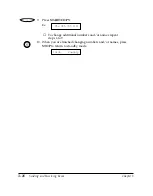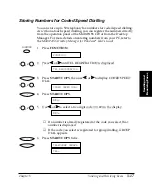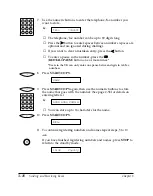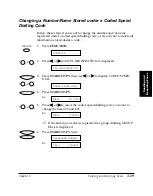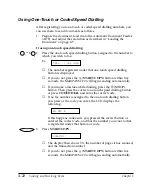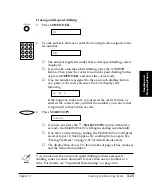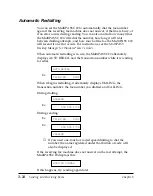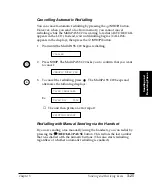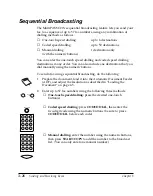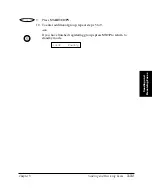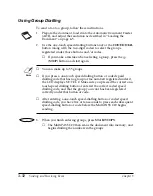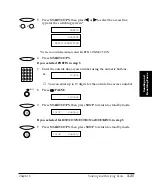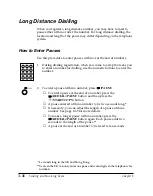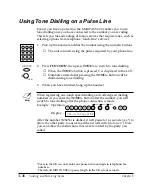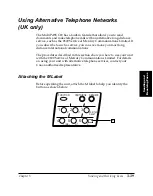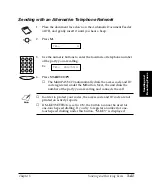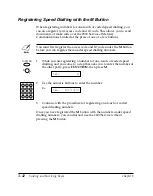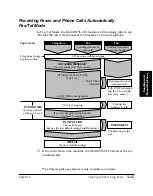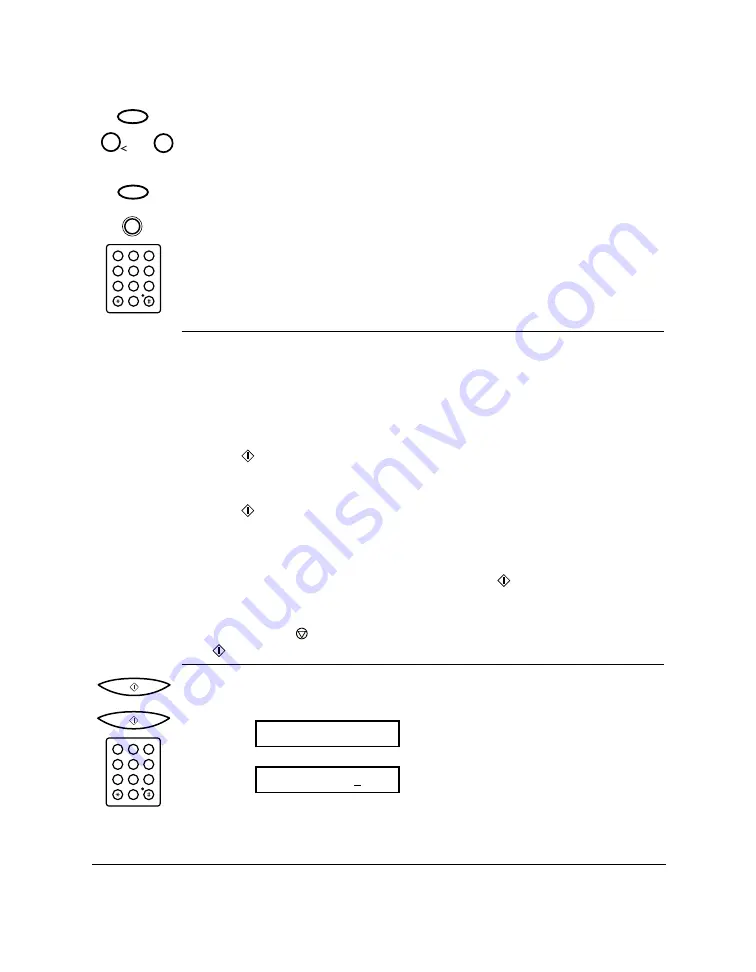
3-30
Sending and Receiving Faxes
Chapter 3
7.
Enter the speed dialling numbers you want to store in the group:
❏
To enter a number stored under a one-touch speed dialling
button, press
FUNCTION
, press the desired one-touch speed
dialling button(s), then
FUNCTION
again.
❏
To enter a number stored under a coded speed dialling code,
press
CODED DIAL
, then enter the two-digit code for the
number using the numeric buttons. (For multiple entries, press
CODED DIAL
between each entry.)
❏
You cannot register numbers in the groups that have not been
registered for speed dialling.
❏
You can review the numbers registered under the group by pressing
the
>
>
button.
•
If you want to delete one of these numbers from the group,
press
<
<
(ERASING END is displayed) and then the
(
START/COPY
) button.
•
If you want to delete all numbers in the group, press
<
<
repeatedly until all numbers are deleted, and then press the
(
START/COPY
) button. Deleting all numbers will cancel the
group.
•
If you want to add a number to the group, press the one-touch
speed dialling button or coded speed dialling code the number
is registered under, and then press the (
START/COPY
)
button. The number will be added to the group.
❏
You can cancel registering numbers and return to standby mode by
pressing the (
STOP
) button anytime before press the
(
START/COPY
) button in step 8.
8.
Press
START/COPY
twice, then use the numeric buttons to enter a
name for the group. (See page 2-53 for details on entering letters.)
Ex:
❏
You can enter up to 16 characters for the name.
CANON GROUP 1
:1
NAME
1
2
ABC
3
DEF
4
5
JKL
GHI
6
MNO
7
8
TUV
PQRS
9
WXYZ
0
CODED DIAL
N
1
2
ABC
3
DEF
4
5
JKL
GHI
6
MNO
7
8
TUV
PQRS
9
WXYZ
0
FUNCTION
FUNCTION
1
6
~
R
Содержание MultiPASS C20
Страница 1: ......
Страница 12: ...xii Preface ...
Страница 38: ...2 10 Setting Up Your MultiPASS C20 Chapter 2 5 Peel the clear protective sheet off of the LCD display ...
Страница 44: ...2 16 Setting Up Your MultiPASS C20 Chapter 2 Inside the Printer Cover PAPER THICKNESS LEVER CARTRIDGE HOLDER ...
Страница 164: ...4 12 Scanning Documents and Making Copies Chapter 4 ...
Страница 174: ...5 10 Printing from Your PC Chapter 5 ...
Страница 226: ...7 18 Maintaining Your MultiPASS C20 Chapter 7 ...
Страница 277: ......