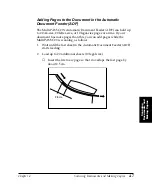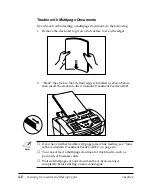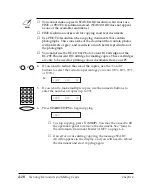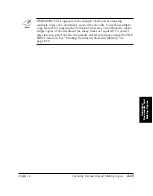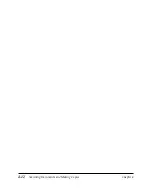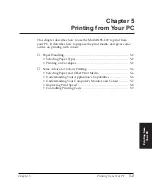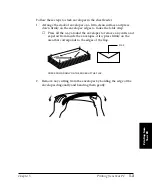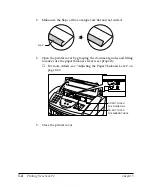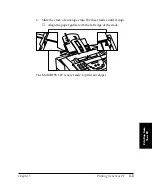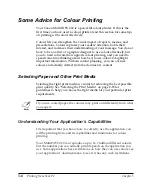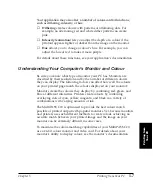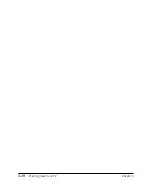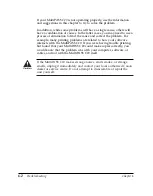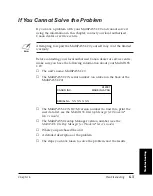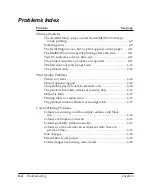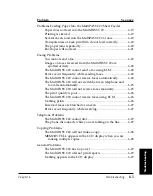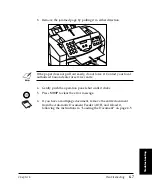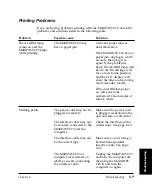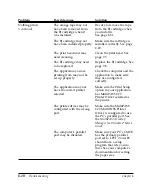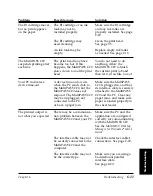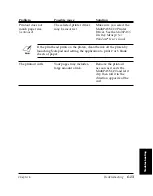5-8
Printing from Your PC
Chapter 5
Improving Print Speed
The MultiPASS C20 can produce a full spectrum of up to 16.7 million
colours. When printing with black ink only, the driver only has to
process information for one colour. When printing in colour, however,
the MultiPASS C20 has to process significantly more information and
prints more slowly.
To improve colour printing speed, try the following:
❏
Increase the amount of RAM in your computer.
❏
Use a computer with a faster processor.
❏
Use only one application at a time, and turn off any screen savers or
other memory-resident applications.
❏
Limit the number of colours you use.
❏
Use smaller graphics and more white space in your documents.
❏
When printing presentation graphics, use only the MultiPASS C20’s
primary colours: black, cyan, magenta, and yellow.
❏
Use Draft mode printing when not producing a final copy.
❏
Use plain paper and set the Media Type to Plain Paper on your PC.
This sets the MultiPASS C20 to make only one pass for each printed
line. See the
MultiPASS Desktop Manager for Windows
®
User’s Guide
.
❏
Print drafts in black only, or in Draft colour mode. This both
reduces your colour ink consumption and speeds up printing.
❏
See the
MultiPASS Desktop Manager for Windows
®
User’s Guide
for
other suggestions for improving print speed.
Содержание MultiPASS C20
Страница 1: ......
Страница 12: ...xii Preface ...
Страница 38: ...2 10 Setting Up Your MultiPASS C20 Chapter 2 5 Peel the clear protective sheet off of the LCD display ...
Страница 44: ...2 16 Setting Up Your MultiPASS C20 Chapter 2 Inside the Printer Cover PAPER THICKNESS LEVER CARTRIDGE HOLDER ...
Страница 164: ...4 12 Scanning Documents and Making Copies Chapter 4 ...
Страница 174: ...5 10 Printing from Your PC Chapter 5 ...
Страница 226: ...7 18 Maintaining Your MultiPASS C20 Chapter 7 ...
Страница 277: ......