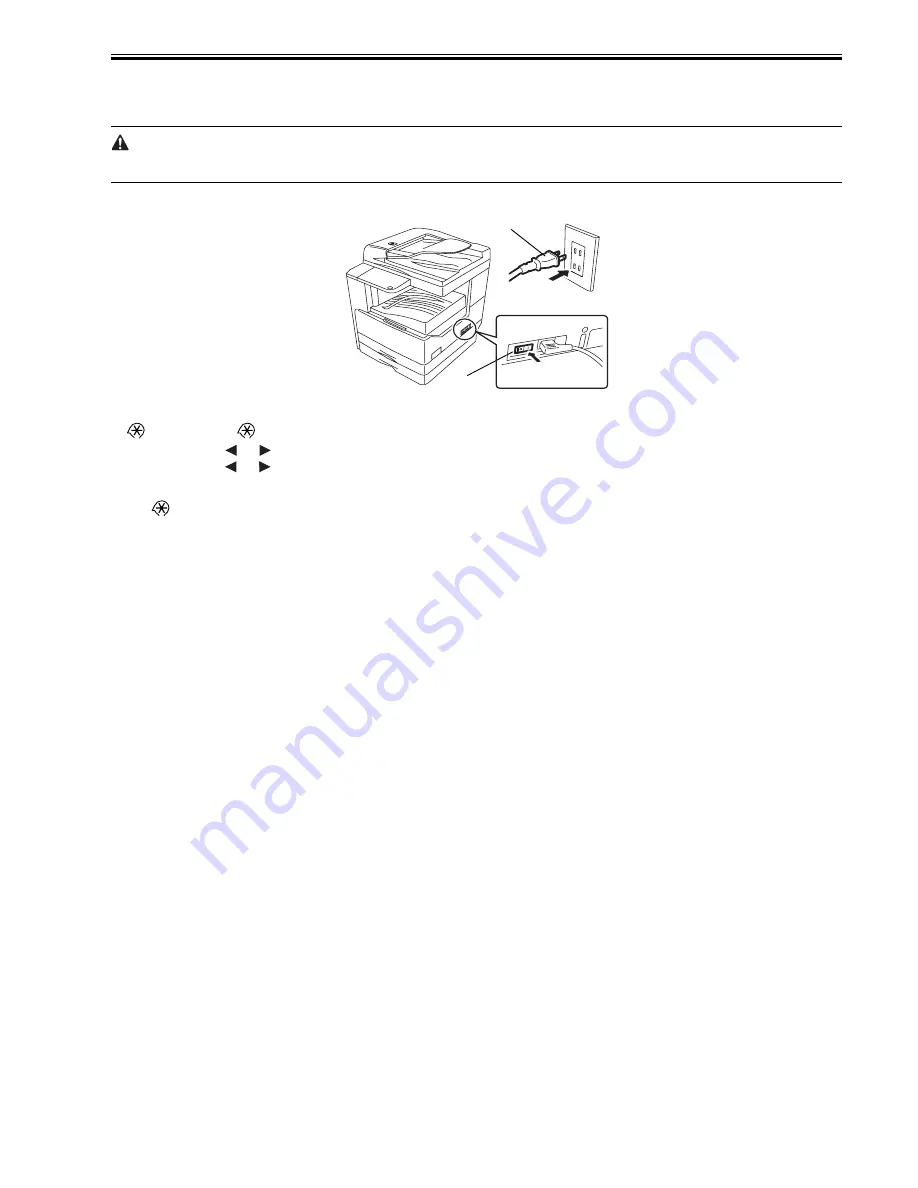
Chapter 2
2-25
2.5.5 Registering the Card IDs
0012-7190
iR2016i / iR2020i
After installing the card reader-E1, register the card numbers to be used in the service mode of the iR body. If they are not registered, cards will not be recognized
when inserted.
1) Plug the power cord [1] into the outlet, and then turn on the main power switch [2].
F-2-73
2) Press the following keys to display the service mode screen:
> 2 Key > 8 Key >
3) Select "# ACC" using
and
, and then press the OK.
4) Select "CARD" using
and
, and then press the OK.
5) Specify the first ID number of the card ID numbers to be registered, and then press the OK.
Sequential Card ID numbers of 1000 cards are automatically registered in the department ID, starting with the specified card ID number.
6) Press
key to enter the user mode.
7) Select "System Settings."
8) Select "Department ID Management."
9) Select "ON" and then press the OK.
10) Turn main power switch off and on again. Check that "Insert Card" appears.
[2]
[1]
Содержание iR2016 Series
Страница 2: ...Download Free Service Manual And Resetter Printer at http printer1 blogspot com ...
Страница 6: ...Download Free Service Manual And Resetter Printer at http printer1 blogspot com ...
Страница 22: ...Contents Download Free Service Manual And Resetter Printer at http printer1 blogspot com ...
Страница 23: ...Chapter 1 Introduction Download Free Service Manual And Resetter Printer at http printer1 blogspot com ...
Страница 24: ...Download Free Service Manual And Resetter Printer at http printer1 blogspot com ...
Страница 43: ...Chapter 1 1 17 8 Pickup roller 17 Fixing film unit 9 Feed roller 18 Delivery roller ...
Страница 70: ...Chapter 1 1 44 ...
Страница 71: ...Chapter 2 Installation ...
Страница 72: ......
Страница 74: ......
Страница 120: ...Chapter 2 2 46 ...
Страница 121: ...Chapter 3 Main Controller ...
Страница 122: ......
Страница 124: ......
Страница 137: ...Chapter 4 Original Exposure System ...
Страница 138: ......
Страница 171: ...Chapter 5 Laser Exposure ...
Страница 172: ......
Страница 174: ......
Страница 182: ......
Страница 183: ...Chapter 6 Image Formation ...
Страница 184: ......
Страница 186: ......
Страница 197: ...Chapter 7 Pickup Feeding System ...
Страница 198: ......
Страница 218: ......
Страница 219: ...Chapter 8 Fixing System ...
Страница 220: ......
Страница 222: ......
Страница 244: ......
Страница 245: ...Chapter 9 External and Controls ...
Страница 246: ......
Страница 270: ......
Страница 271: ...Chapter 10 Maintenance and Inspection ...
Страница 272: ......
Страница 274: ......
Страница 277: ...Chapter 11 Standards and Adjustments ...
Страница 278: ......
Страница 280: ......
Страница 283: ...Chapter 11 11 3 ...
Страница 284: ......
Страница 285: ...Chapter 12 Correcting Faulty Images ...
Страница 286: ......
Страница 288: ......
Страница 297: ...Chapter 12 12 9 F 12 11 F 12 12 1 2 3 4 5 6 7 8 9 10 11 12 13 14 15 16 17 ...
Страница 298: ......
Страница 299: ...Chapter 13 Self Diagnosis ...
Страница 300: ......
Страница 302: ......
Страница 313: ...Chapter 14 Service Mode ...
Страница 314: ......
Страница 375: ...Chapter 15 Upgrading ...
Страница 376: ......
Страница 378: ......
Страница 398: ......
Страница 399: ...Chapter 16 Service Tools ...
Страница 400: ......
Страница 401: ...Contents Contents 16 1 Service Tools 16 1 16 1 1 Special Tools 16 1 16 1 2 Oils and Solvents 16 1 ...
Страница 402: ......
Страница 404: ......
Страница 405: ...Jan 30 2006 ...
Страница 406: ...Download Free Service Manual And Resetter Printer at http printer1 blogspot com ...
















































