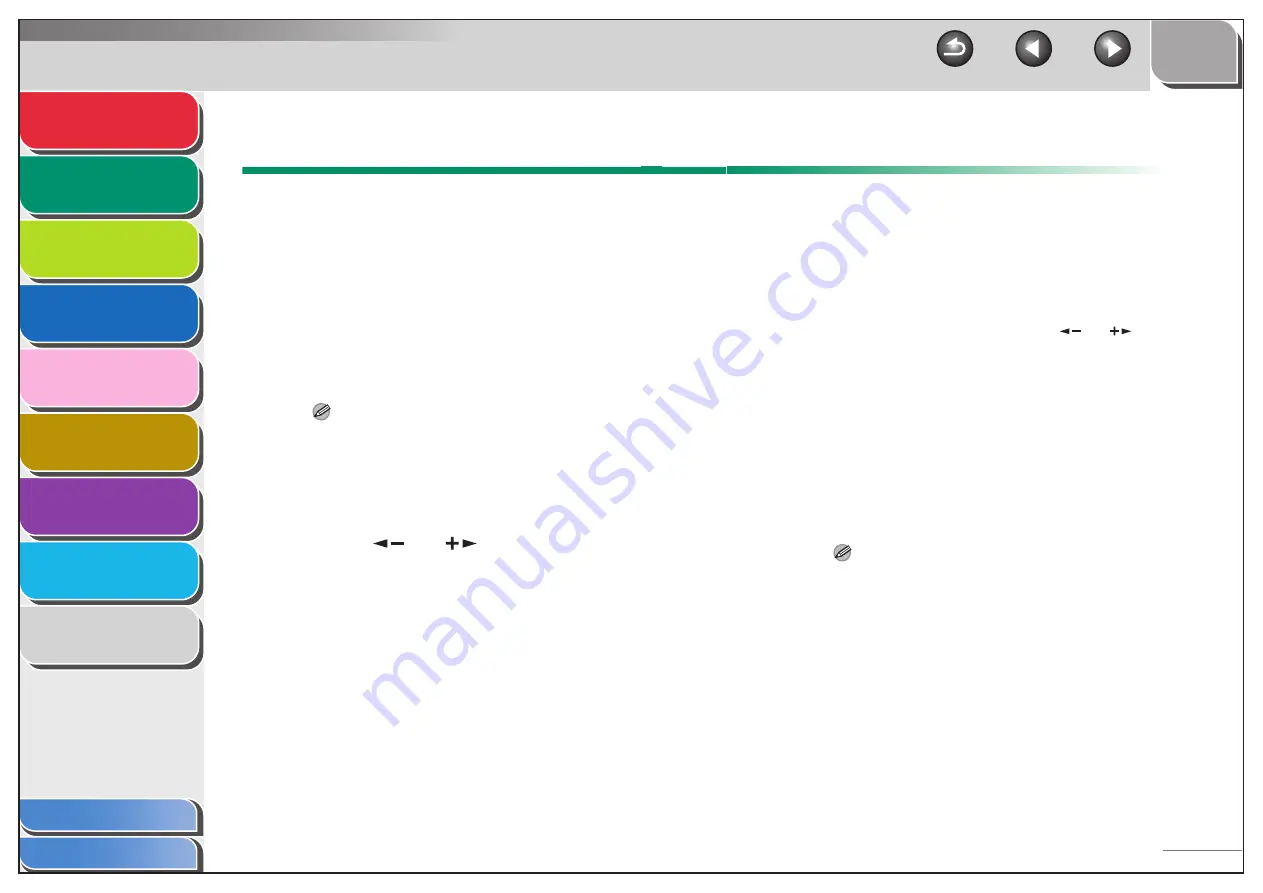
1
2
3
4
5
7
8
9
6
2-2
Advanced Copy Features
■
Collate Copy
You can copy documents collated into sets arranged in page
order. This feature can be used together with both “Two-Sided
Copying” (see p. 2-3) and “2 on 1 Combination” (see p. 2-6).
1.
Set documents.
Place the first page on the platen glass if you are not using the
ADF.
2.
Press [COPY].
NOTE
If <AUTO COLLATE> is set to <COLLATE> in <STANDRD
SETTINGS> in <COPY SETTINGS>, skip step 3 and 4.
3.
Press [Collate].
<COLLATE> appears in the LCD.
4.
Press [
] or [
] to select <ON>, then
press [OK].
5.
Use the numeric keys to enter the desired
copy quantity (1 to 99).
6.
Press [Start].
When the documents are loaded in the ADF, collate copying
starts and no further operation is required.
If the document is placed on the platen glass and <ORIGINAL
SIZE> is displayed in the LCD, press [
] or [
] to select the
original size, then press [OK].
7.
Place the next page of the document on the
platen glass, then press [Start].
Repeat this step to scan all pages. The machine prints only one
copy of each page.
8.
Press [OK].
– The machine prints the remaining sets of copies.
– To cancel all settings, press [Reset].
NOTE
When scanning multiple page documents, <MEMORY FULL>
may appear in the LCD and scanning may be canceled. If this
happens, press [Stop] to return to the standby mode.













































