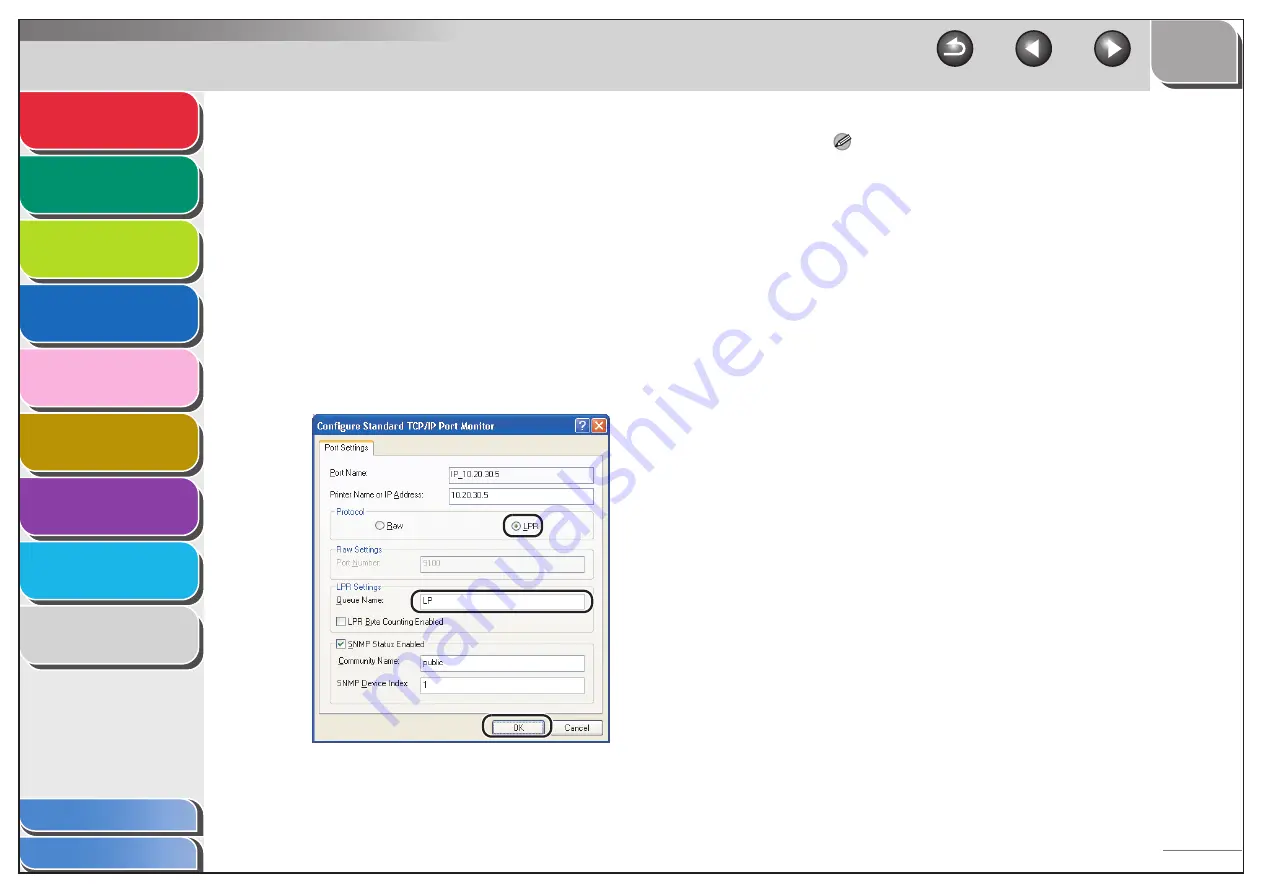
1
2
3
4
5
7
8
9
6
3-25
8.
Click [Finish].
If the dialog box displays [Additional Port Information Required],
follow the instructions on the screen to search again, or click
[Standard]
→
click [Canon Network Printing Device with P9100]
from the pull-down list
→
click [Next].
9.
Click [Close] to close the [Printer Ports]
dialog box.
If you want to use Raw, skip to step 12.
10.
In the printer properties dialog box, click
[Configure Port]
→
Click [LPR] under
[Protocol]
→
enter a print queue in [Queue
Name] under [LPR Settings].
NOTE
You can specify a print queue in [Queue Name]. The following
three print queues are available:
– LP: The machine prints according to its spool settings.
Normally select this option.
– SPOOL: The machine prints only after spooling a print job on
the hard disk, regardless of its spool settings.
– DIRECT: The machine prints without spooling a print job on
the hard disk, regardless of its spool settings.
11.
Click [OK].
12.
Click [Close].






























