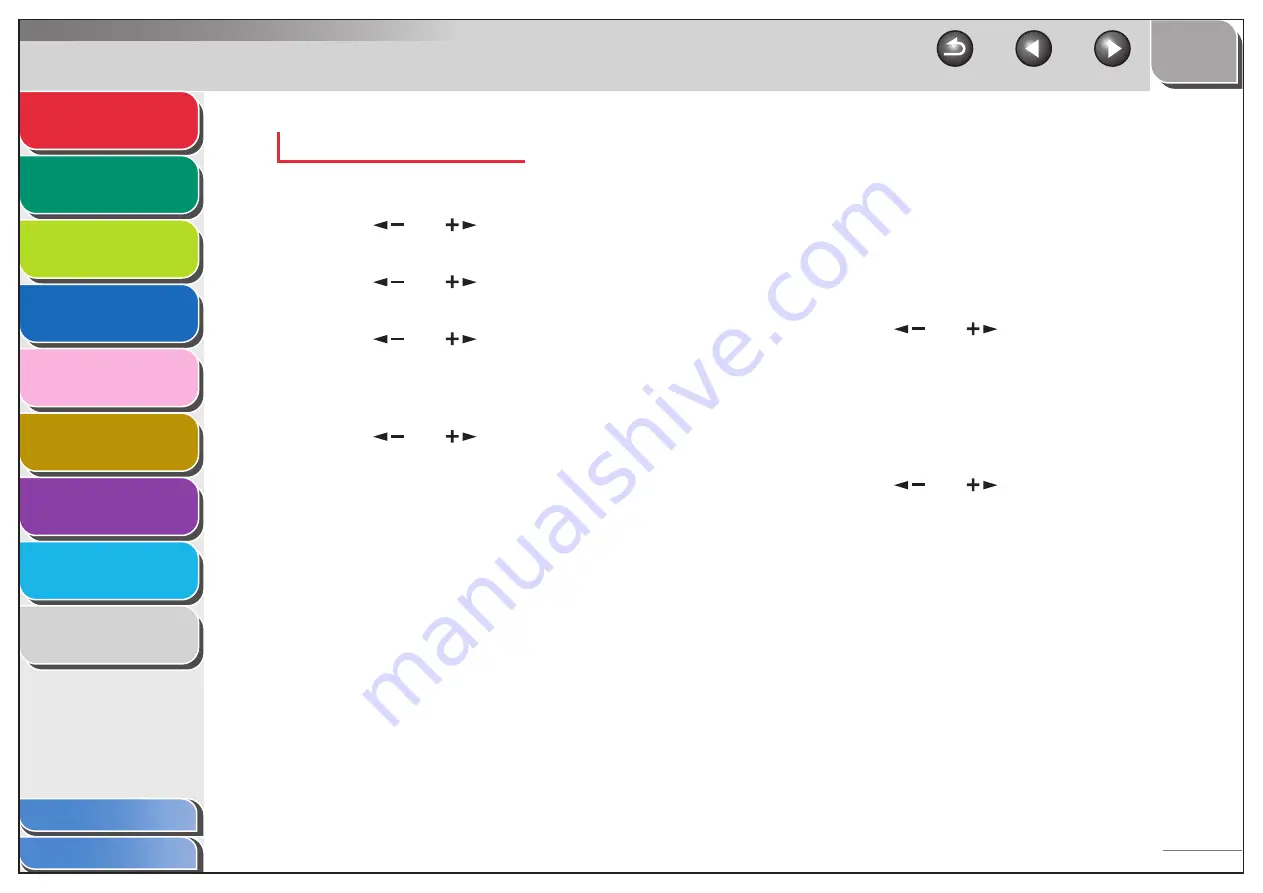
1
2
3
4
5
7
8
9
6
1-23
Registering a Fax Number
1.
Press [Additional Functions].
2.
Press [
] or [
] to select <ADDRESS
BOOK SET.>, then press [OK].
3.
Press [
] or [
] to select <FAVORITES
BUTTONS>, then press [OK].
4.
Press [
] or [
] to select a one-touch
key (01 to 04), then press [OK].
If a one-touch destination is already registered in the desired
one-touch key, select another key, or delete the destination first.
5.
Press [
] or [
] to select <FAX>, then
press [OK].
6.
Confirm that <NAME> is displayed, then
press [OK].
7.
Use the numeric keys to enter the
destination’s name (up to 16 characters),
then press [OK].
8.
Confirm that <TEL NUMBER ENTRY> is
displayed, then press [OK].
9.
Use the numeric keys to enter the
destination’s fax number (up to 120
characters), then press [OK].
10.
Confirm that <IMAGEQUALITY> is displayed,
then press [OK].
11.
Press [
] or [
] to select the image
quality (<FINE>, <PHOTO>, <SUPER FINE>,
<ULTRA FINE>, or <STANDARD>), then press
[OK].
12.
Confirm that <OPTIONAL SETTING> is
displayed, then press [OK].
13.
Press [
] or [
] to select <ON> or
<OFF>, then press [OK].
If you do not want to set the optional settings, select <OFF>, then
skip to step 20.
If you want to set the options for sending faxes, select <ON>.






























