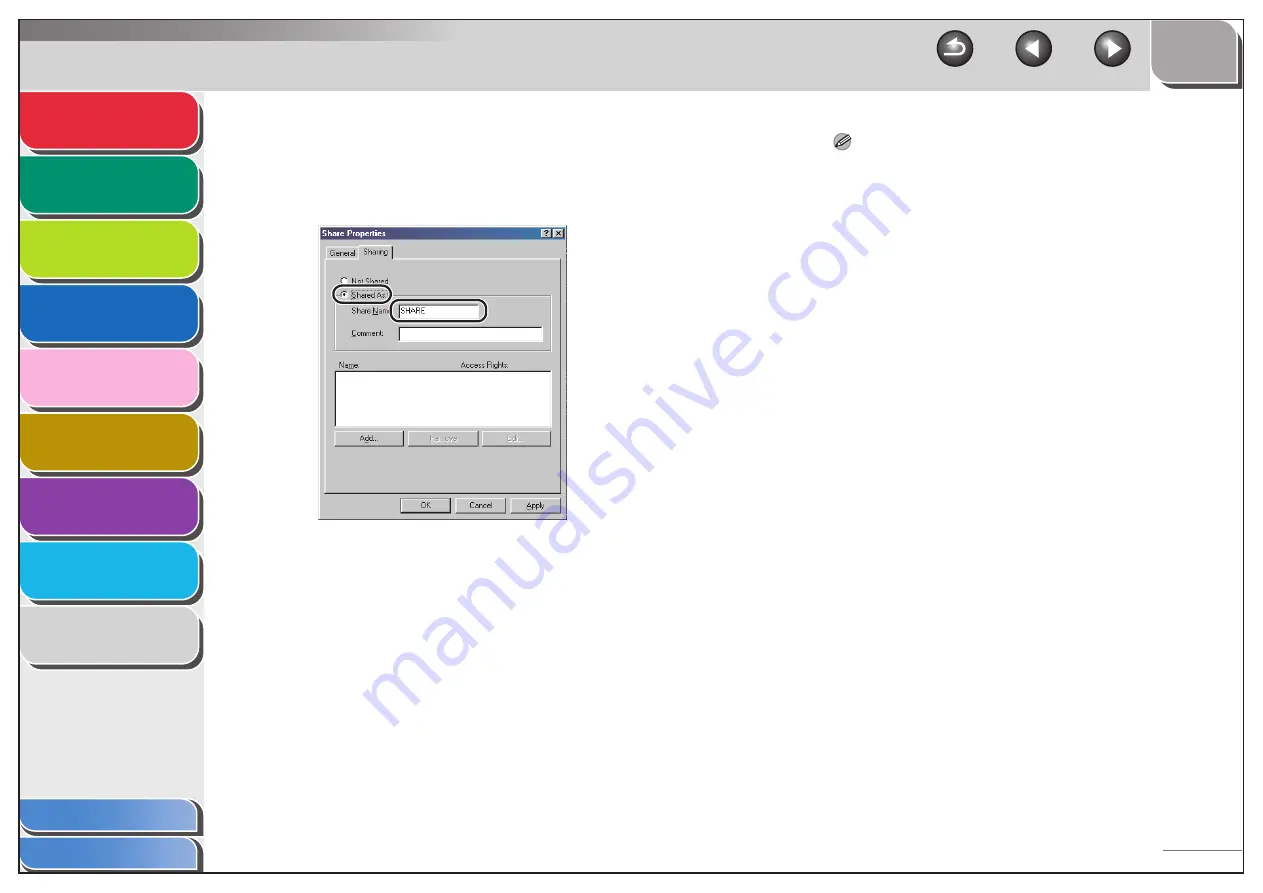
1
2
3
4
5
7
8
9
6
3-44
●
If [User-level access control] is selected:
– Right-click the folder you want to share using Explorer
→
click
[Sharing].
– On the [Sharing] sheet, click [Shared As]
→
enter the share
name in [Share Name].
– Click [Add] to open the [Add Users] dialog box on the screen.
– From the left list select the users to whom you want to give
access to the shared folder
→
add them to the right list.
NOTE
For details on this dialog box, see the Windows 98/Me
documentation.
– Confirm the settings you entered
→
click [OK].
– Click [OK] to close the properties dialog box of the shared
folder.
3.
Set a destination address using the
machine’s operation panel.
●
Sample destination setting:
– Server side settings:
[Computer name]:
swan
[Share Name]:
share
Create a folder called Images
within share, and then specify
Images as the destination for
sending.
– The machine’s destination settings:
The server protocol:
<SMB>
<NAME>:
The destination’s name
<HOST NAME>:
\\swan\share
<FILE PATH>:
\Images
<LOGIN NAME>:
(Not required if you have selected
[Share-level access control] in
step 1)
<PASSWORD>:
Password entered in step 2.






























