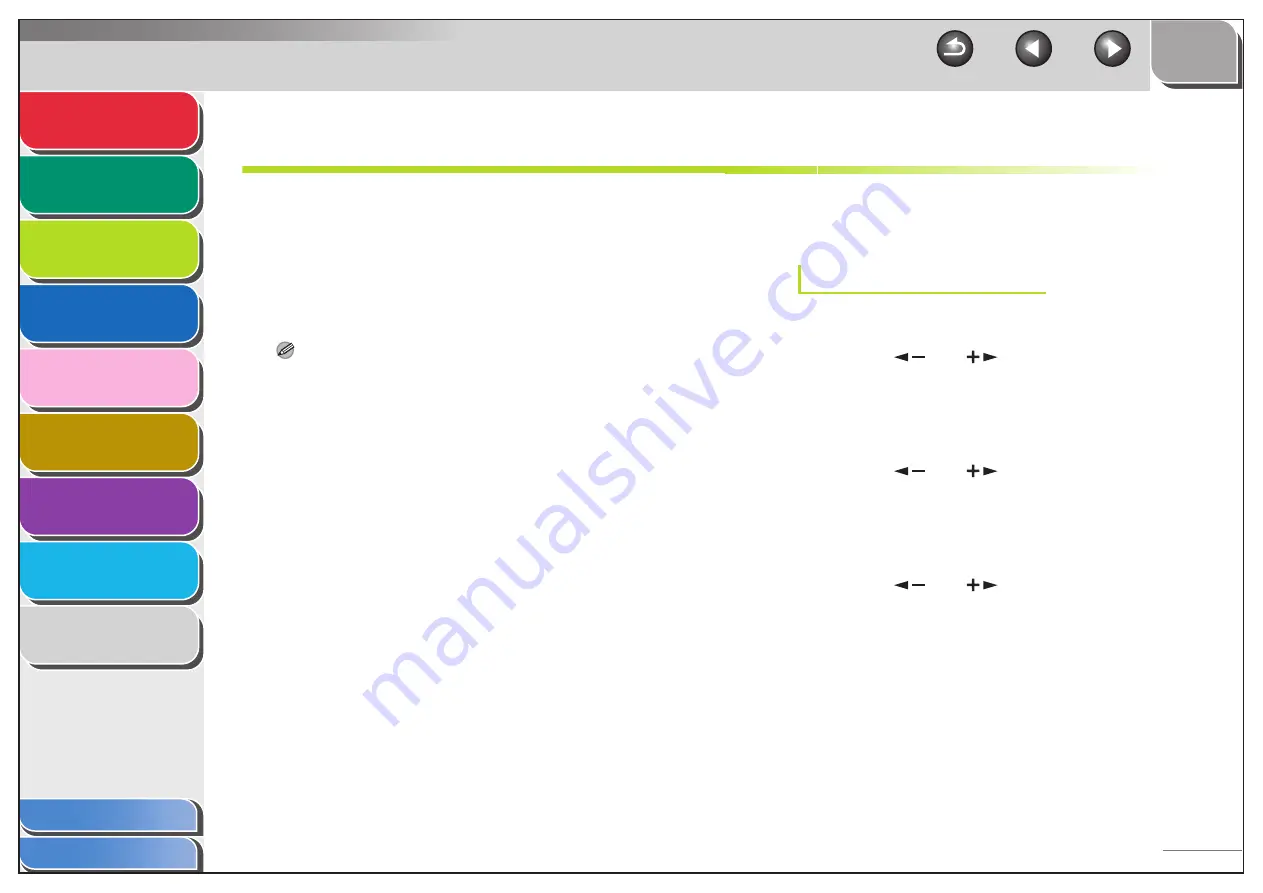
1
2
3
4
5
7
8
9
6
3-14
Protocol Settings for TCP/IP Network
You can specify the machine’s protocol settings on the
computer using any of the following software.
– Machine’s operation panel (Additional Functions menu)
– Web browser (Remote UI)
– NetSpot Console (via a web browser) (Canon utility
software)
NOTE
– For more details about NetSpot Console, see online help or the
NetSpot Console readme file.
– To specify the protocol settings using NetSpot Console, you must log
in as Administrator. For instructions on how to use NetSpot Console,
see online help for NetSpot Console.
– If you change the IP address etc. on the web browser (Remote UI),
the change is not reflected in the setting display. When you check on
the machine, you can check by <VIEW IP ADDRESS> in
<NETWORK SETTINGS> located in the <SYSTEM SETTINGS>, or
by printing a USER’S DATA LIST. (See Chapter 14, “Machine Settings,”
in the Basic Operation Guide.)
■
Settings from the Operation Panel of
the Machine
TCP/IP Settings
1.
Press [Additional Functions].
2.
Press [
] or [
] to select <SYSTEM
SETTINGS>, then press [OK].
If the System Manager ID and System Password have been set,
enter the System Manager ID and System Password using the
numeric keys, then press [Log In/Out].
3.
Press [
] or [
] to select <NETWORK
SETTINGS>, then press [OK].
4.
Confirm that <TCP/IP SETTINGS> is
displayed, then press [OK].
5.
Press [
] or [
] to select <DNS
SETTINGS>, then press [OK].






























