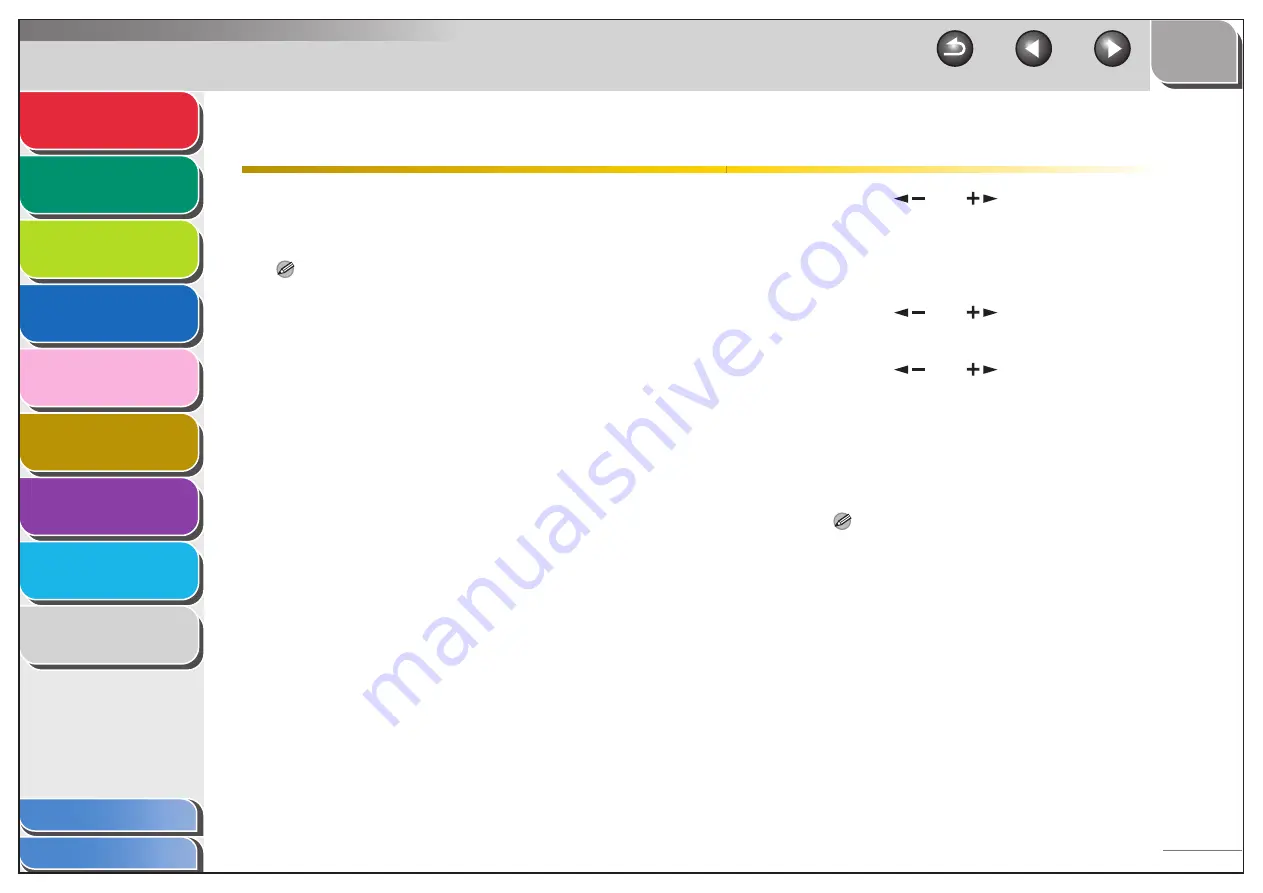
1
2
3
4
5
7
8
9
6
6-2
Specifying the System Manager Settings
You can set an ID and a password for the System Manager.
Once the System Manager ID/password is set, restrictions
can be placed on storing or changing the System Settings.
NOTE
– Attaching the optional Card Reader-E1 erases the System Manager
ID and System Password that have been stored.
– You can enter a maximum of 32 characters for the System Manager’s
name.
– The maximum number of digits that you can store for the System
Manager ID and System Password is seven. If you enter fewer than
seven digits for either setting, the machine stores them with leading
zeros.
Example: If <321> is entered, <0000321> is stored.
– You cannot store a System Manager ID or System Password with
only zeros as the number, such as <0000000>. If you enter a number
that begins with zeros, the leading zeros are ignored.
Example: If <02> or <002> is entered, <0000002> is stored.
– If you make a mistake when entering a number, press [Clear] to clear
the entire number
→
enter the correct number.
1.
Press [Additional Functions].
2.
Press [
] or [
] to select <SYSTEM
SETTINGS>, then press [OK].
If the System Manager ID and System Password have been set,
enter the System Manager ID and System Password using the
numeric keys, then press [Log In/Out].
3.
Press [
] or [
] to select <SYS.
MANAGER INFO>, then press [OK].
4.
Press [
] or [
] to select <SYS.
MANAGER ID>, then press [OK].
5.
Use the numeric keys to enter a number, then
press [OK].
You must set a System Manager ID to manage the operations of
the machine.
NOTE
If you do not want to set a password, you can use the machine by
entering only the System Manager ID.






























