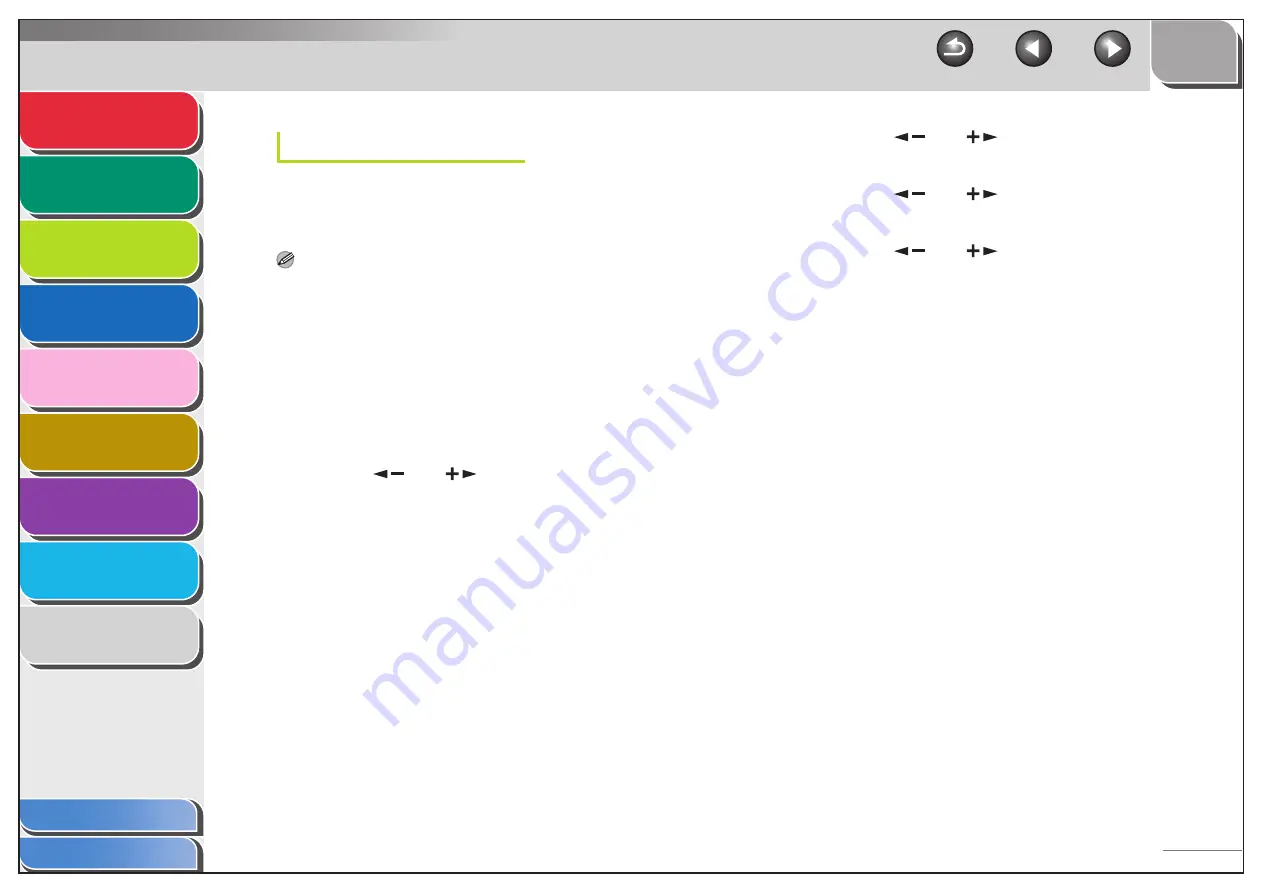
1
2
3
4
5
7
8
9
6
3-12
Dedicated Port
To set or browse detailed information on the machine with a
Canon printer driver or utility, set <DEDICATED PORT> to
<ON>.
NOTE
– If you want to use a Canon printer driver or utility, select <ON> for
both <USE SNMP> and <DEDICATED PORT>.
– You can restrict the IP addresses of computers on which items can
be set or browsed. If you restrict the IP addresses, it is not possible to
use the Remote UI to set or browse detailed information on
computers other than those whose IP addresses are allowed, even if
both <USE SNMP> and <DEDICATED PORT> are <ON>. For
details, see “Protocol Settings for TCP/IP Network,” on p. 3-14.
1.
Press [Additional Functions].
2.
Press [
] or [
] to select <SYSTEM
SETTINGS>, then press [OK].
If the System Manager ID and System Password have been set,
enter the System Manager ID and System Password using the
numeric keys, then press [Log In/Out].
3.
Press [
] or [
] to select <NETWORK
SETTINGS>, then press [OK].
4.
Press [
] or [
] to select <DEDICATED
PORT>, then press [OK].
5.
Press [
] or [
] to select <ON> or
<OFF>, then press [OK].
<ON>: If you want to set or browse detailed information on the
machine with a Canon printer driver or utility.
<OFF>: If you are not using a Canon printer driver or utility.
6.
Press [Stop] to return to the standby mode.
7.
Restart the machine.






























