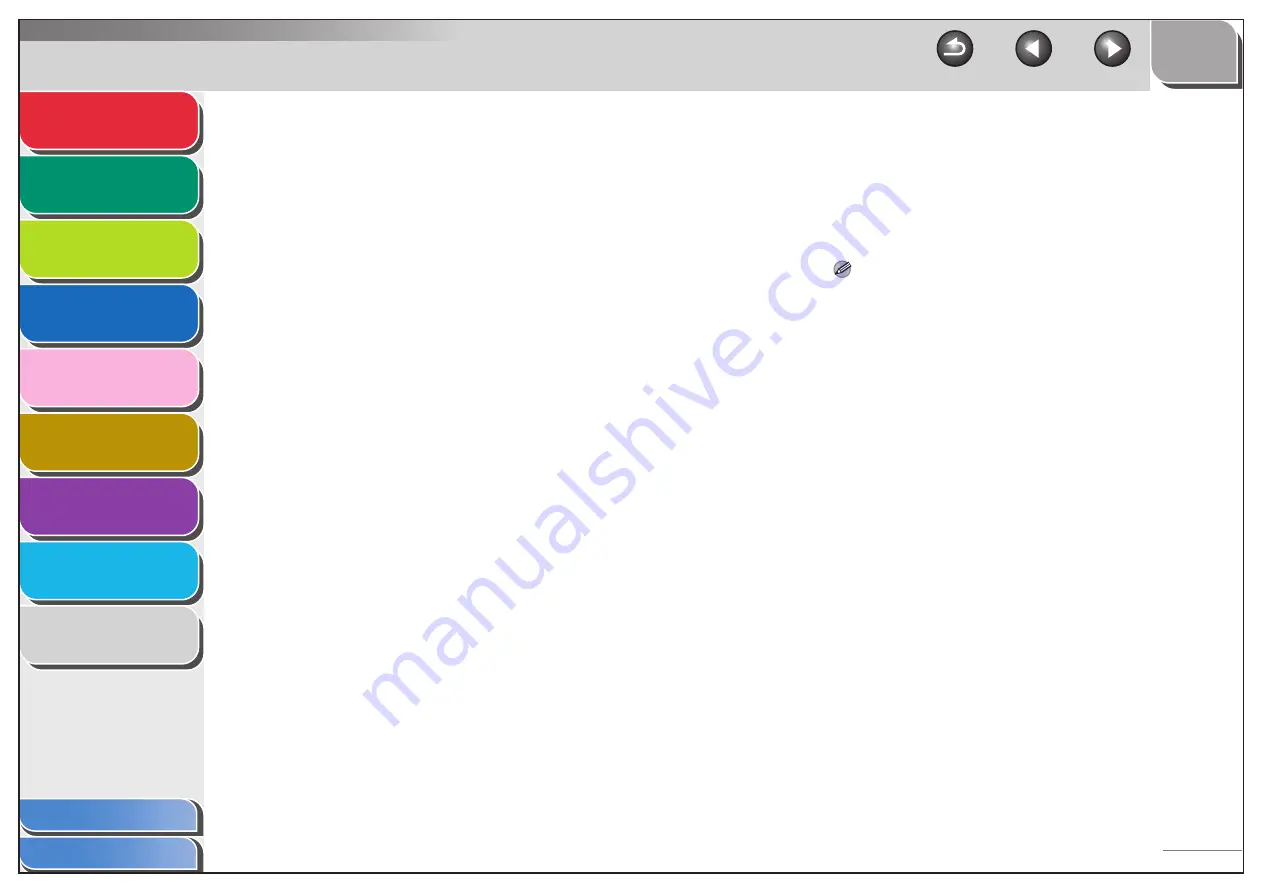
1
2
3
4
5
7
8
9
6
3-26
■
Print Server Settings
If Windows 2000/XP/Server 2003 is on your network, the
following procedure enables you to set up a print server for more
efficient management of network printers. Once a print server is
set up, print jobs can be managed by the print server. Also, by
setting up an alternate driver for the print server, printer drivers
can be installed in each computer via the network.
1.
Open the printer properties dialog box.
– For Windows 2000, click [Start] on the Windows task bar
→
[Settings]
→
[Printers].
– For Windows XP Professional/Server 2003, click [start] on the
Windows task bar
→
[Printers and Faxes].
– For Windows XP Home Edition, click [start] on the Windows
task bar
→
[Control Panel]
→
[Printers and Other Hardware]
→
[Printers and Faxes].
2.
Right-click the icon of the printer you
installed
→
select [Sharing].
3.
Select [Share this printer] (Windows 2000:
[Shared as]) and enter a share name.
4.
If this machine is shared with users running
different versions of Windows, click
[Additional Drivers].
When the alternate driver is installed, additional windows will
open for entering the location of the file containing the printer
driver. Follow the instructions in these windows.
NOTE
To install the printer driver on another computer, use the [Add
Printer Wizard] window for selecting the printer destination
→
select [Network printer] or [A network printer, or a printer
attached to another computer]
→
select the shared printer for
the computer selected in the print server.
5.
Click [OK].
The shared printer settings are complete.
















































