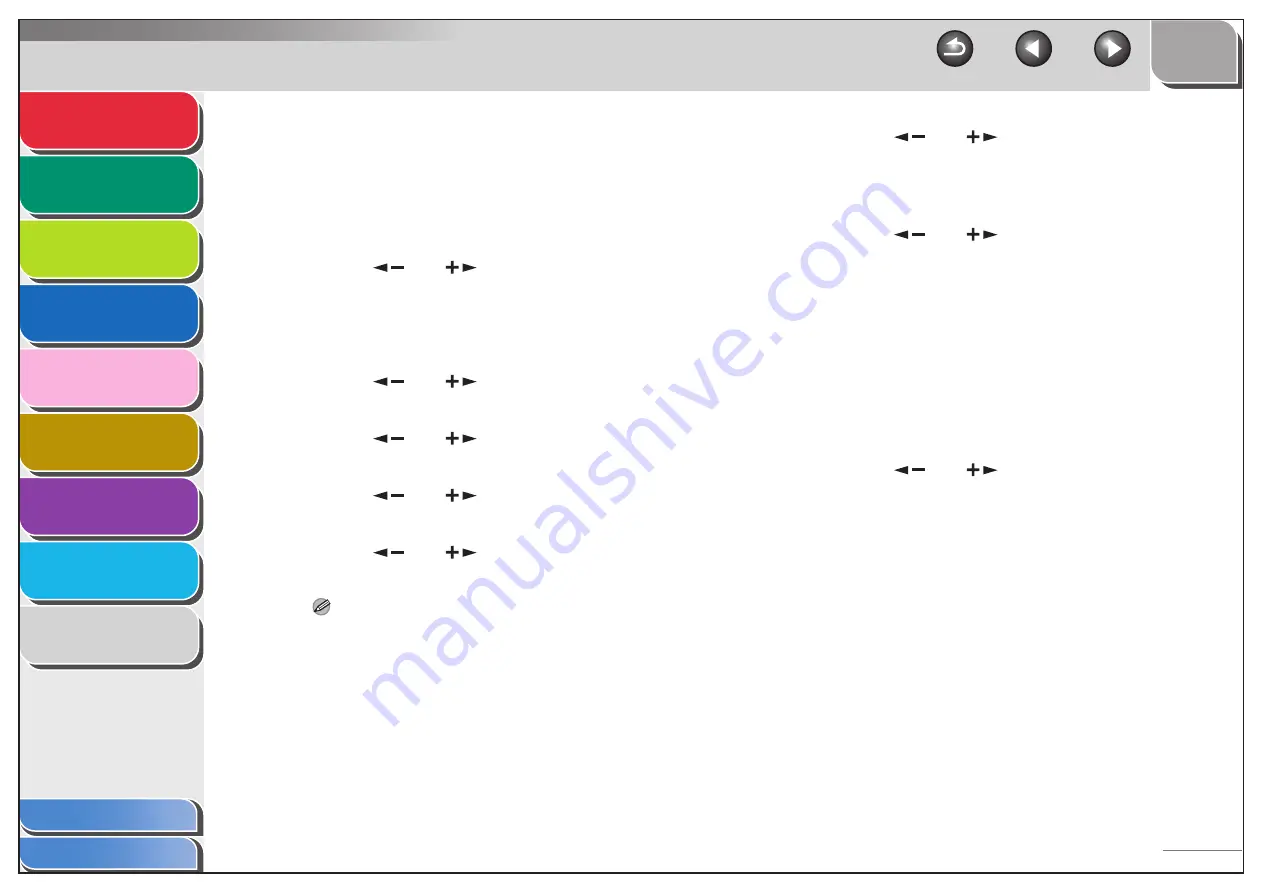
1
2
3
4
5
7
8
9
6
6-9
■
Checking Counter Information
You can check how much paper was used by the each
department.
1.
Press [Additional Functions].
2.
Press [
] or [
] to select <SYSTEM
SETTINGS>, then press [OK].
If the System Manager ID and System Password have been set,
enter the System Manager ID and System Password using the
numeric keys, then press [Log In/Out].
3.
Press [
] or [
] to select <MANAGE
DEPT. ID>, then press [OK].
4.
Press [
] or [
] to select <ON>, then
press [OK].
5.
Press [
] or [
] to select <PAGE
TOTALS>, then press [OK].
6.
Press [
] or [
] to select <VIEW PAGE
TOTALS>, then press [OK].
NOTE
If you select <CLEAR ALL TOTAL>, the counter information is
deleted.
7.
Press [
] or [
] to select the desired
function, then press [OK].
You can select <TOTAL PRINT>, <COPY>, <SCAN>, <COLOR
SCAN> or <PRINT>.
8.
Press [
] or [
] to display the desired
Department ID, and check the counter
information.
9.
Press [Stop] to return to the standby mode.
■
Clearing Page Totals
You can clear the page totals made for all departments.
1.
Press [Additional Functions].
2.
Press [
] or [
] to select <SYSTEM
SETTINGS>, then press [OK].
If the System Manager ID and System Password have been set,
enter the System Manager ID and System Password using the
numeric keys, then press [Log In/Out].






























