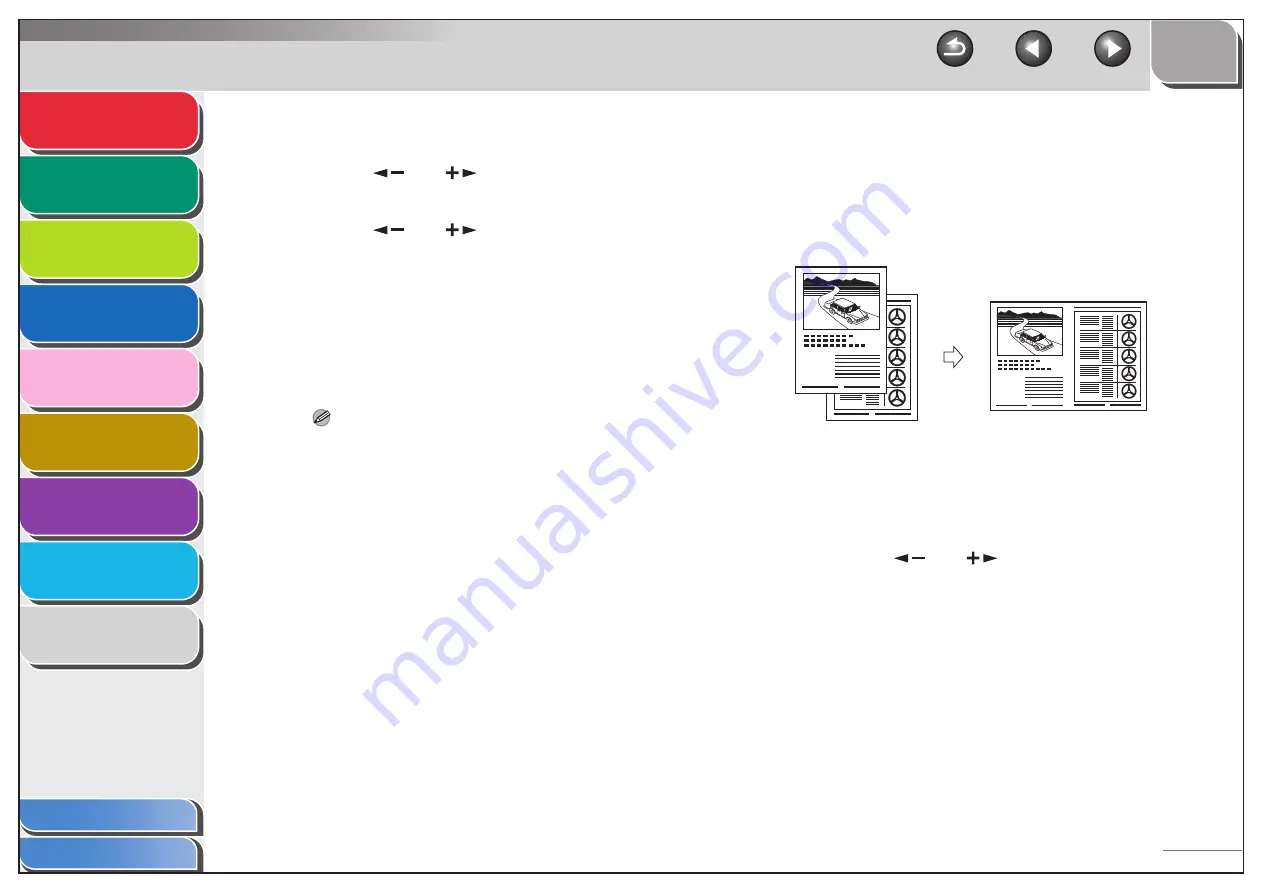
1
2
3
4
5
7
8
9
6
2-6
3.
Press [Two-Sided].
4.
Press [
] or [
] to select <2 > 1-SIDED>,
then press [OK].
5.
Press [
] or [
] to select <BOOK TYPE>
or <CALENDAR TYPE>, then press [OK].
<BOOK TYPE>: The front and back sides of the document have
the same top-bottom orientation.
<CALENDAR TYPE>: The front and back sides of the document
have opposite top-bottom orientations.
6.
Press [Start].
To cancel all settings, press [Reset].
NOTE
– When you set the document on the platen glass, press [Start]
for each document. When scanning is complete, press [OK].
– You can skip step 5. In this case, the machine scans two-
sided documents in the <BOOK TYPE> orientation to make
one-sided copies.
■
2 on 1 Combination
2 on 1 combination automatically reduces two documents to fit
on the selected paper size. This feature can be used together
with both “Collate Copy” (see p. 2-2) and “Two-Sided Copying”
(see p. 2-3).
1.
Set documents.
2.
Press [COPY].
3.
Press [2 on 1].
4.
Press [
] or [
] to select <ON>, then
press [OK].
2
1
1
2
Originals
Copy






























