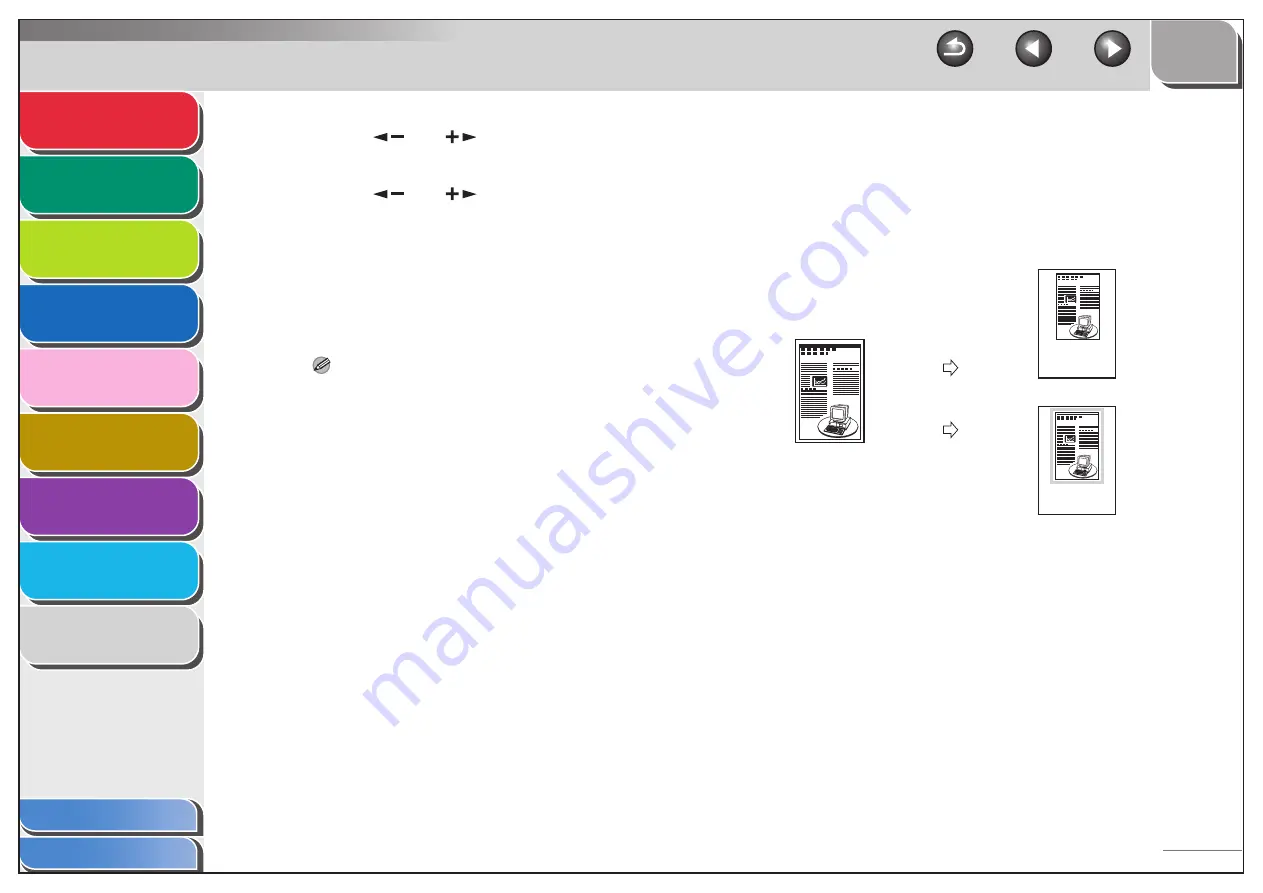
1
2
3
4
5
7
8
9
6
2-7
5.
Press [
] or [
] to select the size of the
document, then press [OK].
6.
Press [
] or [
] to select the paper size,
then press [OK].
7.
Use the numeric keys to enter the desired
copy quantity (1 to 99).
8.
Press [Start].
To cancel all settings, press [Reset].
NOTE
– When you set the document on the platen glass, press [Start]
for each document. When scanning is complete, press [OK].
– A maximum of
1
/
8
" (2 to 3 mm) margin will be produced
between the two reduced documents in 2 on 1 combination
copying.
■
Frame Erase
You can erase shadows and lines that appear when copying
various types of documents.
Original Frame Erase Copying
Original (STMT)
Copy (LTR)
Original Frame
Erase Selected
Original Frame
Erase Not
Selected
Copy (LTR)






























