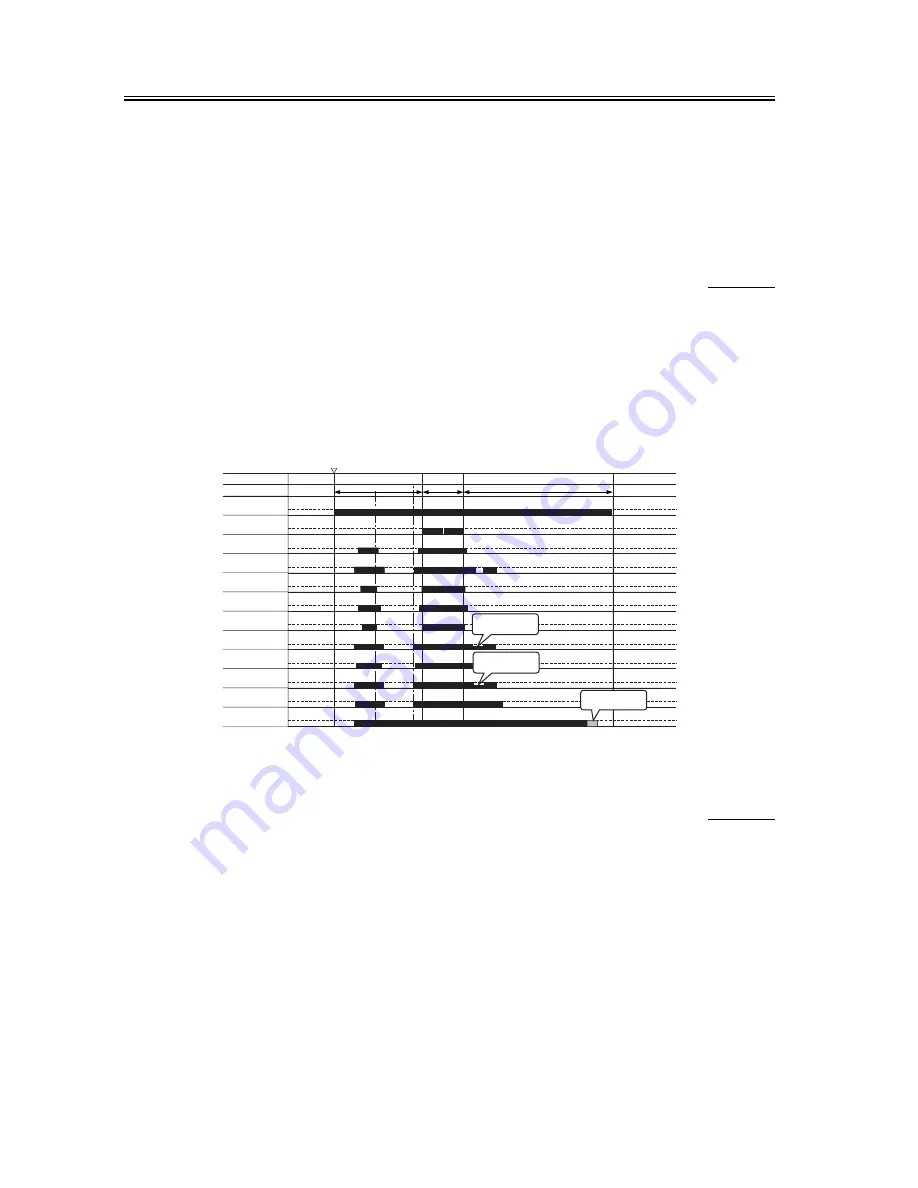
Chapter 9
9-10
When Making Y/M/C Monochrome Copies/Prints
If not for Bk (i.e., for Y, M, C), a high voltage is applied for the 4 colors as for full-color output when making
monochrome copies/prints. (Exposure is not executed for colors other than those in question.)
When Making Bk Monochrome Copies/Prints
When making Bk monochrome copies/prints, no high voltage is applied for Y or M, and the developing motors
for these colors are not driven.
9.3.4
Making Copies/Prints (half speed)
0000-4482
Full color, Thick paper/Special paper/Transparency, A4, 2 copies/prints, Y drum unit
Characteristics
- in response to a press on the Start key, the photosensitive drum and the intermediate transfer belt (ITB) start to rotate
- the sequence of operations of the drum units after exposure starts with a delay of 1.5 sec
- the photosensitive drum and the ITB continue to rotate after paper has been discharged from the fixing unit
(for post-imaging control)
F-9-9
9.3.5
After Replacing the Drum Unit (D-UNIT)
0000-4483
When a new drum unit (D-UNIT) has been installed,
Characteristics
- when a drum unit is fitted and the machine's front cover is closed, the developing cylinder starts to rotate.
- so that the developing cylinder may be coated evenly with developer, the cylinder is rotated for 30 sec at the
beginning
- if the drum unit is not new, this sequence is not executed; the sequence used at power-on (1) or (2) is executed
- about 150 sec after the drum unit has been fitted, image stabilization control is executed in the following order
discharge current level control
ATVC control
ATR control
Start key
ON
PSTBY
PINTR
LSTR
PSTBY
15sec
7sec
25sec
• Y Drum Formation Sequence (thick paper/special paper/transparency)
Drum/ITB
motor (M1)
Exposure (Y)
Charging (DC)
bias (Y)
Development
motor (Y)
Developing (DC)
bias (Y)
Developing (AC)
bias (Y)
Upstream auxiliary (DC)
bias (Y)
Upstream auxiliary (AC)
bias (Y)
Downstream auxiliary (DC)
bias (Y)
Primary transfer
bias (Y)
Secondary
transfer bias
Charging (AC)
bias (Y)
Cleaning by second-
ary transfer roller
Scraping off toner
by auxiliary brush
Scraping off toner
by auxiliary brush
Содержание iR C3200 Series
Страница 1: ...Dec 3 2004 Service Manual iR C3200 Series iR C3220N PRT ...
Страница 2: ......
Страница 6: ......
Страница 40: ...Contents ...
Страница 41: ...Chapter 1 Introduction ...
Страница 42: ......
Страница 44: ......
Страница 73: ...Chapter 2 Installation ...
Страница 74: ......
Страница 144: ...Chapter 2 2 68 ...
Страница 145: ...Chapter 3 Basic Operation ...
Страница 146: ......
Страница 148: ......
Страница 158: ...Chapter 3 3 10 ...
Страница 159: ...Chapter 4 Basic Operations As a Printer ...
Страница 160: ......
Страница 162: ......
Страница 171: ...Chapter 5 Main Controller ...
Страница 172: ......
Страница 212: ...Chapter 5 5 38 ...
Страница 213: ...Chapter 6 Original Exposure System ...
Страница 214: ......
Страница 250: ...Chapter 6 6 34 ...
Страница 251: ...Chapter 7 Image Processing System ...
Страница 252: ......
Страница 254: ......
Страница 260: ...Chapter 7 7 6 ...
Страница 261: ...Chapter 8 Laser Exposure ...
Страница 262: ......
Страница 264: ......
Страница 279: ...Chapter 8 8 15 F 8 19 Main scanning direction angle correction lens Main scanning direction correction motor ...
Страница 285: ...Chapter 9 Image Formation ...
Страница 286: ......
Страница 291: ...Contents ...
Страница 292: ......
Страница 396: ...Chapter 9 9 104 ...
Страница 397: ...Chapter 10 Pickup Feeding System ...
Страница 398: ......
Страница 406: ...Contents ...
Страница 434: ...Chapter 10 10 28 8 1 2 3 4 9 1 2 3 4 5 10 thereafter repeats 7 through 10 1 2 3 4 5 11 1 2 3 4 5 12 1 2 3 4 5 ...
Страница 437: ...Chapter 10 10 31 9 1 2 3 10 1 2 3 ...
Страница 574: ...Chapter 10 10 168 ...
Страница 575: ...Chapter 11 Fixing System ...
Страница 576: ......
Страница 580: ......
Страница 650: ...Chapter 11 11 70 ...
Страница 651: ...Chapter 12 Externals and Controls ...
Страница 652: ......
Страница 658: ...Contents ...
Страница 729: ...Chapter 13 MEAP ...
Страница 730: ......
Страница 731: ...Contents Contents 13 1 Overview 13 1 13 2 MEAP Counter 13 2 13 3 Construction of the MEAP Platform 13 4 ...
Страница 732: ......
Страница 737: ...Chapter 14 Maintenance and Inspection ...
Страница 738: ......
Страница 740: ......
Страница 749: ...Chapter 15 Standards and Adjustments ...
Страница 750: ......
Страница 752: ......
Страница 766: ...Chapter 15 15 14 ...
Страница 767: ...Chapter 16 Correcting Faulty Images ...
Страница 768: ......
Страница 785: ...Chapter 16 16 11 6 Mottled Image F 16 12 7 Flow image on Side F 16 13 8 Toner Stray F 16 14 ...
Страница 789: ...Chapter 16 16 15 2 20 to 30 mm White Spot F 16 23 3 White Spots Leading Edge F 16 24 ...
Страница 790: ...Chapter 16 16 16 4 Fine White Spot Near 30 mm of Trailing Edge F 16 25 5 Line Along Trailing Edge F 16 26 ...
Страница 791: ...Chapter 16 16 17 6 Poor Parallel Reproduction Along Trailing Edge F 16 27 7 Rub off Along Trailing Edge F 16 28 ...
Страница 826: ...Chapter 16 16 52 F 16 45 ...
Страница 835: ...Chapter 16 16 61 Image1 F 16 50 Image2 F 16 51 ...
Страница 977: ...Chapter 17 Self Diagnosis ...
Страница 978: ......
Страница 979: ...Contents Contents 17 1 Error Code Details 17 1 17 1 1 Error Code Details Table 17 1 ...
Страница 980: ......
Страница 1002: ...Chapter 17 17 22 ...
Страница 1003: ...Chapter 18 Service Mode ...
Страница 1004: ......
Страница 1128: ...Chapter 18 18 122 ...
Страница 1129: ...Chapter 19 Upgrading ...
Страница 1130: ......
Страница 1132: ......
Страница 1141: ...Chapter 19 19 9 5 Click Register Firmware F 19 8 6 Click Register from selected folder F 19 9 ...
Страница 1146: ...Chapter 19 19 14 8 Select the model of the machine F 19 16 9 Select the unit you want and click Connect F 19 17 ...
Страница 1147: ...Chapter 19 19 15 10 Click Set host name F 19 18 11 The machine s IP address is entered automatically click OK F 19 19 ...
Страница 1153: ...Chapter 19 19 21 3 Click Set host name F 19 26 4 The machine s IP address is entered automatically click OK F 19 27 ...
Страница 1156: ...Chapter 19 19 24 T 19 5 F 19 32 T 19 6 Normal Mode Safe Mode ...
Страница 1162: ...Chapter 19 19 30 3 Click Set host name F 19 38 4 The machine s IP address is entered automatically Click OK F 19 39 ...
Страница 1164: ...Chapter 19 19 32 7 Click System Software Download F 19 42 8 Select the version to download and click Start F 19 43 ...
Страница 1169: ...Chapter 19 19 37 1 Click To Next under Download upload F 19 48 2 Select language for the iRC3200 and click Connect F 19 49 ...
Страница 1170: ...Chapter 19 19 38 3 Click Set host name F 19 50 4 The machine s IP address will be entered automatically click OK F 19 51 ...
Страница 1172: ...Chapter 19 19 40 7 Click Language Download F 19 54 8 Select the version to download and click Start F 19 55 ...
Страница 1180: ...Chapter 19 19 48 7 Click Boot ROM Download F 19 66 8 Select the version to download and click Start F 19 67 ...
Страница 1185: ...Chapter 19 19 53 2 Select DCON and click Connect F 19 73 3 Click Set host name F 19 74 ...
Страница 1192: ...Chapter 19 19 60 2 Select G3FAX and click Connect F 19 84 3 Click Set host name F 19 85 ...
Страница 1199: ...Chapter 19 19 67 2 Select SYSTEM under iRC3200 and click Connect F 19 95 3 Click Set host name F 19 96 ...
Страница 1205: ...Chapter 19 19 73 2 Select SYSTEM under iRC3200 and click Connect F 19 105 3 Click Set host name F 19 106 ...
Страница 1206: ...Chapter 19 19 74 4 The machine s IP address is entered automatically click OK F 19 107 5 Click OK to start a connection F 19 108 ...
Страница 1209: ...Chapter 20 Service Tools ...
Страница 1210: ......
Страница 1211: ...Contents Contents 20 1 Special Tools 20 1 20 2 Solvents and Oils 20 2 ...
Страница 1212: ......
Страница 1215: ...Dec 3 2004 ...
Страница 1216: ......
















































