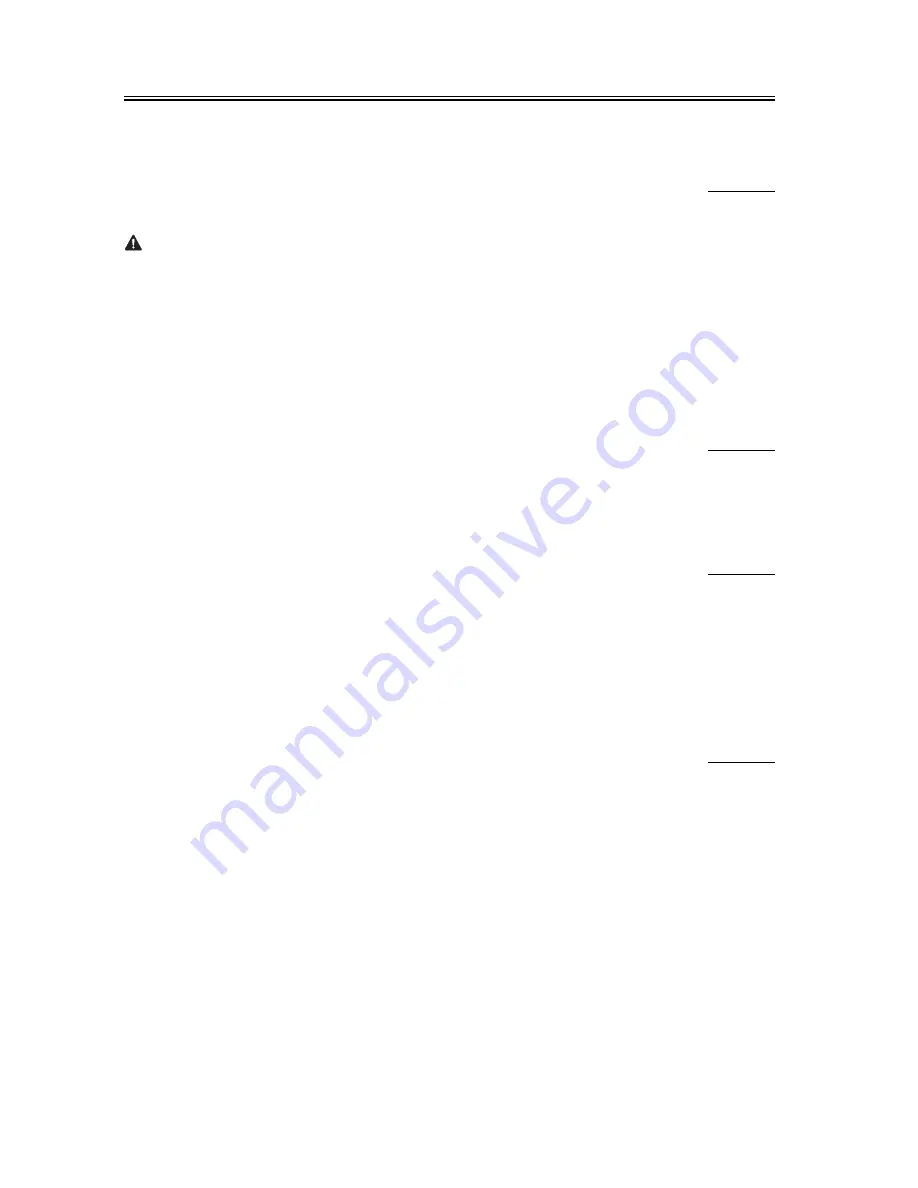
Chapter 2
2-24
2.4
Troubleshooting the Network
2.4.1
Troubleshooting the Network
0000-4375
Go through the following steps only if the machine is connected to the network:
If the connection to the network is not correct, you may suspect the following:
a. poor connection between the network and the Ethernet PCB
b. wrong TCP/IP setting on the machine
c. faulty Ethernet PCB or poorly mounted PCB
d. faulty user network
2.4.2
Checking the Connection of the Network Cable
0000-4376
1) Check to see if the network cable is correctly connected to the Ethernet PCB.
- If the connector is normal, make a check using the PING function and a loopback address or a local host address.
- if not correct, try a check once again using a remote host address.
2.4.3
Making Checks Using a Loopback Address
0000-8237
A loopback address returns before it reaches the network PCB; therefore, executing PING using a loopback address
will enable you to find out whether the TCP/IP settings of the machine are correct.
1) Enter the loopback address (127.0.0.1) to PING.
- if the machine indicates 'NG', check the TCP/IP settings of the machine once again, and then execute PING once
again.
- if the machine indicates 'OK', check the local host address.
2.4.4
Making a Check Using a Local Host Address
0000-8238
The local host address is the IP address of the machine; therefore, executing PING using the local host address, which
returns after it has reached the network PCB, enables you to find out if the network PCB is good or not.
1) Enter the IP address of the machine to PING.
- if the machine indicates 'NG', make the following checks/corrections, and execute PING once again.
a. faulty IP address of the machine: check with the system administrator to find out if the IP address (and its settings)
assigned to the machine is correct.
b. poor connection of the network PC: check the connectors associated with the network PCB.
c. faulty network PCB: replace the network PCB.
- if the machine indicates 'OK', suspect a fault in the user's network environment. Report to the system administrator,
ask for corrective action.
Содержание iR C3200 Series
Страница 1: ...Dec 3 2004 Service Manual iR C3200 Series iR C3220N PRT ...
Страница 2: ......
Страница 6: ......
Страница 40: ...Contents ...
Страница 41: ...Chapter 1 Introduction ...
Страница 42: ......
Страница 44: ......
Страница 73: ...Chapter 2 Installation ...
Страница 74: ......
Страница 144: ...Chapter 2 2 68 ...
Страница 145: ...Chapter 3 Basic Operation ...
Страница 146: ......
Страница 148: ......
Страница 158: ...Chapter 3 3 10 ...
Страница 159: ...Chapter 4 Basic Operations As a Printer ...
Страница 160: ......
Страница 162: ......
Страница 171: ...Chapter 5 Main Controller ...
Страница 172: ......
Страница 212: ...Chapter 5 5 38 ...
Страница 213: ...Chapter 6 Original Exposure System ...
Страница 214: ......
Страница 250: ...Chapter 6 6 34 ...
Страница 251: ...Chapter 7 Image Processing System ...
Страница 252: ......
Страница 254: ......
Страница 260: ...Chapter 7 7 6 ...
Страница 261: ...Chapter 8 Laser Exposure ...
Страница 262: ......
Страница 264: ......
Страница 279: ...Chapter 8 8 15 F 8 19 Main scanning direction angle correction lens Main scanning direction correction motor ...
Страница 285: ...Chapter 9 Image Formation ...
Страница 286: ......
Страница 291: ...Contents ...
Страница 292: ......
Страница 396: ...Chapter 9 9 104 ...
Страница 397: ...Chapter 10 Pickup Feeding System ...
Страница 398: ......
Страница 406: ...Contents ...
Страница 434: ...Chapter 10 10 28 8 1 2 3 4 9 1 2 3 4 5 10 thereafter repeats 7 through 10 1 2 3 4 5 11 1 2 3 4 5 12 1 2 3 4 5 ...
Страница 437: ...Chapter 10 10 31 9 1 2 3 10 1 2 3 ...
Страница 574: ...Chapter 10 10 168 ...
Страница 575: ...Chapter 11 Fixing System ...
Страница 576: ......
Страница 580: ......
Страница 650: ...Chapter 11 11 70 ...
Страница 651: ...Chapter 12 Externals and Controls ...
Страница 652: ......
Страница 658: ...Contents ...
Страница 729: ...Chapter 13 MEAP ...
Страница 730: ......
Страница 731: ...Contents Contents 13 1 Overview 13 1 13 2 MEAP Counter 13 2 13 3 Construction of the MEAP Platform 13 4 ...
Страница 732: ......
Страница 737: ...Chapter 14 Maintenance and Inspection ...
Страница 738: ......
Страница 740: ......
Страница 749: ...Chapter 15 Standards and Adjustments ...
Страница 750: ......
Страница 752: ......
Страница 766: ...Chapter 15 15 14 ...
Страница 767: ...Chapter 16 Correcting Faulty Images ...
Страница 768: ......
Страница 785: ...Chapter 16 16 11 6 Mottled Image F 16 12 7 Flow image on Side F 16 13 8 Toner Stray F 16 14 ...
Страница 789: ...Chapter 16 16 15 2 20 to 30 mm White Spot F 16 23 3 White Spots Leading Edge F 16 24 ...
Страница 790: ...Chapter 16 16 16 4 Fine White Spot Near 30 mm of Trailing Edge F 16 25 5 Line Along Trailing Edge F 16 26 ...
Страница 791: ...Chapter 16 16 17 6 Poor Parallel Reproduction Along Trailing Edge F 16 27 7 Rub off Along Trailing Edge F 16 28 ...
Страница 826: ...Chapter 16 16 52 F 16 45 ...
Страница 835: ...Chapter 16 16 61 Image1 F 16 50 Image2 F 16 51 ...
Страница 977: ...Chapter 17 Self Diagnosis ...
Страница 978: ......
Страница 979: ...Contents Contents 17 1 Error Code Details 17 1 17 1 1 Error Code Details Table 17 1 ...
Страница 980: ......
Страница 1002: ...Chapter 17 17 22 ...
Страница 1003: ...Chapter 18 Service Mode ...
Страница 1004: ......
Страница 1128: ...Chapter 18 18 122 ...
Страница 1129: ...Chapter 19 Upgrading ...
Страница 1130: ......
Страница 1132: ......
Страница 1141: ...Chapter 19 19 9 5 Click Register Firmware F 19 8 6 Click Register from selected folder F 19 9 ...
Страница 1146: ...Chapter 19 19 14 8 Select the model of the machine F 19 16 9 Select the unit you want and click Connect F 19 17 ...
Страница 1147: ...Chapter 19 19 15 10 Click Set host name F 19 18 11 The machine s IP address is entered automatically click OK F 19 19 ...
Страница 1153: ...Chapter 19 19 21 3 Click Set host name F 19 26 4 The machine s IP address is entered automatically click OK F 19 27 ...
Страница 1156: ...Chapter 19 19 24 T 19 5 F 19 32 T 19 6 Normal Mode Safe Mode ...
Страница 1162: ...Chapter 19 19 30 3 Click Set host name F 19 38 4 The machine s IP address is entered automatically Click OK F 19 39 ...
Страница 1164: ...Chapter 19 19 32 7 Click System Software Download F 19 42 8 Select the version to download and click Start F 19 43 ...
Страница 1169: ...Chapter 19 19 37 1 Click To Next under Download upload F 19 48 2 Select language for the iRC3200 and click Connect F 19 49 ...
Страница 1170: ...Chapter 19 19 38 3 Click Set host name F 19 50 4 The machine s IP address will be entered automatically click OK F 19 51 ...
Страница 1172: ...Chapter 19 19 40 7 Click Language Download F 19 54 8 Select the version to download and click Start F 19 55 ...
Страница 1180: ...Chapter 19 19 48 7 Click Boot ROM Download F 19 66 8 Select the version to download and click Start F 19 67 ...
Страница 1185: ...Chapter 19 19 53 2 Select DCON and click Connect F 19 73 3 Click Set host name F 19 74 ...
Страница 1192: ...Chapter 19 19 60 2 Select G3FAX and click Connect F 19 84 3 Click Set host name F 19 85 ...
Страница 1199: ...Chapter 19 19 67 2 Select SYSTEM under iRC3200 and click Connect F 19 95 3 Click Set host name F 19 96 ...
Страница 1205: ...Chapter 19 19 73 2 Select SYSTEM under iRC3200 and click Connect F 19 105 3 Click Set host name F 19 106 ...
Страница 1206: ...Chapter 19 19 74 4 The machine s IP address is entered automatically click OK F 19 107 5 Click OK to start a connection F 19 108 ...
Страница 1209: ...Chapter 20 Service Tools ...
Страница 1210: ......
Страница 1211: ...Contents Contents 20 1 Special Tools 20 1 20 2 Solvents and Oils 20 2 ...
Страница 1212: ......
Страница 1215: ...Dec 3 2004 ...
Страница 1216: ......
















































