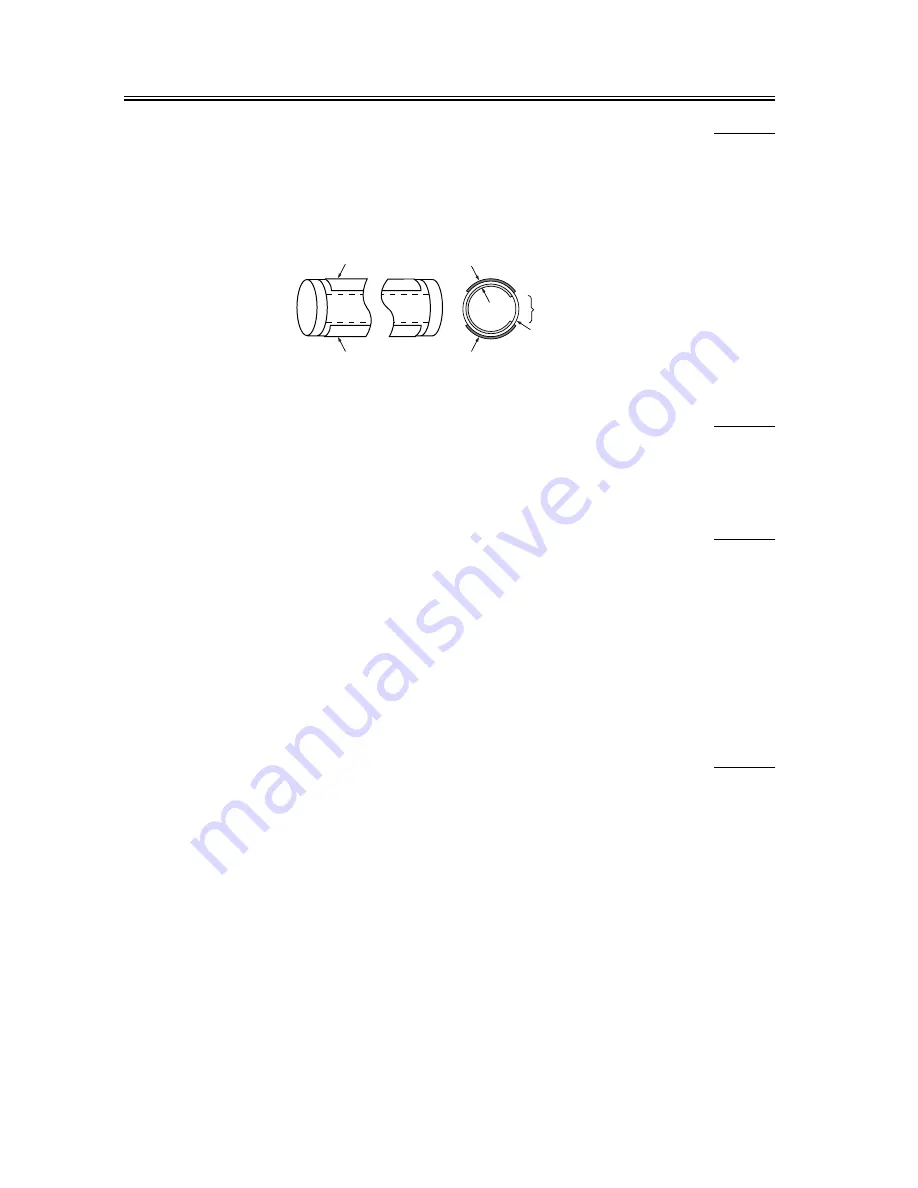
Chapter 6
6-10
6.3.3.2
Scanning Lamp
0000-4394
The machine's scanning lamp is a xenon lamp made up of a glass tube in which xenon gas is sealed. On the outside
of the tube are 2 terminals laid in parallel in axial direction, while the inner side of the tube is coated with fluorescent
material. When a high frequency, high voltage is applied to the terminals, the gas starts to discharge, thus causing
the fluorescent material to emit light.
F-6-15
6.3.3.3
Turning On/Off the Lamp
0000-4395
The scanning lamp is turned on/off by the drive signal (LAMP_ON) sent by the CPU on the reader controller PCB.
When the signal is sent, the inverter PCB generates high-frequency, high voltage in the activation control circuit
using the drive voltage (+24 V) supplied by the reader controller PCB for the activation of the xenon lamp.
6.3.3.4
Checking for an Error
0000-4396
At time of initial activation (e.g., shading correction), the lamp is checked for a fault (low intensity, activation failure;
i.e., activation error caused by lack of intensity).
E220 (lamp activation error at power-on)
Indicates a fault in the inverter PCB, reader controller PCB, or scanning
6.3.4
Detecting the Size of Originals
6.3.4.1
Outline
0000-4397
The machine identifies the size of originals with reference to the combinations of the outputs of reflection type
sensors and the intensities of the CCD measured at specific points.
- in main scanning direction, of CCD (for AB, 4 points; for Inch, 2 points)
- in sub scanning direction, of reflection type photosensor (for AB, 1 point; for Inch, 2 points)
The machine identifies the size of an original using the following steps:
1. Search for External Light (main scanning direction only)
With the scanning lamp OFF, the level of the CCD at each point of detection is measured.
2. Detection of the Sensor Output Level
The scanning lamp is turned on, and the CCD level at each point of detecting in main scanning direction is
measured.
In addition, the LED of the reflection type photosensor in sub scanning direction is turned on to measure the output
of the sensor.
Fluorescent
material
Electrode
Open interval
Electrode
Electrode
Electrode
Glass tube
Содержание iR C3200 Series
Страница 1: ...Dec 3 2004 Service Manual iR C3200 Series iR C3220N PRT ...
Страница 2: ......
Страница 6: ......
Страница 40: ...Contents ...
Страница 41: ...Chapter 1 Introduction ...
Страница 42: ......
Страница 44: ......
Страница 73: ...Chapter 2 Installation ...
Страница 74: ......
Страница 144: ...Chapter 2 2 68 ...
Страница 145: ...Chapter 3 Basic Operation ...
Страница 146: ......
Страница 148: ......
Страница 158: ...Chapter 3 3 10 ...
Страница 159: ...Chapter 4 Basic Operations As a Printer ...
Страница 160: ......
Страница 162: ......
Страница 171: ...Chapter 5 Main Controller ...
Страница 172: ......
Страница 212: ...Chapter 5 5 38 ...
Страница 213: ...Chapter 6 Original Exposure System ...
Страница 214: ......
Страница 250: ...Chapter 6 6 34 ...
Страница 251: ...Chapter 7 Image Processing System ...
Страница 252: ......
Страница 254: ......
Страница 260: ...Chapter 7 7 6 ...
Страница 261: ...Chapter 8 Laser Exposure ...
Страница 262: ......
Страница 264: ......
Страница 279: ...Chapter 8 8 15 F 8 19 Main scanning direction angle correction lens Main scanning direction correction motor ...
Страница 285: ...Chapter 9 Image Formation ...
Страница 286: ......
Страница 291: ...Contents ...
Страница 292: ......
Страница 396: ...Chapter 9 9 104 ...
Страница 397: ...Chapter 10 Pickup Feeding System ...
Страница 398: ......
Страница 406: ...Contents ...
Страница 434: ...Chapter 10 10 28 8 1 2 3 4 9 1 2 3 4 5 10 thereafter repeats 7 through 10 1 2 3 4 5 11 1 2 3 4 5 12 1 2 3 4 5 ...
Страница 437: ...Chapter 10 10 31 9 1 2 3 10 1 2 3 ...
Страница 574: ...Chapter 10 10 168 ...
Страница 575: ...Chapter 11 Fixing System ...
Страница 576: ......
Страница 580: ......
Страница 650: ...Chapter 11 11 70 ...
Страница 651: ...Chapter 12 Externals and Controls ...
Страница 652: ......
Страница 658: ...Contents ...
Страница 729: ...Chapter 13 MEAP ...
Страница 730: ......
Страница 731: ...Contents Contents 13 1 Overview 13 1 13 2 MEAP Counter 13 2 13 3 Construction of the MEAP Platform 13 4 ...
Страница 732: ......
Страница 737: ...Chapter 14 Maintenance and Inspection ...
Страница 738: ......
Страница 740: ......
Страница 749: ...Chapter 15 Standards and Adjustments ...
Страница 750: ......
Страница 752: ......
Страница 766: ...Chapter 15 15 14 ...
Страница 767: ...Chapter 16 Correcting Faulty Images ...
Страница 768: ......
Страница 785: ...Chapter 16 16 11 6 Mottled Image F 16 12 7 Flow image on Side F 16 13 8 Toner Stray F 16 14 ...
Страница 789: ...Chapter 16 16 15 2 20 to 30 mm White Spot F 16 23 3 White Spots Leading Edge F 16 24 ...
Страница 790: ...Chapter 16 16 16 4 Fine White Spot Near 30 mm of Trailing Edge F 16 25 5 Line Along Trailing Edge F 16 26 ...
Страница 791: ...Chapter 16 16 17 6 Poor Parallel Reproduction Along Trailing Edge F 16 27 7 Rub off Along Trailing Edge F 16 28 ...
Страница 826: ...Chapter 16 16 52 F 16 45 ...
Страница 835: ...Chapter 16 16 61 Image1 F 16 50 Image2 F 16 51 ...
Страница 977: ...Chapter 17 Self Diagnosis ...
Страница 978: ......
Страница 979: ...Contents Contents 17 1 Error Code Details 17 1 17 1 1 Error Code Details Table 17 1 ...
Страница 980: ......
Страница 1002: ...Chapter 17 17 22 ...
Страница 1003: ...Chapter 18 Service Mode ...
Страница 1004: ......
Страница 1128: ...Chapter 18 18 122 ...
Страница 1129: ...Chapter 19 Upgrading ...
Страница 1130: ......
Страница 1132: ......
Страница 1141: ...Chapter 19 19 9 5 Click Register Firmware F 19 8 6 Click Register from selected folder F 19 9 ...
Страница 1146: ...Chapter 19 19 14 8 Select the model of the machine F 19 16 9 Select the unit you want and click Connect F 19 17 ...
Страница 1147: ...Chapter 19 19 15 10 Click Set host name F 19 18 11 The machine s IP address is entered automatically click OK F 19 19 ...
Страница 1153: ...Chapter 19 19 21 3 Click Set host name F 19 26 4 The machine s IP address is entered automatically click OK F 19 27 ...
Страница 1156: ...Chapter 19 19 24 T 19 5 F 19 32 T 19 6 Normal Mode Safe Mode ...
Страница 1162: ...Chapter 19 19 30 3 Click Set host name F 19 38 4 The machine s IP address is entered automatically Click OK F 19 39 ...
Страница 1164: ...Chapter 19 19 32 7 Click System Software Download F 19 42 8 Select the version to download and click Start F 19 43 ...
Страница 1169: ...Chapter 19 19 37 1 Click To Next under Download upload F 19 48 2 Select language for the iRC3200 and click Connect F 19 49 ...
Страница 1170: ...Chapter 19 19 38 3 Click Set host name F 19 50 4 The machine s IP address will be entered automatically click OK F 19 51 ...
Страница 1172: ...Chapter 19 19 40 7 Click Language Download F 19 54 8 Select the version to download and click Start F 19 55 ...
Страница 1180: ...Chapter 19 19 48 7 Click Boot ROM Download F 19 66 8 Select the version to download and click Start F 19 67 ...
Страница 1185: ...Chapter 19 19 53 2 Select DCON and click Connect F 19 73 3 Click Set host name F 19 74 ...
Страница 1192: ...Chapter 19 19 60 2 Select G3FAX and click Connect F 19 84 3 Click Set host name F 19 85 ...
Страница 1199: ...Chapter 19 19 67 2 Select SYSTEM under iRC3200 and click Connect F 19 95 3 Click Set host name F 19 96 ...
Страница 1205: ...Chapter 19 19 73 2 Select SYSTEM under iRC3200 and click Connect F 19 105 3 Click Set host name F 19 106 ...
Страница 1206: ...Chapter 19 19 74 4 The machine s IP address is entered automatically click OK F 19 107 5 Click OK to start a connection F 19 108 ...
Страница 1209: ...Chapter 20 Service Tools ...
Страница 1210: ......
Страница 1211: ...Contents Contents 20 1 Special Tools 20 1 20 2 Solvents and Oils 20 2 ...
Страница 1212: ......
Страница 1215: ...Dec 3 2004 ...
Страница 1216: ......
















































