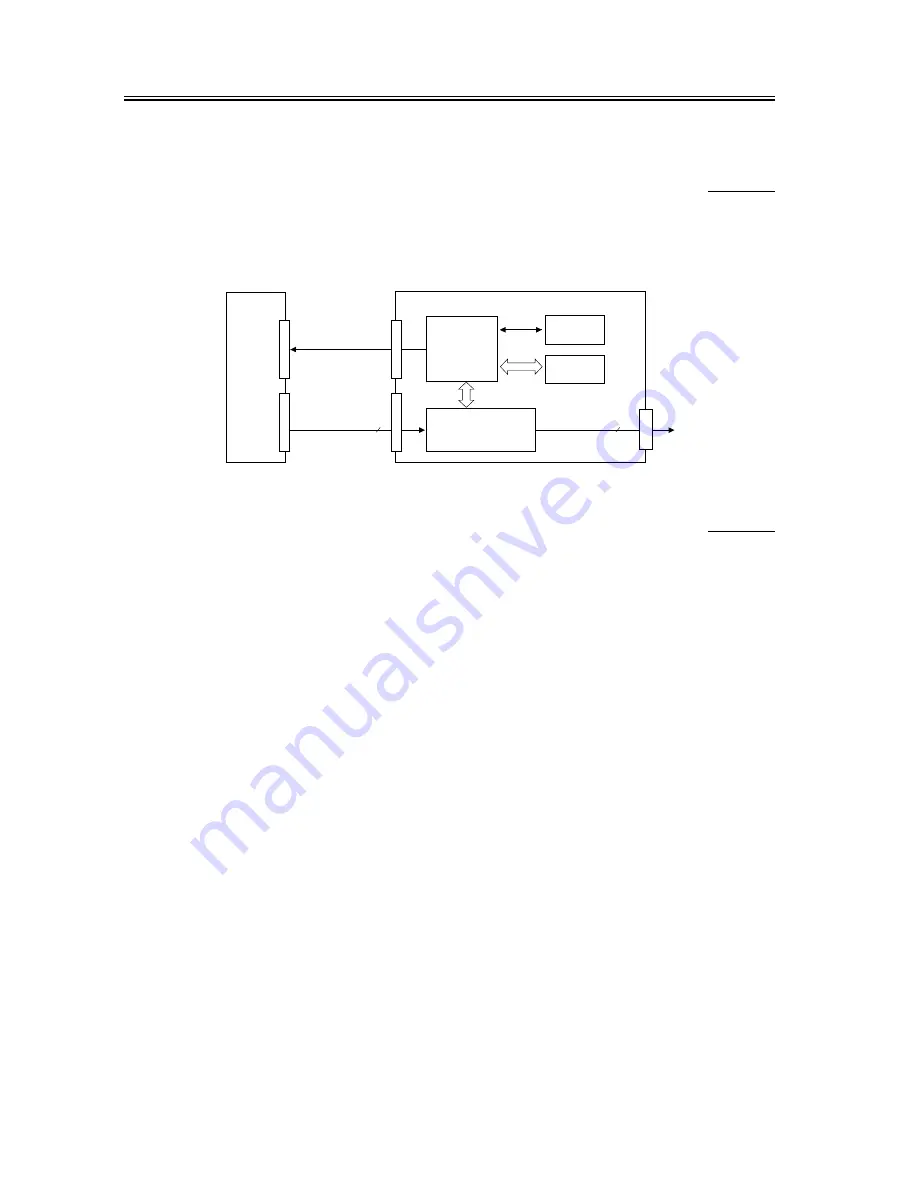
Chapter 7
7-4
7.3
Digital Image Processing
7.3.1
Outline
0006-0674
The machine uses the reader controller PCB for digital image processing; the major operations involved are as
follows:
1. Shading Correction
F-7-4
7.3.2
Shading Correction
0006-0678
The output of the CCD is not necessarily uniform even when the density of the original is even for the following
factors:
1. variation in sensitivity among pixels of the CCD
2. difference in transmission between the middle and the edge of the lens
3. difference in the intensity of light between the middle and the edges of the scanning lamp
4. deterioration of the scanning lamp
The machine executes shading correction so as to even out the discrepancies in CCD output. Shading correction may
be shading adjustment, in which a target value is determined in service mode, or shading correction, in which a target
value is determined for each scan of the original.
Shading Adjustment
In shading adjustment, the density of the standard white plate is measured, and the result is stored in memory as
density data; the data is then computed to obtain the target value for shading correction.
Shading Correction
Shading correction is executed for each scan of the original. The density of the standard white plate is measured, and
the shading correction circuit compares the result against the target value stored in memory in advance; the result of
comparison is then used as the shading correction value to make up for the discrepancies among CCD pixels
occurring at time of scans, thus ensuring uniform image density.
Gain
correction data
EEP-ROM
SRAM
CPU
Shading correction
Digital
image signal
CCD/AP
PCB
Reader controller PCB
10
Digital image signal
8
Target
value
J101
J102
J204
J205
J203
Содержание iR C3200 Series
Страница 1: ...Dec 3 2004 Service Manual iR C3200 Series iR C3220N PRT ...
Страница 2: ......
Страница 6: ......
Страница 40: ...Contents ...
Страница 41: ...Chapter 1 Introduction ...
Страница 42: ......
Страница 44: ......
Страница 73: ...Chapter 2 Installation ...
Страница 74: ......
Страница 144: ...Chapter 2 2 68 ...
Страница 145: ...Chapter 3 Basic Operation ...
Страница 146: ......
Страница 148: ......
Страница 158: ...Chapter 3 3 10 ...
Страница 159: ...Chapter 4 Basic Operations As a Printer ...
Страница 160: ......
Страница 162: ......
Страница 171: ...Chapter 5 Main Controller ...
Страница 172: ......
Страница 212: ...Chapter 5 5 38 ...
Страница 213: ...Chapter 6 Original Exposure System ...
Страница 214: ......
Страница 250: ...Chapter 6 6 34 ...
Страница 251: ...Chapter 7 Image Processing System ...
Страница 252: ......
Страница 254: ......
Страница 260: ...Chapter 7 7 6 ...
Страница 261: ...Chapter 8 Laser Exposure ...
Страница 262: ......
Страница 264: ......
Страница 279: ...Chapter 8 8 15 F 8 19 Main scanning direction angle correction lens Main scanning direction correction motor ...
Страница 285: ...Chapter 9 Image Formation ...
Страница 286: ......
Страница 291: ...Contents ...
Страница 292: ......
Страница 396: ...Chapter 9 9 104 ...
Страница 397: ...Chapter 10 Pickup Feeding System ...
Страница 398: ......
Страница 406: ...Contents ...
Страница 434: ...Chapter 10 10 28 8 1 2 3 4 9 1 2 3 4 5 10 thereafter repeats 7 through 10 1 2 3 4 5 11 1 2 3 4 5 12 1 2 3 4 5 ...
Страница 437: ...Chapter 10 10 31 9 1 2 3 10 1 2 3 ...
Страница 574: ...Chapter 10 10 168 ...
Страница 575: ...Chapter 11 Fixing System ...
Страница 576: ......
Страница 580: ......
Страница 650: ...Chapter 11 11 70 ...
Страница 651: ...Chapter 12 Externals and Controls ...
Страница 652: ......
Страница 658: ...Contents ...
Страница 729: ...Chapter 13 MEAP ...
Страница 730: ......
Страница 731: ...Contents Contents 13 1 Overview 13 1 13 2 MEAP Counter 13 2 13 3 Construction of the MEAP Platform 13 4 ...
Страница 732: ......
Страница 737: ...Chapter 14 Maintenance and Inspection ...
Страница 738: ......
Страница 740: ......
Страница 749: ...Chapter 15 Standards and Adjustments ...
Страница 750: ......
Страница 752: ......
Страница 766: ...Chapter 15 15 14 ...
Страница 767: ...Chapter 16 Correcting Faulty Images ...
Страница 768: ......
Страница 785: ...Chapter 16 16 11 6 Mottled Image F 16 12 7 Flow image on Side F 16 13 8 Toner Stray F 16 14 ...
Страница 789: ...Chapter 16 16 15 2 20 to 30 mm White Spot F 16 23 3 White Spots Leading Edge F 16 24 ...
Страница 790: ...Chapter 16 16 16 4 Fine White Spot Near 30 mm of Trailing Edge F 16 25 5 Line Along Trailing Edge F 16 26 ...
Страница 791: ...Chapter 16 16 17 6 Poor Parallel Reproduction Along Trailing Edge F 16 27 7 Rub off Along Trailing Edge F 16 28 ...
Страница 826: ...Chapter 16 16 52 F 16 45 ...
Страница 835: ...Chapter 16 16 61 Image1 F 16 50 Image2 F 16 51 ...
Страница 977: ...Chapter 17 Self Diagnosis ...
Страница 978: ......
Страница 979: ...Contents Contents 17 1 Error Code Details 17 1 17 1 1 Error Code Details Table 17 1 ...
Страница 980: ......
Страница 1002: ...Chapter 17 17 22 ...
Страница 1003: ...Chapter 18 Service Mode ...
Страница 1004: ......
Страница 1128: ...Chapter 18 18 122 ...
Страница 1129: ...Chapter 19 Upgrading ...
Страница 1130: ......
Страница 1132: ......
Страница 1141: ...Chapter 19 19 9 5 Click Register Firmware F 19 8 6 Click Register from selected folder F 19 9 ...
Страница 1146: ...Chapter 19 19 14 8 Select the model of the machine F 19 16 9 Select the unit you want and click Connect F 19 17 ...
Страница 1147: ...Chapter 19 19 15 10 Click Set host name F 19 18 11 The machine s IP address is entered automatically click OK F 19 19 ...
Страница 1153: ...Chapter 19 19 21 3 Click Set host name F 19 26 4 The machine s IP address is entered automatically click OK F 19 27 ...
Страница 1156: ...Chapter 19 19 24 T 19 5 F 19 32 T 19 6 Normal Mode Safe Mode ...
Страница 1162: ...Chapter 19 19 30 3 Click Set host name F 19 38 4 The machine s IP address is entered automatically Click OK F 19 39 ...
Страница 1164: ...Chapter 19 19 32 7 Click System Software Download F 19 42 8 Select the version to download and click Start F 19 43 ...
Страница 1169: ...Chapter 19 19 37 1 Click To Next under Download upload F 19 48 2 Select language for the iRC3200 and click Connect F 19 49 ...
Страница 1170: ...Chapter 19 19 38 3 Click Set host name F 19 50 4 The machine s IP address will be entered automatically click OK F 19 51 ...
Страница 1172: ...Chapter 19 19 40 7 Click Language Download F 19 54 8 Select the version to download and click Start F 19 55 ...
Страница 1180: ...Chapter 19 19 48 7 Click Boot ROM Download F 19 66 8 Select the version to download and click Start F 19 67 ...
Страница 1185: ...Chapter 19 19 53 2 Select DCON and click Connect F 19 73 3 Click Set host name F 19 74 ...
Страница 1192: ...Chapter 19 19 60 2 Select G3FAX and click Connect F 19 84 3 Click Set host name F 19 85 ...
Страница 1199: ...Chapter 19 19 67 2 Select SYSTEM under iRC3200 and click Connect F 19 95 3 Click Set host name F 19 96 ...
Страница 1205: ...Chapter 19 19 73 2 Select SYSTEM under iRC3200 and click Connect F 19 105 3 Click Set host name F 19 106 ...
Страница 1206: ...Chapter 19 19 74 4 The machine s IP address is entered automatically click OK F 19 107 5 Click OK to start a connection F 19 108 ...
Страница 1209: ...Chapter 20 Service Tools ...
Страница 1210: ......
Страница 1211: ...Contents Contents 20 1 Special Tools 20 1 20 2 Solvents and Oils 20 2 ...
Страница 1212: ......
Страница 1215: ...Dec 3 2004 ...
Страница 1216: ......






























