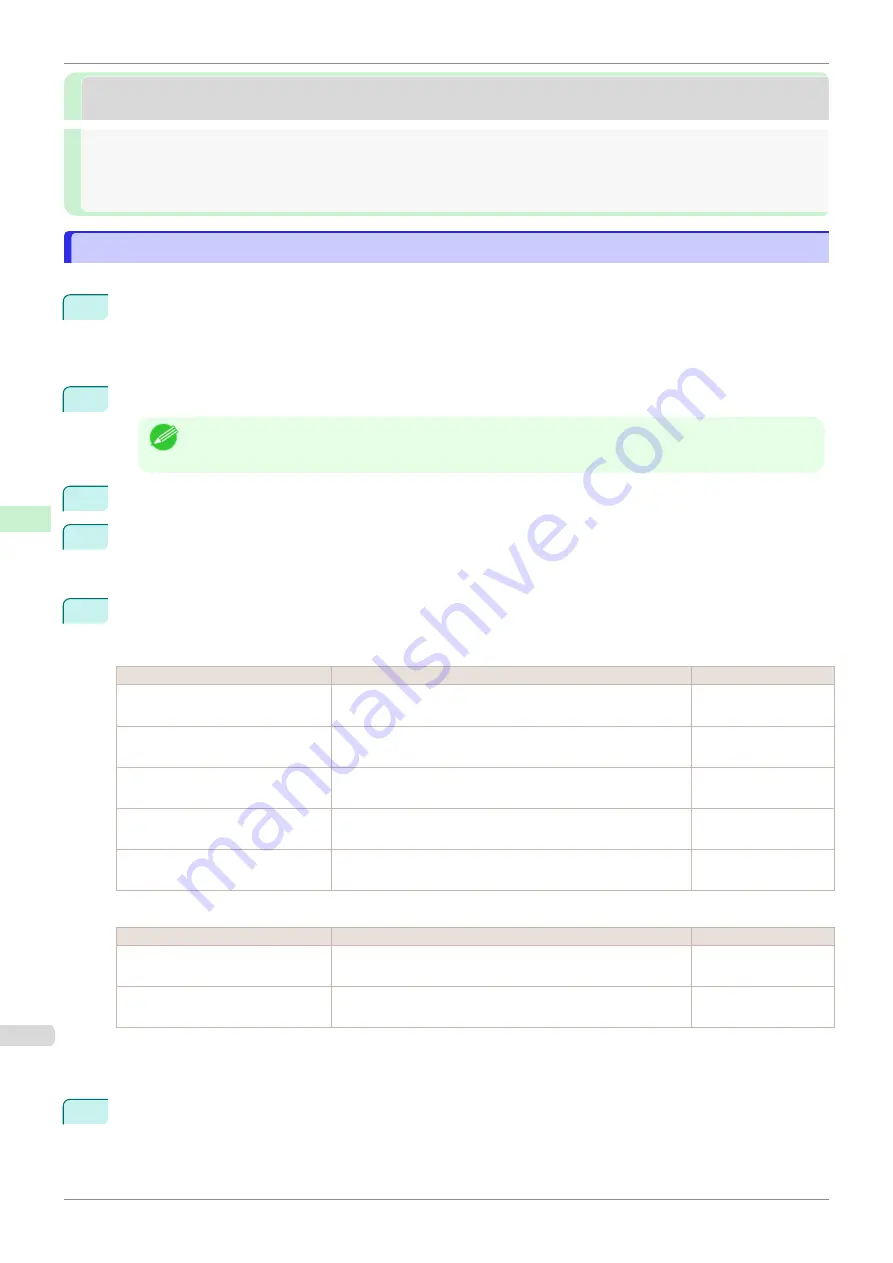
Other Settings
Other Settings
Specifying Printer-Related Information
Specifying Printer-Related Information
Follow the steps below to specify device information and security settings.
1
Start the web browser and enter the following URL in the
Location
(or
Address
) box to display the Remo-
teUI page.
http://printer IP address or name/
Example: http://xxx.xxx.xxx.xxx/
2
Select
Administrator Mode
and click
Logon
.
Note
•
If a password has been set on the printer, enter the password.
3
Click
Information
in the
Device Manager
menu at left to display the
Information
page.
4
To display the relevant settings page, click
Edit
in the upper-right corner of
Device Information
or
Securi-
ty
, depending on what information you want to specify.
To change the administrator password, click the
Change Password
button in the
Security
group.
5
Refer to the table of settings for device information and security as you complete these settings.
Security setting items are displayed when you click the
Change Password
button in the
Security
group.
Device Information Settings
Item
Details
Default Setting
Device Name
Enter a device name.
(0–32 characters)
blank
Location
Enter the location where the device is installed.
(0–32 characters)
blank
Administrator
Enter the administrator's name.
(0–32 characters)
blank
Phone
Enter the administrator's contact information.
(0–32 characters)
blank
Comments(E-mail)
Enter any comments regarding the administrator.
(0–32 characters)
blank
Security Settings
Item
Details
Default Setting
New Password
Enter the new password.
(0-9999999)
blank
Confirm
Enter the new password again to confirm it.
(0-9999999)
blank
*1:
On the
Security
settings screen, besides entering a password, you can specify other security-related information, such
as IP address-based SNMP or TCP usage restrictions, MAC address-based access restrictions, or IPP and FTP au-
thentication settings.
6
Click
OK
to activate the settings.
Specifying Printer-Related Information
iPF850
Network Setting
Other Settings
494
Содержание IPF850
Страница 14: ...14 ...
Страница 28: ...iPF850 User s Guide 28 ...
Страница 156: ...iPF850 User s Guide 156 ...
Страница 330: ...iPF850 User s Guide 330 ...
Страница 480: ...iPF850 User s Guide 480 ...
Страница 500: ...iPF850 User s Guide 500 ...
Страница 572: ...iPF850 User s Guide 572 ...
Страница 616: ...iPF850 User s Guide 616 ...
Страница 650: ...iPF850 User s Guide 650 ...
Страница 692: ...iPF850 User s Guide 692 ...
Страница 694: ...iPF850 User s Guide ENG CANON INC 2015 ...
















































