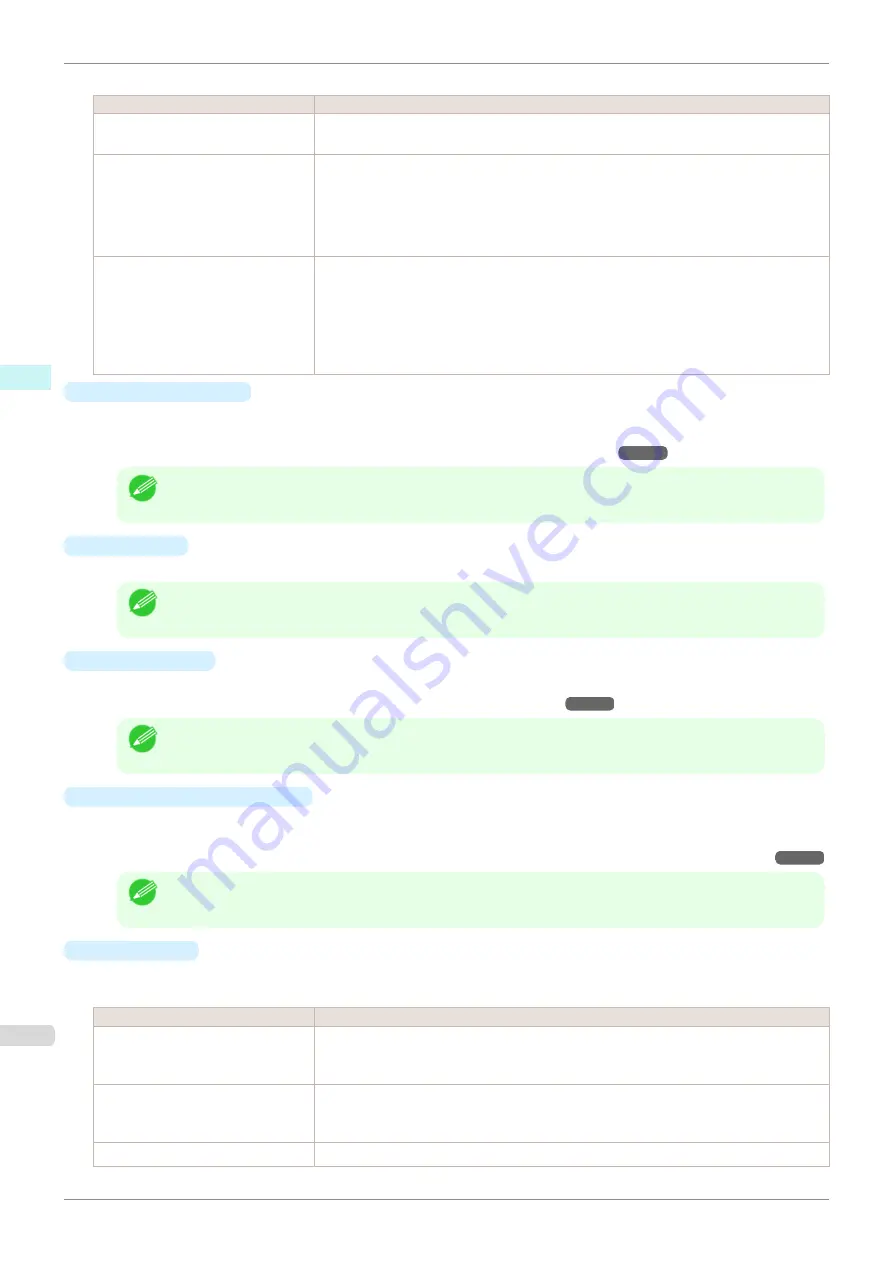
The following settings are available for enlarged/reduced printing.
Setting
Details
Fit Paper Size
Enlarges/reduces the whole page automatically to fit the media size selected for output.
Select the media size to print from
Paper Size
.
Fit Roll Paper Width
Enlarges/reduces the whole page automatically to fit the width of the roll paper with the
page width.
*Make sure that the width of the roll paper in the printer is set correctly for
Roll Paper
Width
in the
Paper Settings
panel.
*Displayed only if rolls are selected in
Paper Source
.
Scaling
Enlarges/reduces the whole page by the scaling rate as specified. Input the scaling value
in numerical characters. You can specify a range between 5 and 600%.
*You can change the numbers by clicking either
▲
button or
▼
button.
*Although Scaling can be set to make the image larger than the media size, the part that
does not fit in the media cannot be printed.
*This is not displayed when a checkmark is placed in
Borderless Printing
.
•
Borderless Printing
You can print the media without margins on all sides when the roll paper with the specific width and the specif-
ic media type is used.
For more information about
Borderless Printing
,
Note
•
Available only if rolls are selected in
Paper Source
.
•
This is not displayed when a checkmark is placed in
Print Centered
.
•
Paper Size
You can select the size of the print media.
Note
•
This is not displayed when
Fit Roll Paper Width
is set in
Enlarged/Reduced Printing
.
•
Print Centered
You can print on the center of the media loaded in the printer.
For more information about
Print Centered
Note
•
This is not displayed when a checkmark is placed in
Borderless Printing
.
•
No Spaces at Top or Bottom
You can save paper on not to feed roll paper for the empty spaces when the print data contains spaces at the
top or bottom.
For more information about
No Spaces at Top or Bottom
Not Print Spaces at the Top/Bottom
Note
•
Available only if rolls are selected in
Paper Source
.
•
Rotate Page
Select the method for rotating page.
The following settings are available for rotating page.
Setting
Details
Rotate Right 90 Degrees
Rotates the portrait page right 90 degrees and print in landscape orientation. When the
rotated page can fit in the width of roll paper, the page is rotated automatically, and when it
can not fit in the width of roll paper, the page is not rotated.
Rotate Left 90 Degrees
Rotates the portrait page left 90 degrees and print in landscape orientation. When the ro-
tated page can fit in the width of roll paper, the page is rotated automatically, and when it
can not fit in the width of roll paper, the page is not rotated.
Rotate 180 degrees
Allows you to rotate the image 180 degrees from the vertical to the right.
Output Settings Panel
iPF850
Mac OS Software
Preview
294
Содержание IPF850
Страница 14: ...14 ...
Страница 28: ...iPF850 User s Guide 28 ...
Страница 156: ...iPF850 User s Guide 156 ...
Страница 330: ...iPF850 User s Guide 330 ...
Страница 480: ...iPF850 User s Guide 480 ...
Страница 500: ...iPF850 User s Guide 500 ...
Страница 572: ...iPF850 User s Guide 572 ...
Страница 616: ...iPF850 User s Guide 616 ...
Страница 650: ...iPF850 User s Guide 650 ...
Страница 692: ...iPF850 User s Guide 692 ...
Страница 694: ...iPF850 User s Guide ENG CANON INC 2015 ...






























