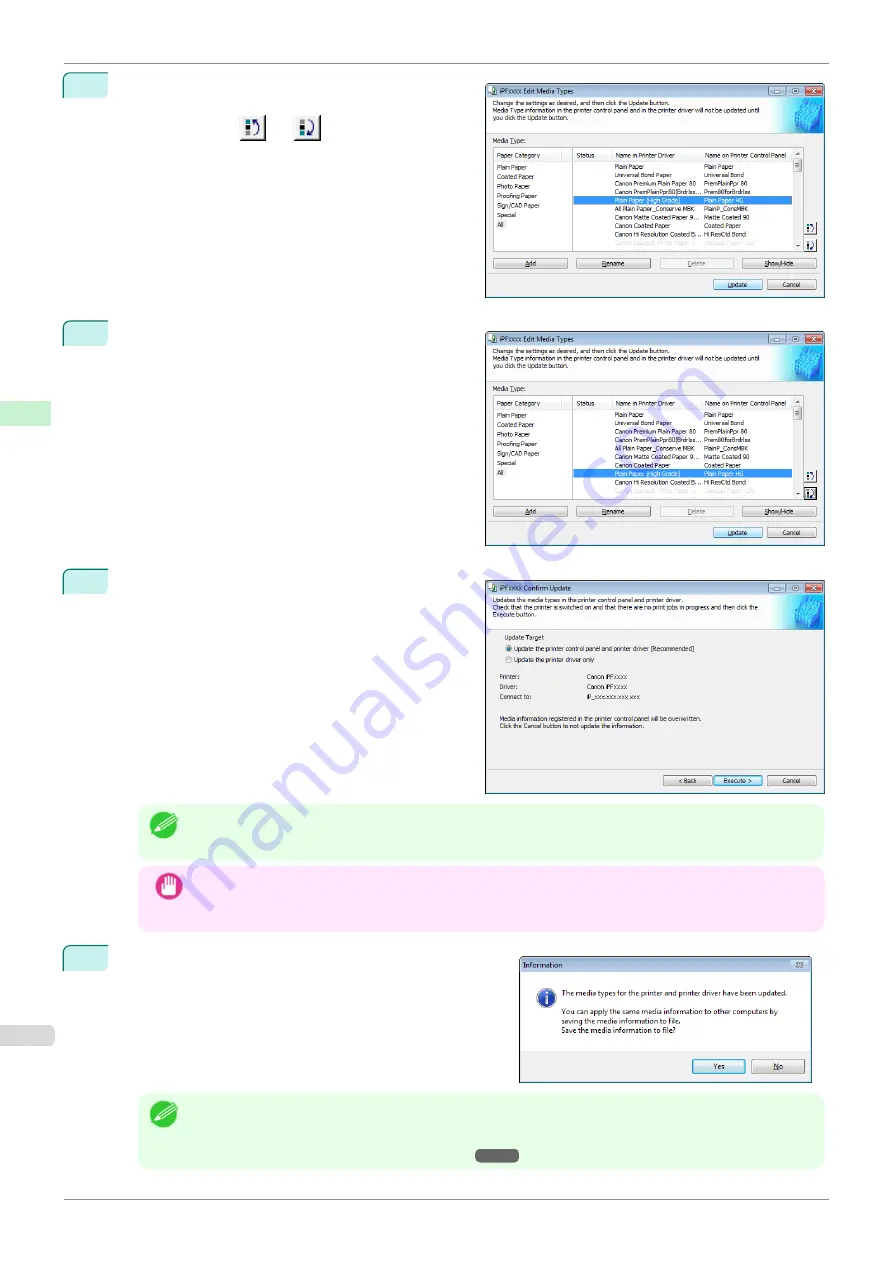
3
Select the paper in the
Media Type
list for which to
change the display order, and then click the buttons
to move the item (
or
).
The selected item moves one line up or down for ev-
ery button click.
4
In the
Edit Media Types
dialog box, click the
Update
button.
5
The
Confirm Update
dialog box is displayed.
Configure Update Target and click the
Execute
but-
ton.
The printer control panel and printer driver media in-
formation is updated.
Note
•
You should normally select
Update the printer control panel and printer driver
.
Important
•
When setting a data to the printer that differs from the data to be updated, the selected media informa-
tion file is updated. When you would like to remain the data that is set to the printer, click the
Cancel
button.
6
The message on the right is displayed.
If you want to save the current media information in a file,
click the
Yes
button. If you do not want to save it, click the
No
button.
Note
•
The media information is saved as a media information file (.amx file).
•
For the method for loading a saved media information file in another computer,
Media Information File on Another Computer
Changing the Display Order of Media Types
iPF850
Handling and Use of Paper
Media Configuration Tool (Windows)
402
Содержание IPF850
Страница 14: ...14 ...
Страница 28: ...iPF850 User s Guide 28 ...
Страница 156: ...iPF850 User s Guide 156 ...
Страница 330: ...iPF850 User s Guide 330 ...
Страница 480: ...iPF850 User s Guide 480 ...
Страница 500: ...iPF850 User s Guide 500 ...
Страница 572: ...iPF850 User s Guide 572 ...
Страница 616: ...iPF850 User s Guide 616 ...
Страница 650: ...iPF850 User s Guide 650 ...
Страница 692: ...iPF850 User s Guide 692 ...
Страница 694: ...iPF850 User s Guide ENG CANON INC 2015 ...






























