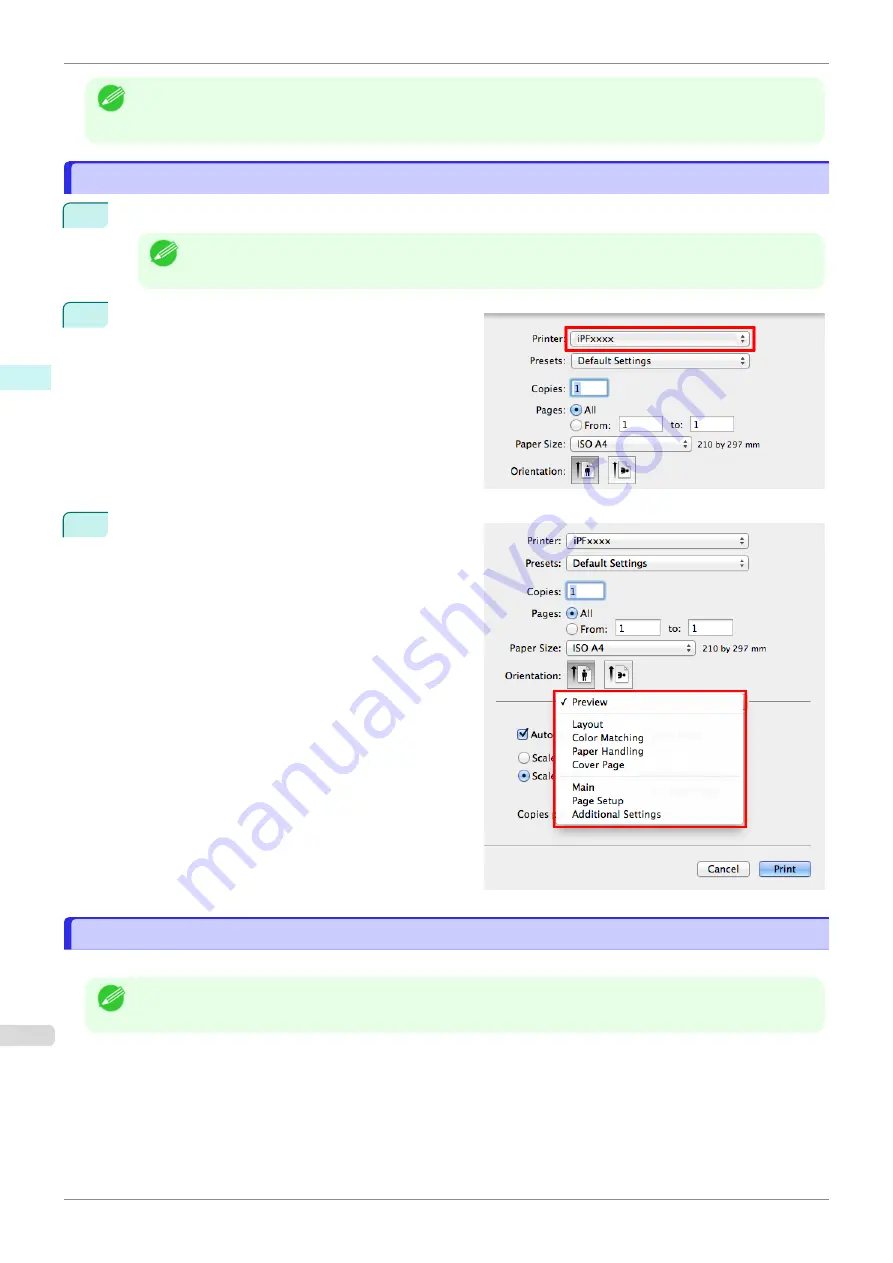
Note
•
You can save the current print settings by clicking
Save Current Settings as Preset
(or
Save As
depending on
your version of operating system) from the
Presets
list in the printing dialog box. This function is supported by the
operating system. Refer to the Mac OS manual for details.
Accessing the Printer Driver Dialog Box from Applications
Accessing the Printer Driver Dialog Box from Applications
1
In the application software, select
from the
File
menu to display the dialog box for printing conditions.
Note
•
This dialog box includes basic printing options and enables you to choose the printer, specify the range of
pages, number of copies, and so on.
2
Select the printer in the
Printer
list.
3
Click
to start printing.
As shown in the following illustration, you can switch
to other panes in this dialog box to complete settings
for various methods of printing, including enlarged
and reduced printing, borderless printing, and so on.
Main Pane
Main Pane
The following settings are available on the
Main
pane. For details on settings items, refer to the printer driver help.
Note
•
On the
Main
pane, choose
Easy Settings
to specify basic print settings based on the print target, or switch to
Advanced Settings
to complete more detailed settings as desired.
Accessing the Printer Driver Dialog Box from Applications
iPF850
Mac OS Software
Printer Driver
272
Содержание IPF850
Страница 14: ...14 ...
Страница 28: ...iPF850 User s Guide 28 ...
Страница 156: ...iPF850 User s Guide 156 ...
Страница 330: ...iPF850 User s Guide 330 ...
Страница 480: ...iPF850 User s Guide 480 ...
Страница 500: ...iPF850 User s Guide 500 ...
Страница 572: ...iPF850 User s Guide 572 ...
Страница 616: ...iPF850 User s Guide 616 ...
Страница 650: ...iPF850 User s Guide 650 ...
Страница 692: ...iPF850 User s Guide 692 ...
Страница 694: ...iPF850 User s Guide ENG CANON INC 2015 ...






























