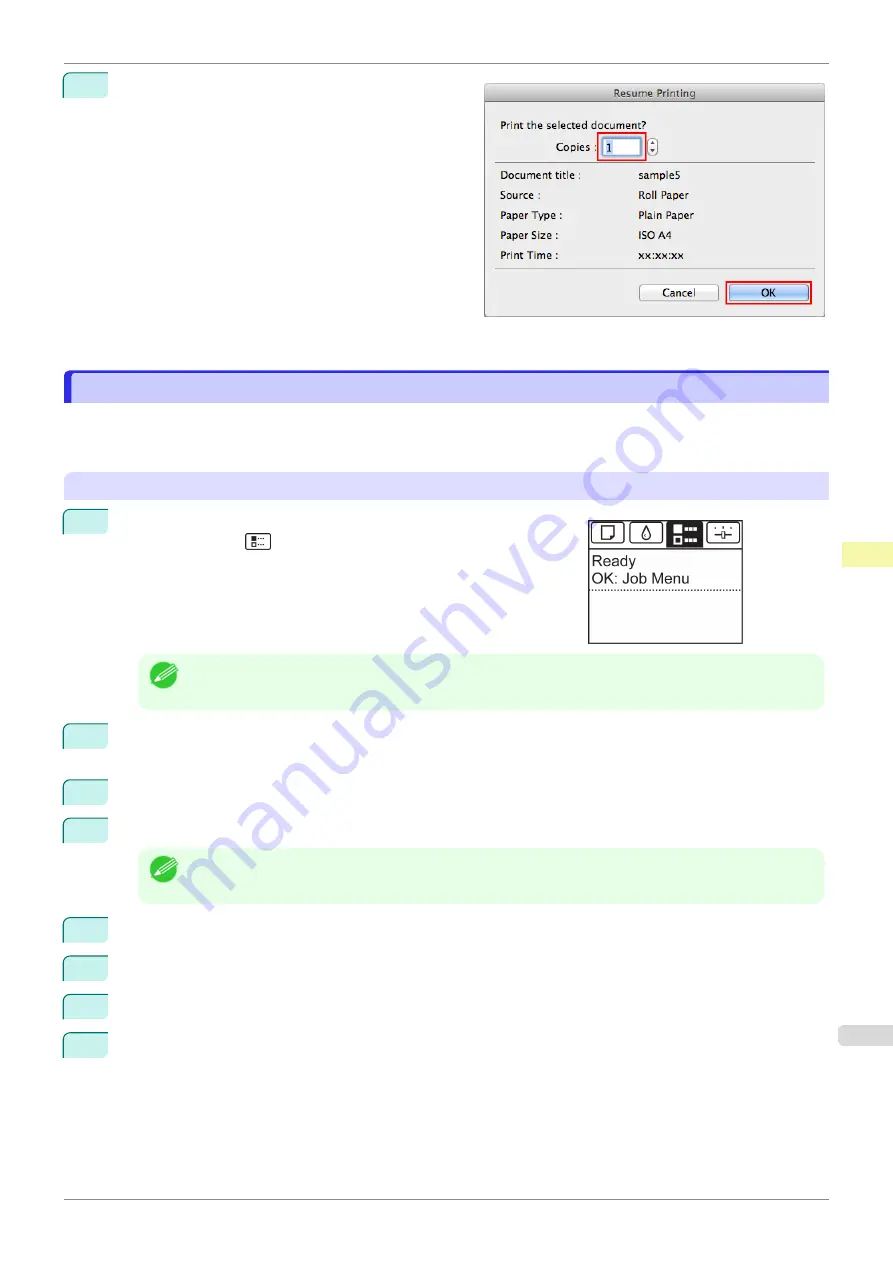
3
In the
Resume Printing
dialog box, enter the quanti-
ty to print and click
OK
.
For details, refer to the imagePROGRAF Printmonitor help file.
Deleting Saved Jobs
Deleting Saved Jobs
Delete saved print jobs stored on the printer's hard disk as follows.
This operation is available from the Control Panel, in RemoteUI, imagePROGRAF Status Monitor, and image-
PROGRAF Printmonitor.
Using the Control Panel
1
On the
Tab Selection screen
of the Control Panel, press
◀
or
▶
to
select the Job tab (
).
Note
•
If the
Tab Selection screen
is not displayed, press the
Menu
button.
2
Press the
OK
button.
The
Job Menu
is displayed.
3
Press
▲
or
▼
to select
Stored Job
, and then press the
OK
button.
4
Press
▲
or
▼
to select the box number (in the range 00–29), and then press the
OK
button.
Note
•
Enter a password if one has been set, and then press the
OK
button.
5
Press
▲
or
▼
to select
Job List
, and then press the
OK
button.
6
Press
▲
or
▼
to select the saved job, and then press the
OK
button.
7
Press
▲
or
▼
to select
Delete
, and then press the
OK
button.
8
Press
▲
or
▼
to select
Yes
, and then press the
OK
button.
iPF850
Deleting Saved Jobs
Print Job Management
Basic Print Job Operations
531
Содержание IPF850
Страница 14: ...14 ...
Страница 28: ...iPF850 User s Guide 28 ...
Страница 156: ...iPF850 User s Guide 156 ...
Страница 330: ...iPF850 User s Guide 330 ...
Страница 480: ...iPF850 User s Guide 480 ...
Страница 500: ...iPF850 User s Guide 500 ...
Страница 572: ...iPF850 User s Guide 572 ...
Страница 616: ...iPF850 User s Guide 616 ...
Страница 650: ...iPF850 User s Guide 650 ...
Страница 692: ...iPF850 User s Guide 692 ...
Страница 694: ...iPF850 User s Guide ENG CANON INC 2015 ...






























