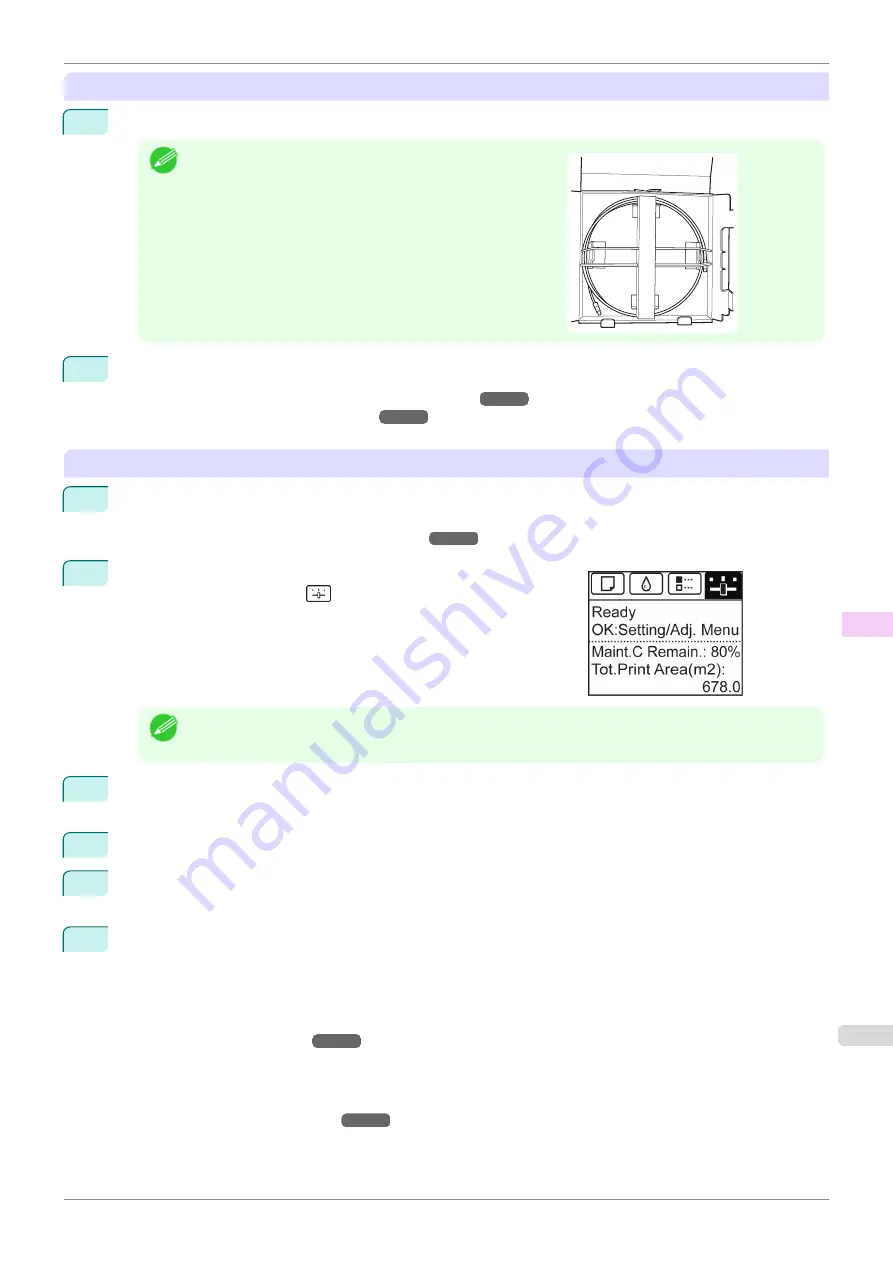
Remove paper
1
Disassemble and repackage the Stacker by following the installation procedure in reverse.
Note
•
When storing the Stacker cable, place it in the cable package
(or in a box measuring at least 30 cm (11.81 in) per side)
without folding.
2
Remove the paper.
•
Removing the Roll from the Printer
•
Sheets
Access the
Prep.MovePrinter
menu
1
If a message instructing you to replace the Maintenance Cartridge is displayed on the Display Screen, re-
place the Maintenance Cartridge.
Replacing the Maintenance Cartridge
2
On the
Tab Selection screen
of the Control Panel, press
◀
or
▶
to
select the Settings/Adj. tab (
).
Note
•
If the
Tab Selection screen
is not displayed, press the
Menu
button.
3
Press the
OK
button.
The
Set./Adj. Menu
is displayed.
4
Press
▲
or
▼
to select
Prep.MovePrinter
, and then press the
OK
button.
5
Press
▲
or
▼
to select the level of transfer, and then press the
OK
button.
Displays the confirmation screen.
6
Press
▲
or
▼
to select
Execute
, and then press the
OK
button.
The printer is now prepared for transfer.
•
Level 1
Once preparations are finished, a message on the Display Screen requests you to turn off the printer.
Turn off and pack the printer. There is no need to remove the ink tanks.
•
Level 2
and
Level 3
When the preparation is finished, instructions are displayed on the Display Screen.
Remove the ink tanks before packing the printer.
iPF850
Preparing to Transfer the Printer
Maintenance and Consumables
Other Maintenance
607
Содержание IPF850
Страница 14: ...14 ...
Страница 28: ...iPF850 User s Guide 28 ...
Страница 156: ...iPF850 User s Guide 156 ...
Страница 330: ...iPF850 User s Guide 330 ...
Страница 480: ...iPF850 User s Guide 480 ...
Страница 500: ...iPF850 User s Guide 500 ...
Страница 572: ...iPF850 User s Guide 572 ...
Страница 616: ...iPF850 User s Guide 616 ...
Страница 650: ...iPF850 User s Guide 650 ...
Страница 692: ...iPF850 User s Guide 692 ...
Страница 694: ...iPF850 User s Guide ENG CANON INC 2015 ...






























