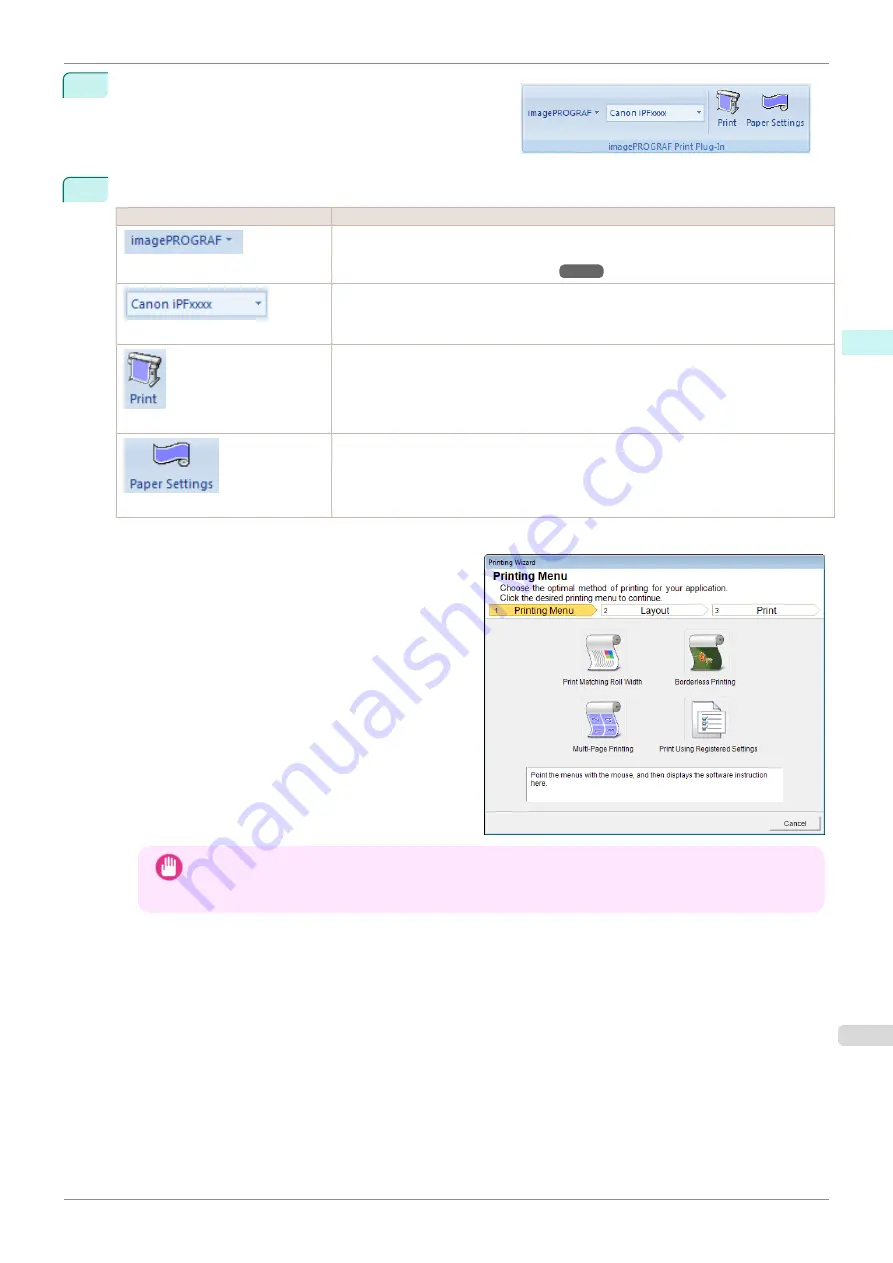
3
Check that the
imagePROGRAF Print Plug-In
toolbar/
ribbon is displayed.
4
Click the buttons on the toolbar/ribbon according to the items you want to set.
Icon
Contents
Menu
Displays the
About
,
Help
, and
Special Settings
dialog boxes.
You can change the settings using the
Special Settings
dialog box.
for details.
Printer list
Select Printer.
If you select
Show All Printers
, the
imagePROGRAF
printers will be displayed again.
Select this when you want to display all printer drivers or update the display.
Button
The print Wizard is displayed.
The settings
Print Matching Roll Width
,
Borderless Printing
,
Multi-Page Printing
,
and
Print Using Registered Settings
can be set.
Paper Settings
Button
Large-Format Wizard is displayed.
Settings for Portrait or Landscape Orientation can be set.
Printing Wizard
dialog box
Important
•
If you want to change the display to another file or application while the
Printing Wizard
is open, close
the
Printing Wizard
dialog box. Otherwise, you may not be able to change displays or operate the tool-
bar/ribbon.
iPF850
To start from Microsoft Word
Windows Software
Print Plug-In for Office
237
Содержание IPF850
Страница 14: ...14 ...
Страница 28: ...iPF850 User s Guide 28 ...
Страница 156: ...iPF850 User s Guide 156 ...
Страница 330: ...iPF850 User s Guide 330 ...
Страница 480: ...iPF850 User s Guide 480 ...
Страница 500: ...iPF850 User s Guide 500 ...
Страница 572: ...iPF850 User s Guide 572 ...
Страница 616: ...iPF850 User s Guide 616 ...
Страница 650: ...iPF850 User s Guide 650 ...
Страница 692: ...iPF850 User s Guide 692 ...
Страница 694: ...iPF850 User s Guide ENG CANON INC 2015 ...






























