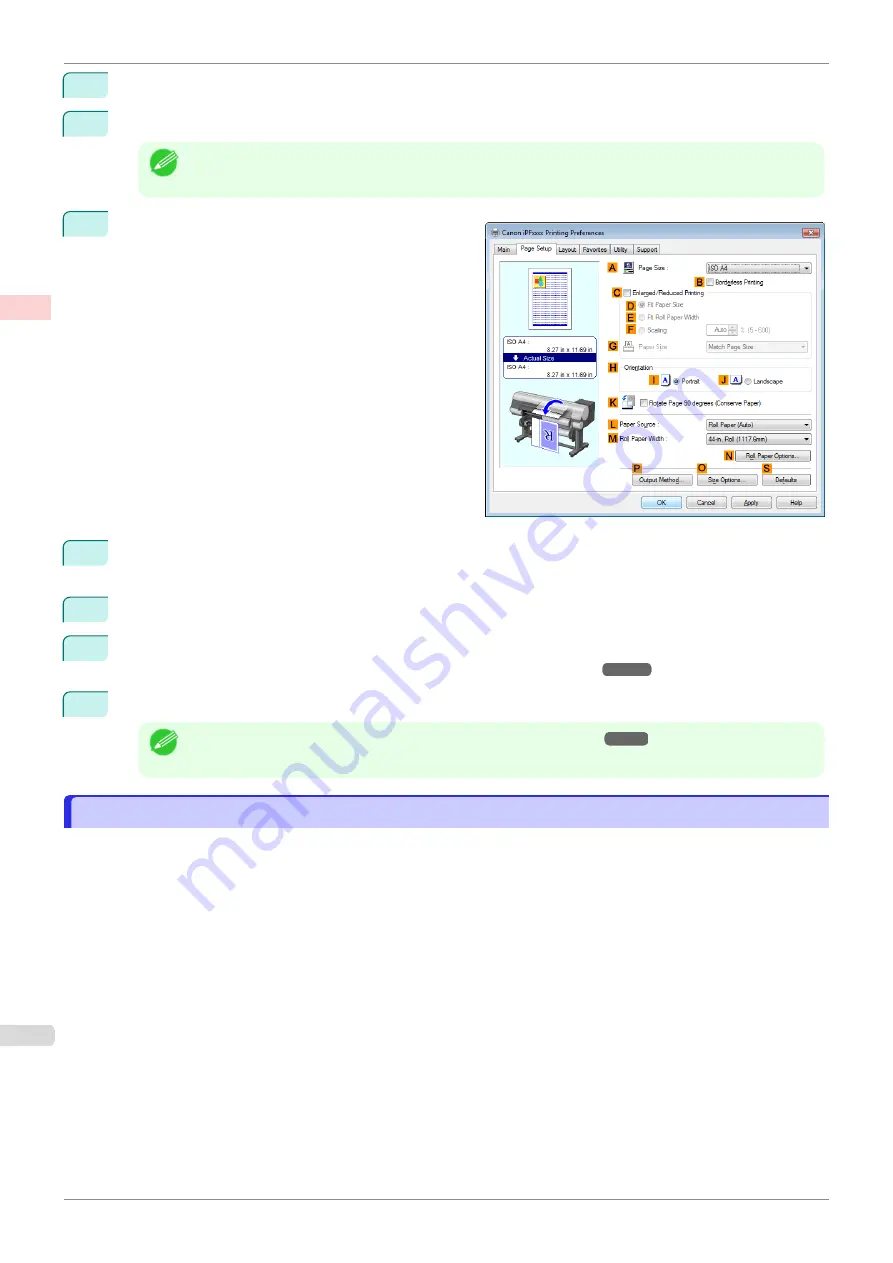
4
In the
A
Media Type
list, select the type of paper that is loaded. In this case, click Plain Paper.
5
After confirming that
D
Easy Settings
is selected, click
Office Document
in the
E
Print Target
list.
Note
•
You can check the settings values selected in the
E
Print Target
list by clicking
G
View Settings
.
6
Click the
Page Setup
tab to display the
Page Setup
sheet.
7
In the
A
Page Size
list, click the size of the original as specified in the application. In this case, click
ISO
A4
.
8
Click
Cut Sheet
in the
L
Paper Source
list.
9
Specify additional printing conditions.
For details on available printing conditions,
10
Confirm the print settings and print as desired.
Note
•
For tips on confirming print settings,
Printing Office Documents (Mac OS)
Printing Office Documents (Mac OS)
This topic describes how to print office documents based on the following example.
•
Document: Office document created using word-processing or spreadsheet programs
•
Page size: A4 (210.0 × 297.0 mm [8.3 × 11.7 in])
•
Paper: Sheets
•
Paper type: Plain Paper
•
Paper size: A4 (210.0 × 297.0 mm [8.3 × 11.7 in])
Printing Office Documents (Mac OS)
iPF850
Enhanced Printing Options
Printing Photos and Office Documents
48
Содержание IPF850
Страница 14: ...14 ...
Страница 28: ...iPF850 User s Guide 28 ...
Страница 156: ...iPF850 User s Guide 156 ...
Страница 330: ...iPF850 User s Guide 330 ...
Страница 480: ...iPF850 User s Guide 480 ...
Страница 500: ...iPF850 User s Guide 500 ...
Страница 572: ...iPF850 User s Guide 572 ...
Страница 616: ...iPF850 User s Guide 616 ...
Страница 650: ...iPF850 User s Guide 650 ...
Страница 692: ...iPF850 User s Guide 692 ...
Страница 694: ...iPF850 User s Guide ENG CANON INC 2015 ...






























