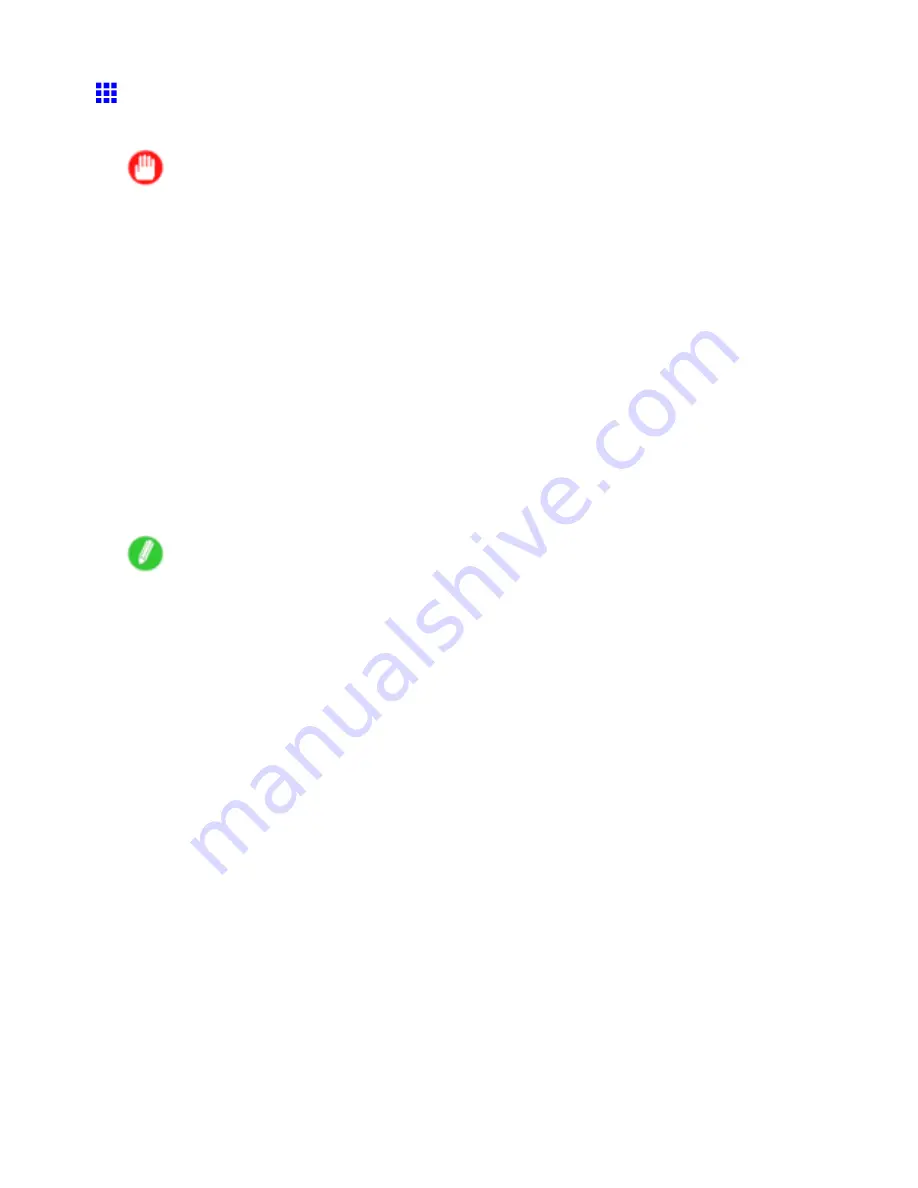
Network Setting
Initializing the Network Settings
Use RemoteUI to restore the network settings to the default values as follows.
Important
•
Initializing the network settings will also restore the default value of the printer’s IP address. As a result,
the RemoteUI page cannot be displayed in the web browser after this procedure.
•
For instructions on reconguring the IP address, see “Conguring the IP Address on the Printer”.
(→P.539)
•
For details on RemoteUI, see “Using RemoteUI”. (→P.544)
1.
Start the web browser and enter the following URL in the
Location
(or
Address
) box to display
the RemoteUI page.
http://“printer IP address or name”/
Example: http://xxx.xxx.xxx.xxx/
2.
Select
Administrator Mode
and click
Logon
.
3.
If a password has been set on the printer, enter the password.
4.
Click
Network
in the
Device Manager
menu at left to display the
Network
page.
5.
Click
Reset to Default settings
in the lower-right corner of the
Network Interface
group.
6.
After conrming the message, click
OK
to restore the network settings to the default values.
Note
•
You can also use imagePROGRAF Device Setup Utility or the Control Panel to restore the default
network settings.
554 Network Setting
Содержание iPF510 - imagePROGRAF Color Inkjet Printer
Страница 1: ...User Manual ENG Large Format Printer ...
Страница 2: ......
Страница 162: ...Handling sheets 5 Press the Online button to bring the printer online 148 Handling Paper ...
Страница 253: ...Choosing Paper for Printing 5 Press the Online button to bring the printer online Enhanced Printing Options 239 ...
Страница 723: ......
Страница 724: ... CANON INC 2008 ...






























