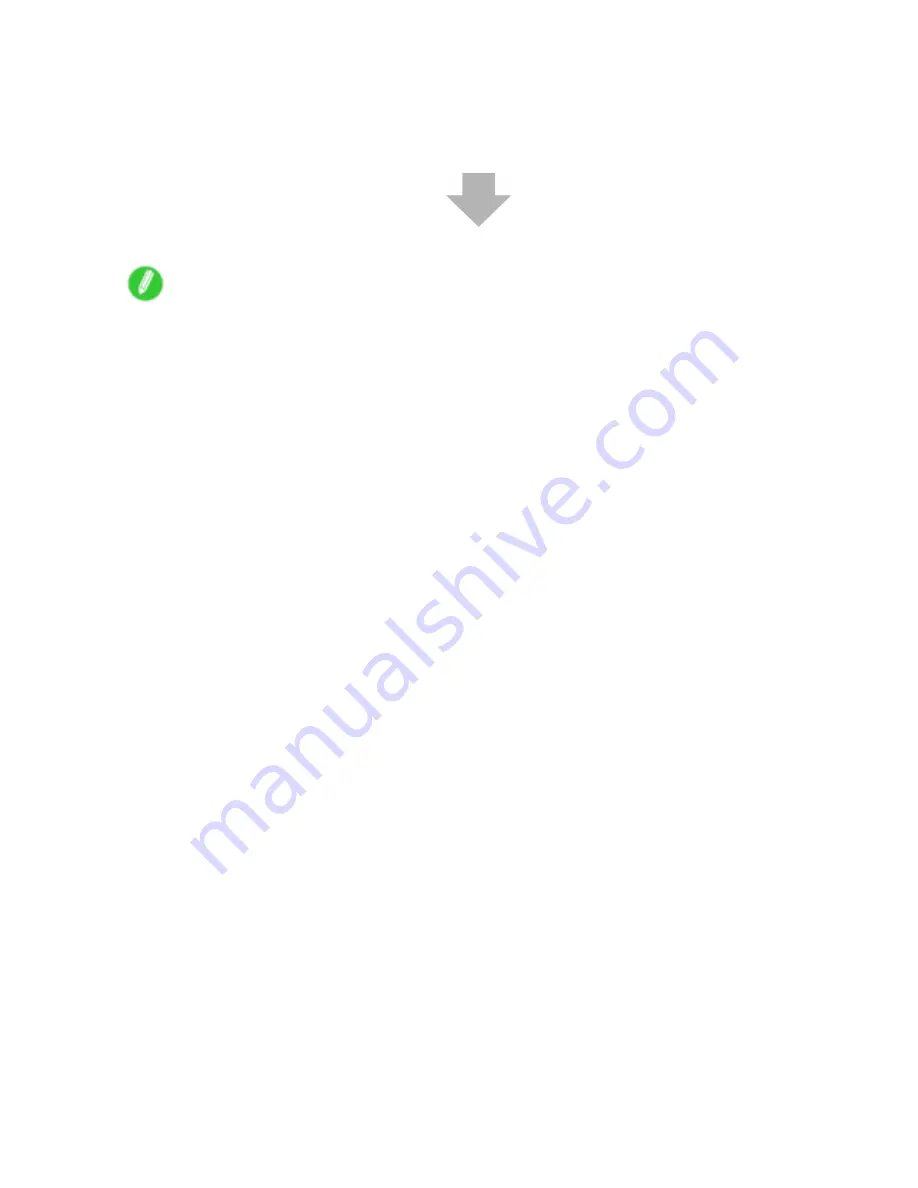
Printing procedure
9.
Send the print job.
•
Printing from Windows (→P.91)
•
Printing from Mac OS X (→P.92)
•
Printing from Mac OS 9 (→P.94)
Start printing.
Note
•
Steps 6 and 7 are not required, if a barcode has been printed on the roll and you have activated
automatic detection of the remaining roll paper. The paper type and amount of paper left are
automatically detected.
•
Keeping a roll in the printer for a long time without printing on it may leave a depression on the leading
edge.
When printing quality is most important, we recommend setting
TrimEdge Reload
to
On
so that the
paper edge is automatically cut before printing.
•
For details on supported sizes and types of the roll that can be loaded, see “Paper Sizes” or the Paper
Reference Guide. (→P.109) (→P.103)
•
Clean the platen after you have used up a roll. (→P.627)
•
When a roll has been advanced, do not pull it out by force. This will prevent the paper from being
advanced.
If you accidentally pull out the paper, hold the
Stop/Eject
button to enable feeding again.
(→P.119)
86 Basic Printing Workow
Содержание iPF510 - imagePROGRAF Color Inkjet Printer
Страница 1: ...User Manual ENG Large Format Printer ...
Страница 2: ......
Страница 162: ...Handling sheets 5 Press the Online button to bring the printer online 148 Handling Paper ...
Страница 253: ...Choosing Paper for Printing 5 Press the Online button to bring the printer online Enhanced Printing Options 239 ...
Страница 723: ......
Страница 724: ... CANON INC 2008 ...






























