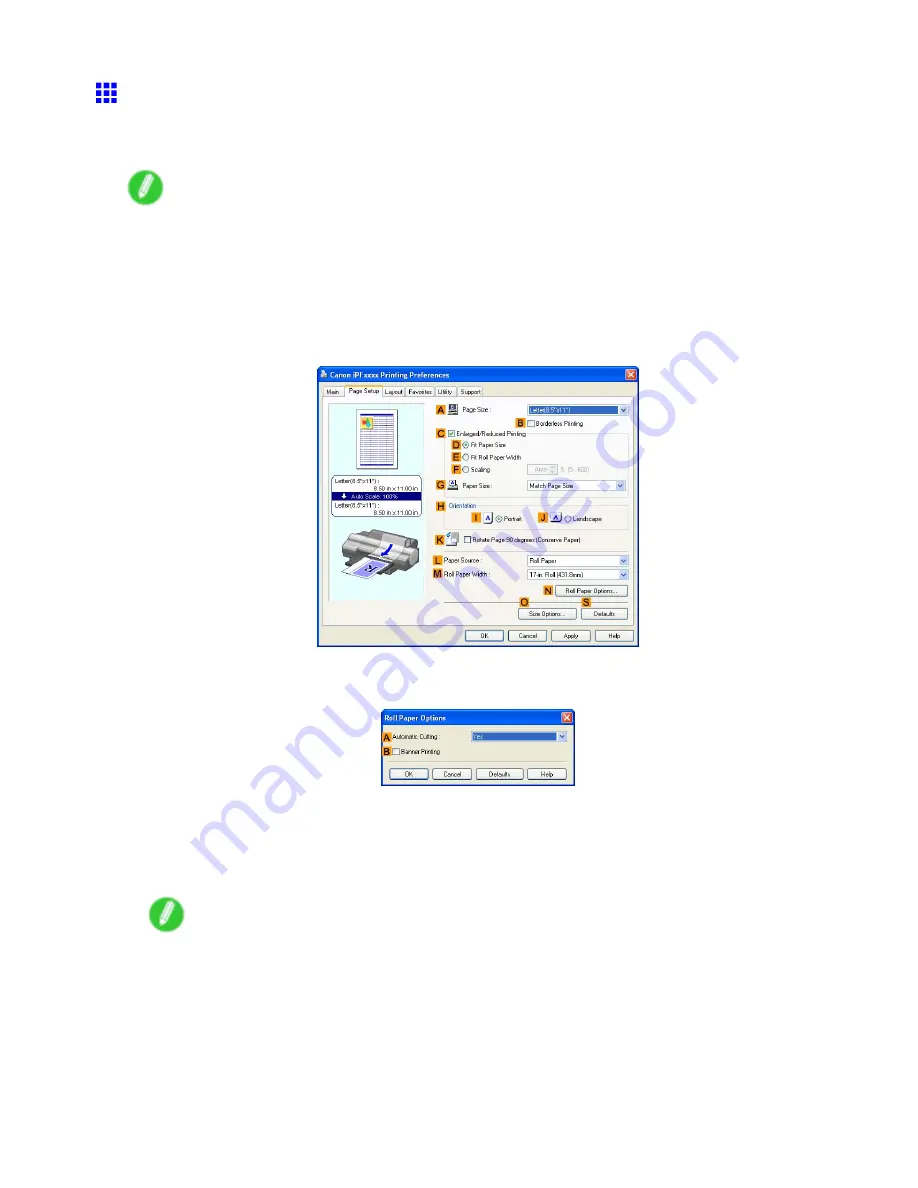
Other useful settings
Cutting Roll Paper After Printing (Windows)
This topic describes how to cut roll paper automatically after printing (using the auto cut function), as well as
how to print a cut line for manual cutting.
Note
•
The auto cut function is activated on the printer by default and when the printer driver is installed.
Follow the steps below to reactivate the function if it is disabled, or to select the setting for printing a
cut line instead.
1.
Choose
in the application menu.
2.
Select the printer in the dialog box, and then display the printer driver dialog box. (→P.453)
3.
Click the
Page Setup
tab to display the
Page Setup
sheet.
4.
Click
Roll Paper
in the
L
Paper Source
list.
5.
Click
N
Roll Paper Options
to display the
Roll Paper Options
dialog box.
6.
To enable automatic cutting, click
Yes
in the
A
Automatic Cutting
list. If you prefer to cut the
paper later yourself, click
Print Cut Guideline
.
7.
Click
OK
to close the
Roll Paper Options
dialog box.
8.
Conrm the print settings and print as desired.
Note
•
For tips on conrming print settings, see “Conrming Print Settings (Windows)”. (→P.447)
Roll paper will be automatically cut after printing.
438 Enhanced Printing Options
Содержание iPF510 - imagePROGRAF Color Inkjet Printer
Страница 1: ...User Manual ENG Large Format Printer ...
Страница 2: ......
Страница 162: ...Handling sheets 5 Press the Online button to bring the printer online 148 Handling Paper ...
Страница 253: ...Choosing Paper for Printing 5 Press the Online button to bring the printer online Enhanced Printing Options 239 ...
Страница 723: ......
Страница 724: ... CANON INC 2008 ...






























