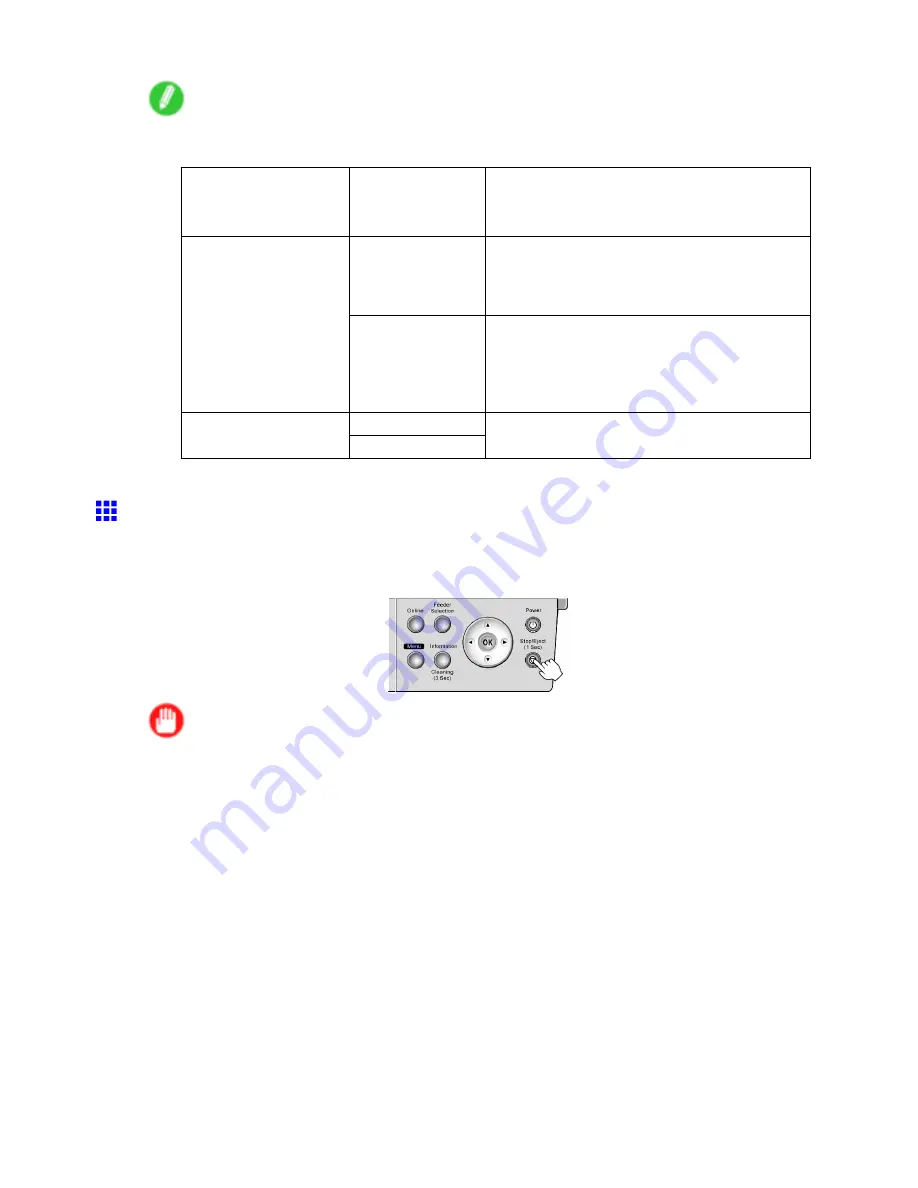
Handling rolls
Note
•
How the printer operates after the paper is fed varies depending on the setting for automatic
detection of the remaining roll paper, as well as the barcode printed on rolls.
Automatic Detection
of the Remaining
Roll Paper
Barcodes
Printer Operation After the Paper is Fed
Printed
The type and amount of paper left is automatically
detected based on the barcode printed on the roll.
There is no need to specify the type and length of
the paper.
On
Not printed
You must specify the type and length of the paper.
A menu for selection of the paper type and length
is automatically shown on the Display Screen.
(→P.112)
(→P.113)
Printed
Off
Not printed
You must specify the type of paper.
(→P.112)
•
If the edge of the roll is bent or soiled, cut the edge of the paper. (→P.131)
Removing the Roll from the Printer
Remove rolls from the printer as follows.
1.
Hold down the
Stop/Eject
button for a second or more to rewind the roll.
Important
•
When a roll has been advanced, do not pull it out by force. This will prevent the paper from being
advanced.
If you accidentally pull out the paper, hold down the
Stop/Eject
button to enable feeding.
Next, when removing rolls from the Roll Feed Unit, see “Removing Rolls from the Roll Feed
Unit”. (→P.120)
Handling Paper 119
Содержание iPF510 - imagePROGRAF Color Inkjet Printer
Страница 1: ...User Manual ENG Large Format Printer ...
Страница 2: ......
Страница 162: ...Handling sheets 5 Press the Online button to bring the printer online 148 Handling Paper ...
Страница 253: ...Choosing Paper for Printing 5 Press the Online button to bring the printer online Enhanced Printing Options 239 ...
Страница 723: ......
Страница 724: ... CANON INC 2008 ...






























