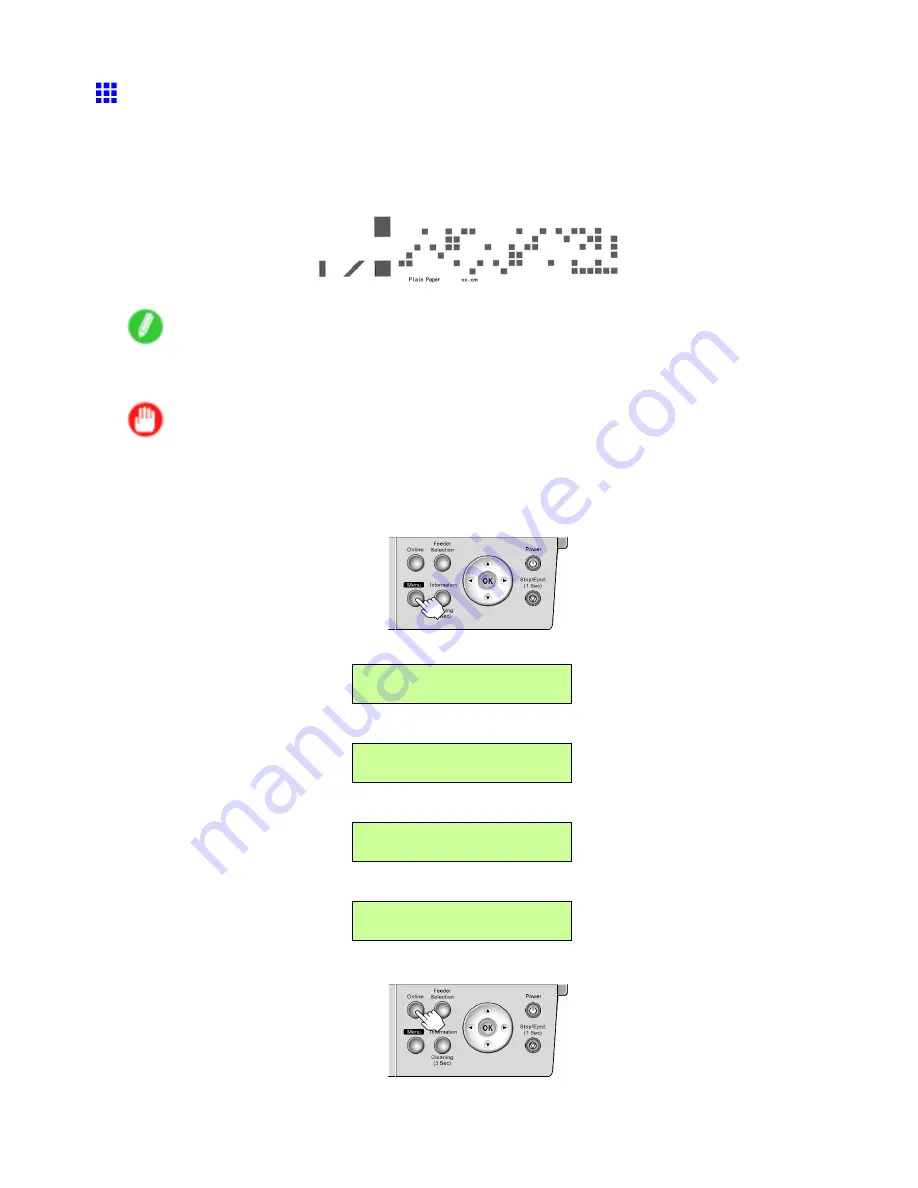
Handling rolls
Detection of the Remaining Roll Paper
If you have activated automatic detection of the remaining roll paper, when the roll is ejected, a barcode with text is
printed on the roll paper that identies the type of paper and amount left. If this function is activated and barcodes
are printed on the roll paper, the type of paper and amount left are automatically detected when you load a
roll. The barcode will be cut off after it has been read.
Note
•
If the document is not cut but kept in the printer, only the text message is printed. This is also the
case when printing on 8-inch rolls or clear lm.
Important
•
If the barcode on the roll is not detected, enter the type and length of paper on the Control Panel.
Follow these steps to activate detection of the remaining roll paper.
1.
Press the
Menu
button to display
MAIN MENU
.
2.
Press
◄
or
►
to select
Paper Settings
, and then press the
▼
button.
MAIN MENU
Paper Settings ↓
3.
Press
◄
or
►
to select
Chk Remain.Roll
, and then press the
▼
button.
Paper Settings
Chk Remain.Roll ↓
4.
Press
◄
or
►
to select the
On
, and then press the
OK
button.
Chk Remain.Roll
On
The setting is updated, and an equals sign “=” is displayed at left.
Chk Remain.Roll
= On
5.
Press the
Online
button to bring the printer online.
Handling Paper 127
Содержание iPF510 - imagePROGRAF Color Inkjet Printer
Страница 1: ...User Manual ENG Large Format Printer ...
Страница 2: ......
Страница 162: ...Handling sheets 5 Press the Online button to bring the printer online 148 Handling Paper ...
Страница 253: ...Choosing Paper for Printing 5 Press the Online button to bring the printer online Enhanced Printing Options 239 ...
Страница 723: ......
Страница 724: ... CANON INC 2008 ...






























