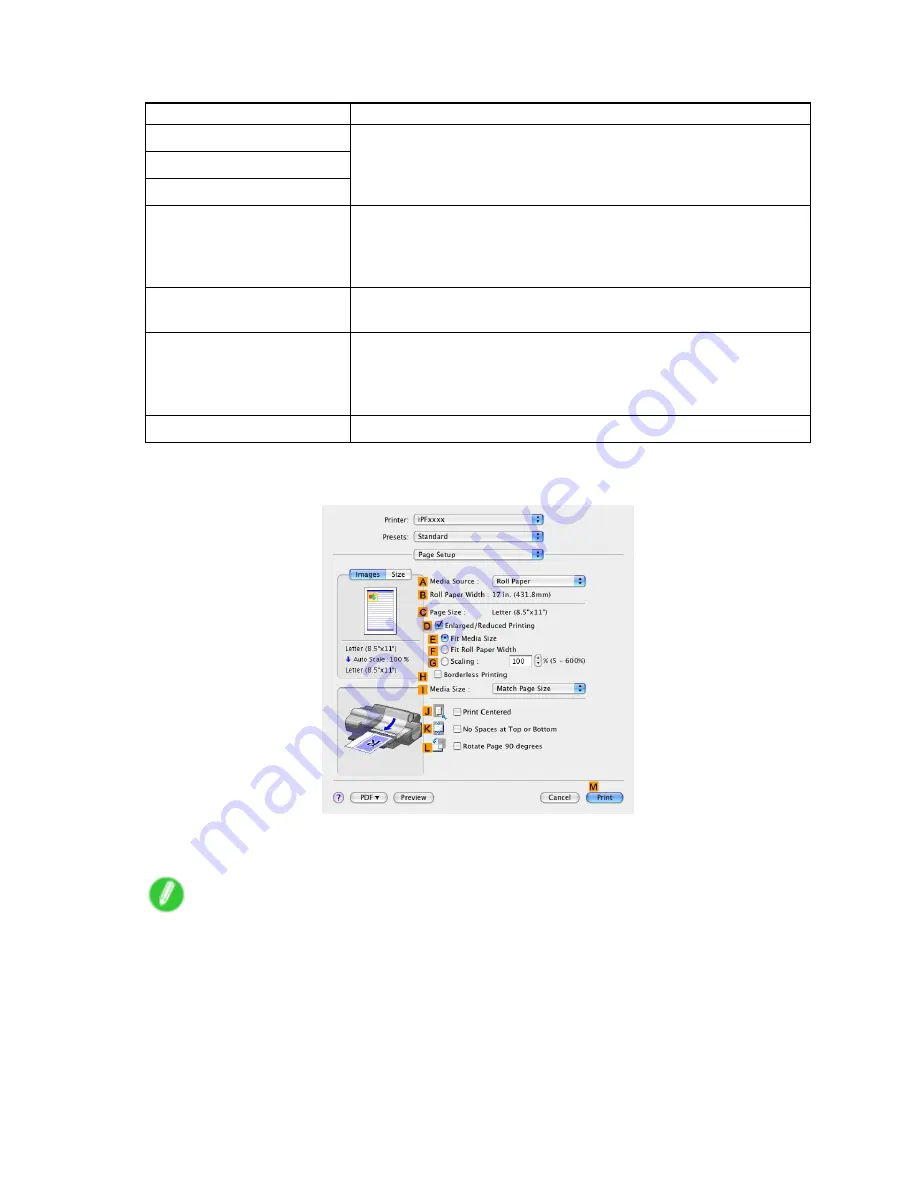
Adjusting Images
11.
On the
Color Adjustment
pane, adjust the color tones, brightness, and so on as desired.
Adjustment Item
Description
D
Cyan
E
Magenta
F
Yellow
Fine-tune color tones by adjusting the levels of Cyan, Magenta, and
Yellow.
G
Gray Tone
Adjust the gray tone to suit the images of monochrome photos. Choose
cool black (tinged with blue), pure black (neutral), warm black (tinged
with red), and so on. Select the color tone in the color region or from
the list.
H
Brightness
Adjust the brightness of printed images while keeping the darkest and
lightest portions intact.
I
Contrast
Adjust the contrast of the darkest and lightest portions relative to each
other.
For soft gradation, decrease the contrast. For hard gradation, increase
the contrast.
J
Saturation
Adjust the level of color saturation, in a range from subdued to vivid.
12.
Click
OK
to close the
Color Settings
dialog box.
13.
Access the
Page Setup
pane.
14.
Conrm the settings of
A
Media Source
and
C
Page Size
.
15.
Conrm the print settings, and then click
M
to start printing.
Note
•
For tips on conrming print settings, see “Conrming Print Settings (Mac OS X)”. (→P.492)
Enhanced Printing Options 221
Содержание iPF510 - imagePROGRAF Color Inkjet Printer
Страница 1: ...User Manual ENG Large Format Printer ...
Страница 2: ......
Страница 162: ...Handling sheets 5 Press the Online button to bring the printer online 148 Handling Paper ...
Страница 253: ...Choosing Paper for Printing 5 Press the Online button to bring the printer online Enhanced Printing Options 239 ...
Страница 723: ......
Страница 724: ... CANON INC 2008 ...






























