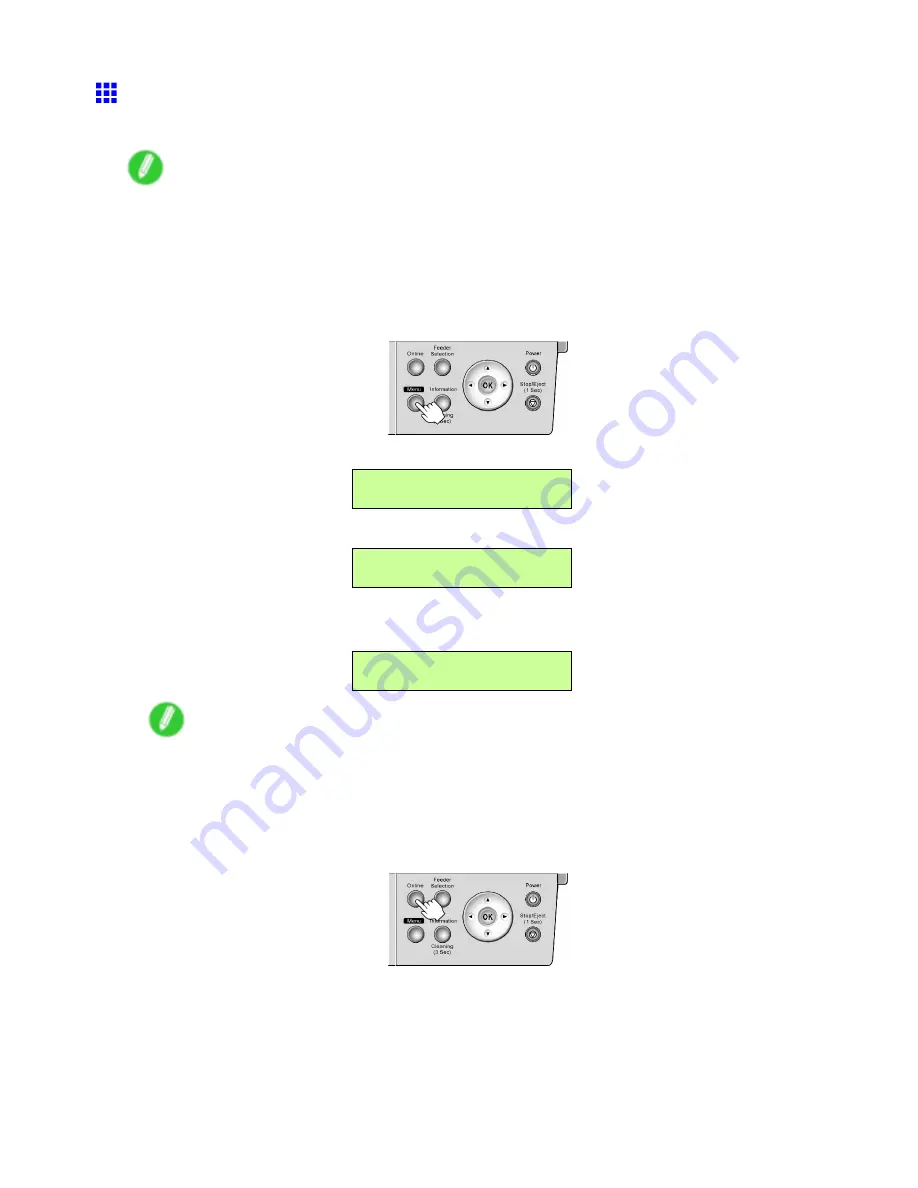
Handling rolls
Selecting the Paper Type (Roll)
When changing the type of paper after the paper has been advanced, specify the type of paper as follows.
Note
•
After you load the roll, the printer automatically shows a menu for selection of the paper type on the
Display Screen, unless a barcode has been printed on the roll or you have activated automatic detection
of the remaining roll paper.
•
Select the paper length, unless a barcode has been printed on the roll and you have deactivated the
automatic detection function of the remaining roll paper. (→P.113)
1.
Press the
Menu
button to display
MAIN MENU
.
2.
Press
◄
or
►
to select
Paper Settings
, and then press
▼
.
MAIN MENU
Paper Settings ↓
3.
Press
◄
or
►
to select
Roll Media Type
, and then press
▼
.
Paper Settings
Roll Media Type ↓
4.
Press
◄
or
►
to select the paper type, and then press the
OK
button.
The setting is updated, and an equals sign “=” is displayed at left.
Roll Media Type
= Plain Paper
Note
•
For details on paper types, see the Paper Reference Guide. (→P.103) By factory default,
Plain
Paper
is selected.
•
Be sure to select the correct paper type. If this setting does not match the loaded paper, it may
cause feed errors and affect the printing quality.
5.
Press the
Online
button to bring the printer online.
112 Handling Paper
Содержание iPF510 - imagePROGRAF Color Inkjet Printer
Страница 1: ...User Manual ENG Large Format Printer ...
Страница 2: ......
Страница 162: ...Handling sheets 5 Press the Online button to bring the printer online 148 Handling Paper ...
Страница 253: ...Choosing Paper for Printing 5 Press the Online button to bring the printer online Enhanced Printing Options 239 ...
Страница 723: ......
Страница 724: ... CANON INC 2008 ...






























