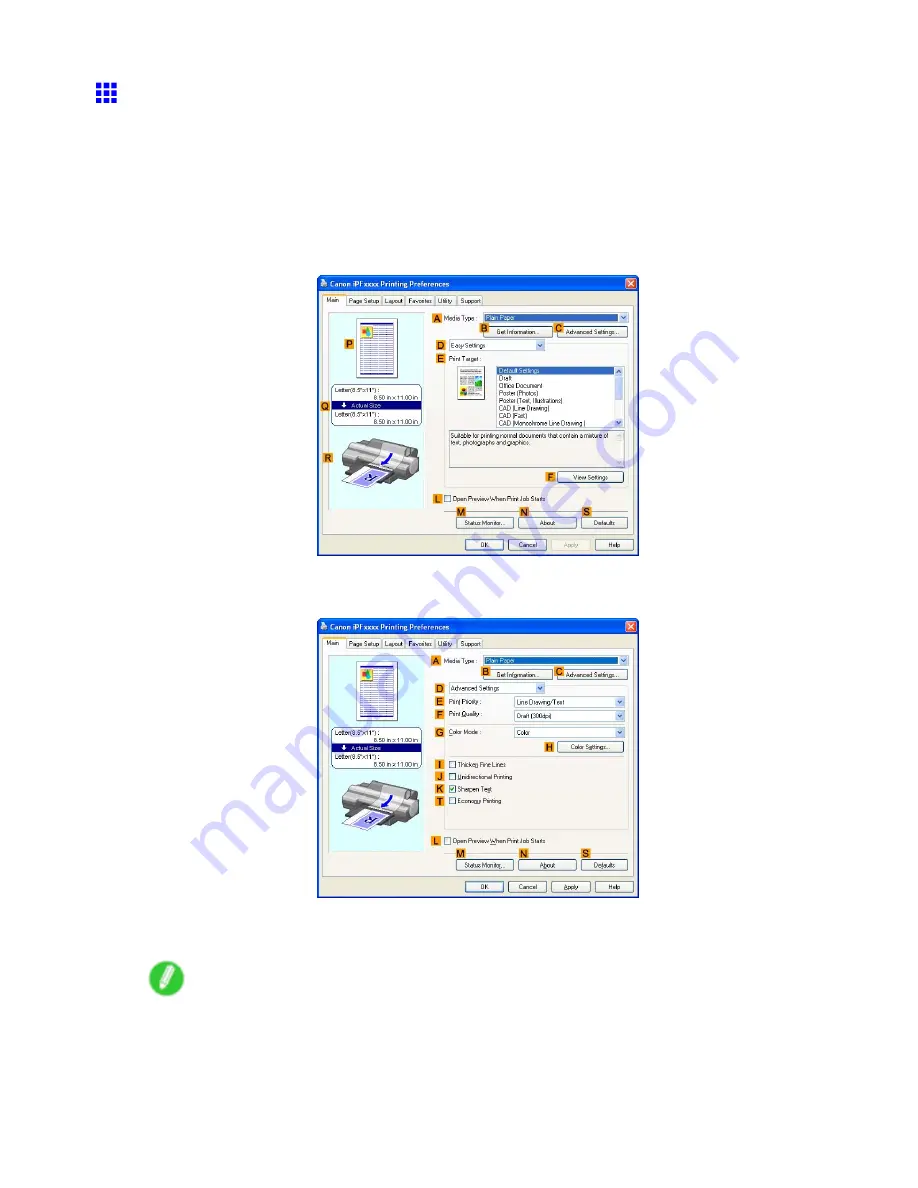
Adjusting Images
Choosing the Document Type and Printing Conditions
(Windows)
You can specify your own print settings instead of using the
Print Target
presets. As an example, this topic
describes how to print CAD drawings as clearly as possible, with sharp lines and text.
1.
Choose
in the application menu.
2.
Select the printer in the dialog box, and then display the printer driver dialog box. (→P.453)
3.
Make sure the
Main
sheet is displayed.
4.
In the
A
Media Type
list, select the type of paper that is loaded.
5.
Click
D
Advanced Settings
to switch the print mode.
6.
Click
Line Drawing/Text
in the
E
Print Priority
list.
7.
Click
High (1200dpi)
in the
F
Print Quality
list.
Note
•
Options displayed in the
F
Print Quality
list vary depending on the paper type.
8.
Click
Color (CAD)
in the
G
Color Mode
list.
228 Enhanced Printing Options
Содержание iPF510 - imagePROGRAF Color Inkjet Printer
Страница 1: ...User Manual ENG Large Format Printer ...
Страница 2: ......
Страница 162: ...Handling sheets 5 Press the Online button to bring the printer online 148 Handling Paper ...
Страница 253: ...Choosing Paper for Printing 5 Press the Online button to bring the printer online Enhanced Printing Options 239 ...
Страница 723: ......
Страница 724: ... CANON INC 2008 ...






























