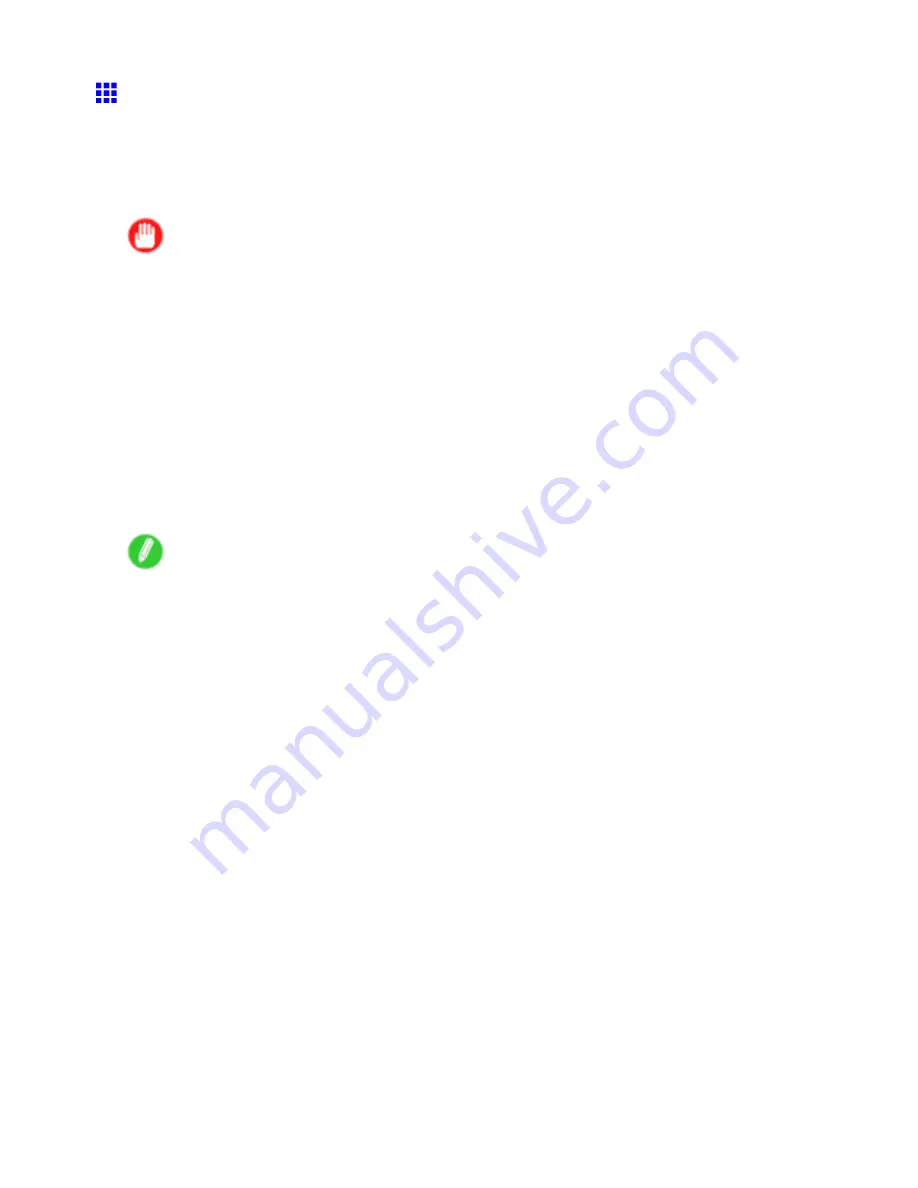
Device Setup Utility
Conguring the IP Address Using imagePROGRAF
Device Setup Utility
From a computer running Windows, you can use imagePROGRAF Device Setup Utility provided with the
printer to congure the printer’s IP address. This topic describes how to congure the IP address using
imagePROGRAF Device Setup Utility.
Important
•
To congure network settings, you must be logged in with administrative rights such as “Administrator”
account. We recommend that your network administrator congure the network settings.
•
For instructions on installing imagePROGRAF Device Setup Utility, see “Installing imagePROGRAF
Device Setup Utility”. (→P.487)
1.
Start imagePROGRAF Device Setup Utility from the
start
menu.
2.
In the
Product Name
list displayed, select the printer to congure.
3.
Choose
Protocol Settings
from the
Printer
menu.
4.
In the
Setting IP Address
list, choose
Manual
.
5.
Enter the IP address assigned to the printer and click the
Set
button.
6.
Click
OK
after the
Conrmation
message dialog box is displayed.
7.
Exit imagePROGRAF Device Setup Utility.
Note
•
To congure the IP address automatically, choose
Auto
in the
Setting IP Address
list and select
DHCP
,
BOOTP
, or
RARP
.
•
You can also specify the subnet mask and default gateway.
488 Windows Software
Содержание iPF510 - imagePROGRAF Color Inkjet Printer
Страница 1: ...User Manual ENG Large Format Printer ...
Страница 2: ......
Страница 162: ...Handling sheets 5 Press the Online button to bring the printer online 148 Handling Paper ...
Страница 253: ...Choosing Paper for Printing 5 Press the Online button to bring the printer online Enhanced Printing Options 239 ...
Страница 723: ......
Страница 724: ... CANON INC 2008 ...






























