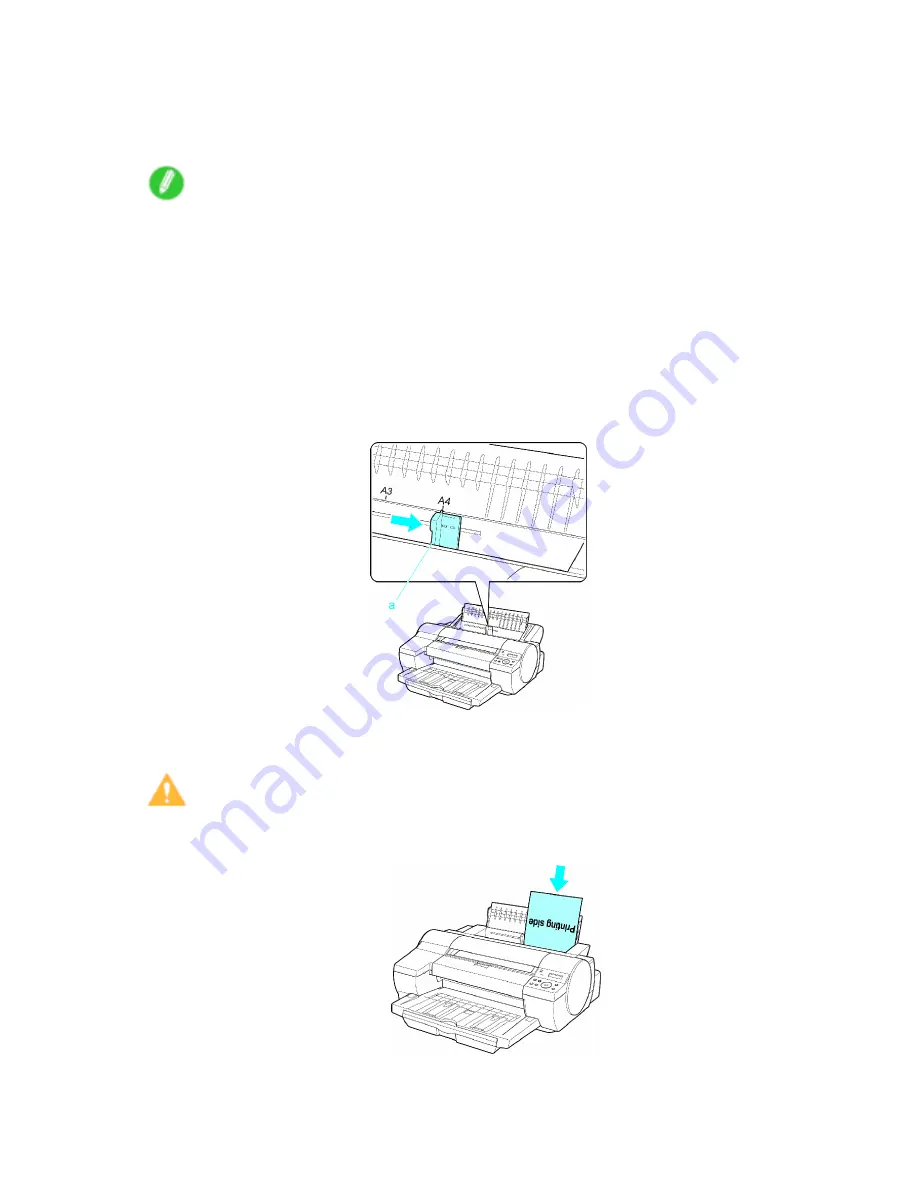
Handling sheets
If the optional Roll Feed Unit is installed
1.
If you send a print job specifying a paper other than
POP Board
from a computer beforehand,
the type and size of paper are shown on the Display Screen.
Note
•
If you will load paper before sending a print job, press the
Feeder Selection
button to illuminate the
Paper Tray lamp. A screen is shown on the Display Screen for selection of the paper type. Press
◄
or
►
to select the type of paper, and then press the
OK
button. Next, a menu for selection of
the paper size is shown on the Display Screen. Press
◄
or
►
to select the size of paper, and
then press the
OK
button.
•
For details on paper types, see the Paper Reference Guide. (→P.103) By factory default,
Plain
Paper
is selected.
•
If this setting does not match the loaded paper, it may cause feed errors and affect the printing quality.
2.
Open the Paper Tray Cover.
3.
Slide the Width Guide (a) to align it with the mark for the size of paper you will load.
4.
Load the paper in the Tray with the printing side face-up.
Insert the paper until its edge touches the far end of the tray lightly.
Caution
•
If you load A2 or larger in the printer, the paper goes down on the back of the printer under its own
weight. Therefore, place your hands on the paper till the paper is fed.
Handling Paper 159
Содержание iPF510 - imagePROGRAF Color Inkjet Printer
Страница 1: ...User Manual ENG Large Format Printer ...
Страница 2: ......
Страница 162: ...Handling sheets 5 Press the Online button to bring the printer online 148 Handling Paper ...
Страница 253: ...Choosing Paper for Printing 5 Press the Online button to bring the printer online Enhanced Printing Options 239 ...
Страница 723: ......
Страница 724: ... CANON INC 2008 ...






























