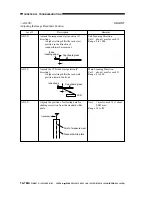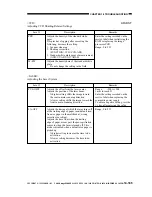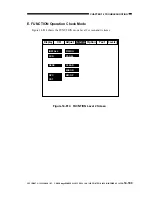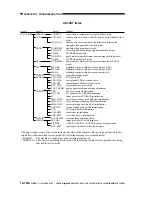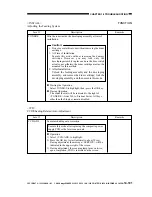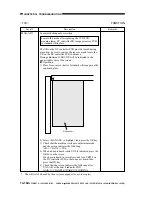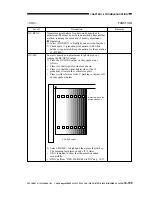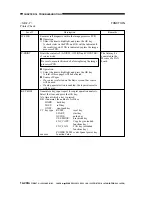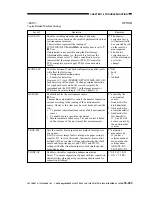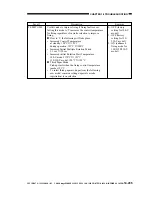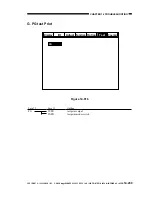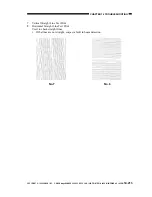CHAPTER 14 TROUBLESHOOTING
14-198
COPYRIGHT © 1999 CANON INC. CANON imageRUNNER 400/330 REV.0 JAN. 1999 PRINTED IN JAPAN (IMPRIME AU JAPON)
<PANEL>
FUNCTION
Control Panel Check
Level 3
LCD-CHK
LED-CHK
LED-OFF
KEY-CHK
TOUCHKEY
Remarks
Table 14-807
Description
Checks the LCD for missing dots.
n
Operation
1) Select the item, and press the OK key.
The entire face of the LCD turns on in white and blue
alternately for several seconds. To stop the operation,
press the Stop key.
Control Panel LED Check Start
n
Operation
1) Select the item to highlight, and press the OK key.
The LEDs are turned on in sequence. To stop the
operation, press <
LED-OFF
>.
Control Panel LED Check End
n
Operation
1) Select the item to highlight so that <
LED-CHK>
operation will stop.
Key Input Check Start (indicates key number and name)
Selecting KEY -CHK once again will end the input check
mode.
Analog Touch Panel Coordinate Position Adjustment
Use it to match the point of a press on the analog touch
panel and the LCD coordinates.
Execute this mode after replacing the LCD.
1) Select the item to highlight, and press the OK key.
2) Press the nine +'s indicated in the upper left of the LCD
in sequence.
3) Press the highlighted item once again.
Input Keys and Numbers/Names
Key
0 to 9, #, *,
Reset, Stop
YAKUNUKE
0 to 9, #, *,
RESET, STP
YAKUNUKE
Combine
User Mode
YAKUNUKE
L
M
Key
Start
Power Save
Interrupt
Clear
ID
Guide
FAX Speed
(1 to 60)
YAKUNUKE
START
STAND BY
INTERRUPT
CLEAR
ID
?
F1 to F60
Table 14-807
Содержание imageRunner 330
Страница 434: ...COPYRIGHT 1999 CANON INC CANON imageRUNNER 400 330 REV 0 JAN 1999 PRINTED IN JAPAN IMPRIME AU JAPON 14 35 ...
Страница 648: ...APPENDIX A 6 COPYRIGHT 1999 CANON INC CANON imageRUNNER 400 330 REV 0 JAN 1999 PRINTED IN JAPAN IMPRIME AU JAPON ...
Страница 656: ...A 14 COPYRIGHT 1999 CANON INC CANON imageRUNNER 400 330 REV 0 JAN 1999 PRINTED IN JAPAN IMPRIME AU JAPON ...
Страница 660: ...0996S9 9 1 PRINTED IN JAPAN IMPRIME AU JAPON This publication is printed on 70 reprocessed paper ...