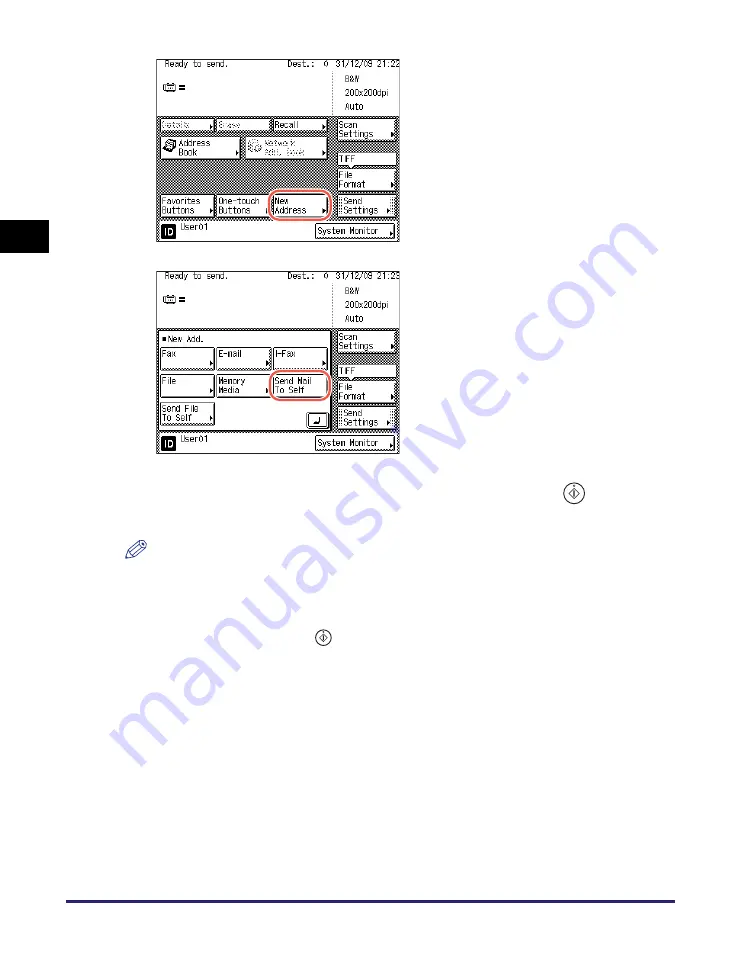
Advanced Sending Methods
2-40
Se
ndin
g
Docume
nt
s
2
4
Specify the scan settings, send settings, and press
(Start) to
send documents.
NOTE
•
For the basic procedures for sending documents, see “Basic Sending Methods,” on
p. 2-2.
•
If the settings under <Authentication Method> in <SMTP Authentication Settings> are
configured to display an authentication screen, the Enter Network Password screen
appears when you press
(Start). (See Chapter 4, “Customizing Settings,” in the
Remote UI Guide
.) Specify the user name and password
➞
press [OK].
Sending Documents to Your Folder Using Authorized Send
Authorized Send offers an easy way to specify your folder as the destination when
you send documents to a file server. If Active Directory is used as an authentication
server, the machine automatically obtains your home directory name (folder name)
from an authentication server during communication with the server when you log
in to Authorized Send. With the press of [Send File To Self], you can specify this
folder as destination.
The following describes how to use Authorized Send to specify your folder as
destination.
2
Press [New Address].
3
Press [Send Mail To Self].
Your e-mail address appears on the top
screen.
Содержание imageRUNNER 1750i
Страница 2: ...imageRUNNER 1750i 1740i 1730i Sending and Facsimile Guide ...
Страница 27: ...Before Using Send and Fax Functions 1 14 Introduction to Send and Fax Functions 1 ...
Страница 85: ...Canceling Sending Documents 2 58 Sending Documents 2 ...
Страница 105: ...Specifying the File Format 3 20 Specifying the Scan Settings 3 ...
Страница 135: ...Address Book 4 30 Specifying Destinations Easily and Quickly 4 4 Press Reset to return to the top screen ...
Страница 173: ...LDAP Server 4 68 Specifying Destinations Easily and Quickly 4 ...
Страница 183: ...Canceling Receiving Fax Documents 5 10 Receiving Documents 5 ...
Страница 251: ...Reception Related Items 7 40 Customizing the Machine s Settings 7 ...






























